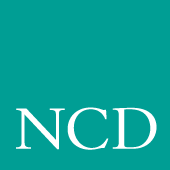
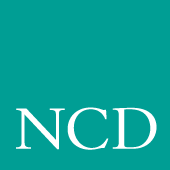
Configuring Local Clients
This section describes the commands in the Local Clients section of the remote configuration file. These commands are:
start 2-95
preload 2-109
start_session 2-111
start
start <client> and YES | NO and -args "args" and/or -envs "environment"
Used to automatically download and start local clients at boot time. This command is independent from the preload command. A client need not be preloaded to start with the start command.
<client> specifies the client to download and start at boot time. Valid clients include the following: HTTP, PPP, CLOCK, MWM, XPWM, XLOCK, HOSTMENU, SETUP, LAUNCHER, RSHD, AUDIO_SERVER, AUDIO_MIXER, AUDIO_PLAYER, DIGITAL_VIDEO, ANALOG_VIDEO, LOWMEM, NAVIO, NETSCAPE, NETSCAPE_LITE, ROUTE_MGR, SSADVT,TEKLOGIN, WINDD, and filename.
Note: See Table 2-2, Features by Platform Chart, on page 2-8 regarding the clients that are valid for the supported platforms.
Note: If a window manager is authorized, such as MWM, it is downloaded automatically. If more than one window manager is specified with start, the last window manager specified is started. YES specifies the client is downloaded and started upon booting. If the client is closed, it does not remain in memory and must be downloaded again to restart.
NO specifies the client is not downloaded and started.
-args "args" (optional) specifies arguments that may be set for clients. The following clients can take arguments:
XPWM starts the XP window client.
CLOCK starts the local clock display client.
HOSTMENU starts the HOSTMENU client.
SETUP starts the setup configuration client.
LAUNCHER starts the launcher client.
NTP starts the Network Time Protocol client that derives time reference from the host.
XLOCK starts the client that locks the NC window to prevent unauthorized use.
PPP starts the Point-to-Point Protocol client. See page 2-214 for more details.
HTTP runs a local HTTP client on the NC that allows remote monitoring and management of the NC by an administrator. Using a web browser, the administrator can check the NC's configuration settings and make changes, if necessary.
MWM runs the local Motif Window Manager.
AUDIO_SERVER These arguments can be set (default value is in parenthesis):
[ -rate freq ] freq is the audio hardware sample rate. Valid values are: (8000), 9600, 11025, 16000, 18900, 22050, 32000, 37800, 44100, and 48000.
[ -dgain dB ] dB is the digital audio monitor gain (0).
[ -dmute 0 | 1] digital audio monitor mute (0, off).
[ -lgain dB ] dB is the line input monitor gain (0).
[ -lmute 0 | 1 ] line input monitor mute (0, off).
[ -mboost 0 | 1 ] microphone boost of +20dB (0, off).
[ -mgain dB ] dB is the microphone monitor gain (0).
[ -mmute 0 | 1 ] microphone monitor mute (1, on).
[ -vgain dB ] dB is the video monitor gain (0).
[ -vmute 0 | 1 ] video monitor mute off or on (1, on).
Notes: Since the audio hardware is standard on the NC900, AUDIO_SERVER is automatically downloaded. The prevent this, use the command:
start AUDIO_SERVER NO
On the XP, NC200, and NC400 series, if an audio board option is installed, AUDIO_SERVER is automatically downloaded. To prevent this, use the command:
start AUDIO_SERVER NOAUDIO_PLAYER starts the audio player client.
AUDIO_MIXER starts the audio mixer client.
DIGITAL_VIDEO starts the digital video client.
(Only available on XP400, NC200, and NC400.)ANALOG_VIDEO starts the analog video client.
(Only available on XP300V and X317CVJ.)LOWMEM Minimum amount of network computer memory (in kilobytes) required before a low memory warning displays. The default is set to the minimum amount of memory needed to run this client. Setting the amount of memory to zero (0) disables this client.
RSHD If you are using a UNIX host and do not have a binary version of xpsh for the host, you must either compile the source for xpsh or use rsh. Using xpsh is preferred, since additional parameters can be set when starting a local client on the network computer.
If you use rsh, then the RSHD daemon must be running on the network computer. The RSHD daemon has a security parameter that can be configured in the xp.cnf file (see page 2-208).
NAVIO supports these parameters:
[-help] shows help message.
[-version] shows the version number and build date.
[-display <dpy>] specifies the X server to use.
[-geometry =WxH+X+Y] sets the position and sizes the window.
[-visual <id-or-number>] determines use of a specific server visual.
[-install] installs a private colormap.
[-no-install] uses the default colormap.
[-ncols <N>] when not using -install, sets the maximum number of colors to allocate for images.
[-mono] forces 1-bit-deep image display.
[-iconic] starts up iconified.
[-xrm <resource-spec>] sets a specific X resource.
[-remote <remote-command>] executes a command in an already-running Netscape process. For more info, see http://home.netscape.com/newsref/std/x-remote.html
[-id <window-id>] specifies the id of an X window to which the -remote commands should be sent; if unspecified, the first window found is used.
[-raise] specifies whether following -remote commands should cause the window to raise itself to the top (this is the default.
[-noraise] the opposite of -raise: following -remote commands does not auto-raise the window.
Note: Arguments which are not switches are interpreted as either files or URLs to be loaded. Most customizations can be performed through the Options menu. NETSCAPE supports these parameters:
[-help] shows help message.
[-version] shows the version number and build date.
[-display <dpy>] specifies the X server to use.
[-geometry =WxH+X+Y] sets position and sizes the window.
[-visual <id-or-number>] determines use of a specific server visual.
[-install] installs a private colormap.
[-no-install] uses the default colormap.[-ncols <N>] when not using -install, set the maximum number of colors to allocate for images.
[-mono] forces 1-bit-deep image display.
[-iconic] starts up iconified.
[-xrm <resource-spec>] sets a specific X resource.
[-remote <remote-command>] executes a command in an already-running Netscape process. For more information, see
http://home.netscape.com/newsref/std/x-remote.html
[-id <window-id>] specifies the id of an X window to which the -remote commands should be sent; if unspecified, the first window found is used.
[-raise] determines whether following -remote commands should cause the window to raise itself to the top (this is the default.)
[-noraise] the opposite of -raise: following -remote commands does not auto-raise the window.
[-nethelp] Show nethelp. Requires nethelp: URL.
[-dont-force-window-stacking] Ignores the alwaysraised, alwayslowered and z-lock JavaScript window.open() attributes.
[-no-about-splash] Bypasses the startup license page.
[-no-session-management]
[-session-management] Netscape supports session management by default. Use these flags to force it on/off.
[-no-irix-session-management]
[-irix-session-management] Different platforms deal with session management in fundamentally different ways. Use these flags if you experience session management problems. IRIX session management is on by default only on SGI systems. It is also available on other platforms and might work with session managers other than the IRIX desktop.
[-dont-save-geometry-prefs] Doesn't save window geometry for session.
[-ignore-geometry-prefs] Ignores saved window geometry for session.
[-component-bar] Shows only the Component Bar.
[-composer] Opens all command-line URLs in Composer.
[-edit] Same as [-composer].
[-messenger] Shows Messenger Mailbox (INBOX).
[-mail] Same as [-messenger].
[-discussions] Shows Collabra Discussions.
[-news] Same as [-discussions].
Note: Arguments which are not switches are interpreted as either files or URLs to be loaded. NETSCAPE_LITE supports these parameters:
[-help] shows help message.
[-version] shows the version number and build date.
[-display <dpy>] specifies the X server to use.
[-geometry =WxH+X+Y] sets position and sizes the window.
[-visual <id-or-number>] uses a specific server visual.
[-install] installs a private colormap.
[-no-install] uses the default colormap.
[-ncols <N>] when not using -install, set the maximum number of colors to allocate for images.
[-mono] forces 1-bit-deep image display.
[-iconic] starts up iconified.
[-xrm <resource-spec>] sets a specific X resource.
[-remote <remote-command>] executes a command in an already-running Netscape process. For more information, see http://home.netscape.com/newsref/std/x-remote.html
[-id <window-id>] specifies the id of an X window to which the [-remote] commands should be sent; if unspecified, the first window found is used.
[-raise] determines whether following -remote commands should cause the window to raise itself to the top (this is the default.)
[-noraise] the opposite of -raise: following -remote commands will not auto-raise the window.
[-nethelp] Shows nethelp. Requires nethelp: URL.
[-dont-force-window-stacking] Ignores the alwaysraised, alwayslowered and z-lock JavaScript window.open() attributes.
[-no-about-splash] Bypasses the startup license page.
[-no-session-management]
[-session-management] Netscape supports session management by default. Use these flags to force it on/off.
[-no-irix-session-management]
[-irix-session-management] Different platforms deal with session management in fundamentally different ways. Use these flags if you experience session management problems. IRIX session management is on by default only on SGI systems. It is also available on other platforms and might work with session managers other than the IRIX desktop.
[-dont-save-geometry-prefs] Doesn't save window geometry for session.
[-ignore-geometry-prefs] Ignores saved window geometry for session.
Notes: For more information on the local browser parameters, see Configuring Browser Parameters.
For information on how to flash the local browser into the NC flash memory, see Configuring Flash Memory.
Note: Arguments which are not switches are interpreted as either files or URLs to be loaded. ROUTE_MGR The route manager enables a site to take advantage of multiple routers: if a router fails for longer than the TCP connection timeout, the route manager routes traffic to other routers to minimize the lost connections. Route manager balances the network load among the remaining routers until the down router comes back on line. The route manager continues to check the status of the down router, and waits until it is up and back at normal capacity before rerouting any connections back. The route manager is transparent to the user.
The route manager uses routers specified with the gateway_table and gateway_entry remote configuration commands, the gateway.tbl file, the bootptab file, and the Gateway screen of the Network Tables and Utilities menu in Setup.
Route manager supports these argument values (ROUTE_MGR -args):
[-R] when present, gateway list is randomized. When omitted, list is not randomized.
[-r <on | off | learn>] specifies Router Information Packet usage. On means to use RIP, off to ignore, and learn to store in RIP table.
[-t <seconds>] specifies RIP timeout in seconds.
[-g <seconds>] specifies the gateway timeout in seconds.
[-h <seconds>] specifies the time, in seconds, to keep router out of use after it goes down.SSADVT This argument allows a customer to display a series of GIF images as a screen saver on the network computer. Rather than having the network computer screen simply blank after a specified period of inactivity, system administrators can now display advertisements, corporate-endorsed images, and other images of general interest on inactive network computers. In non-kiosk systems, system administrators can implement the screen saver over an entire network, so that all network computers display the same images.
You can use xp.cnf or xpsh to start the screen saver local client ssadvt. Once started for a network computer, you cannot kill or override the process without rebooting the network computer.
Starting the screen saver with the xp.cnf file. To start the ssadvt client using xp.cnf, add a line similar to this one to your xp.cnf file:
start SSADVT YES -args " -t 600 -c 60 -f /home/ssadvt.list" #<[ON | OFF]>
...where -t indicates the timeout in seconds, -c indicates the cycle time in seconds, and -f indicates the NFS-mounted file with the list of GIF images to be displayed.
In this example, when the network computer has been inactive for a period equal to ten minutes (600 seconds), the screen saver displays the first image in the file /home/ssadvt.list. After a minute, the next image in the file is displayed, and so on until the end of the file is reached, then it loops to the beginning and starts over. If a user "interrupts" the stream of screen saver images, for example by moving the mouse, the screen saver resumes with the next image in the list during a subsequent ten-minute period of inactivity.
The images in the ssadvt.list file must be GIFs; no other image format is supported. If you include a non-GIF image in the file, that image does not display. The console should mention the status of opening the file ssadvt.list and start displaying a different GIF every minute. Here's an example of the list:
!Do not delete this line.
/local/GIFS/dilbert11.gif
/local/GIFS/subliminal3.gif
/local/GIFS/csun.gif
/local/GIFS/xena17.gif
/local/GIFS/brainwash.gif
/local/GIFS/pointy-hair.gifWINDD The following arguments can be used with the WinDD ICA client:
[-cfiles] Lets the WinDD client use a configuration file.
[ -c ] Auto-connect to the first application server in the application server list. If there are no application servers in the list, this option is ignored and the client window is displayed.[ -nc ] Do not invoke auto-connect. (Default)
[ -d ] Displays the menu bar and the internal borders. (Default)
[ -nd ] Does not display the menu bar or the internal borders. For example, this allows a 1280x1024 WinDD window to fully display on a 1280x1024 monitor (minus windows manager decorations).
[ -e ] Enables the Application Server edit field window so that users can add application servers to the application server list. (Default)
[ -ne ] Disables the Application Server edit field window so that users are not allowed to add application servers to the application server list.
[ -title <character-string>]
Displays a user-defined title of up to 80 characters maximum that appears at the top of the WinDD client window.[-compress]
Enables compression of ICA network data to and from the WinDD ICA client.[-no_compress]
Disables compression of ICA network data to and from the WinDD client.[-max_compress_disable n]
Disables compression for n number of outgoing ICA commands from the WinDD client. Defaults to 0, which enables all compression. Count setting of 0 might "compress" client data larger than its original size during start of login session. Settings larger than 0 restrict expansion of the client data.[-floppy] Allows supported host versions of WinDD to use its local floppy drive as a network connected drive for the Application Server. Only the first host client to specify this option is allowed to use the floppy device. Note: this is the default for NCD network computers with local floppy drive.
[-no_floppy_cache] Disables use of local floppy write cache. This is a fail-safe option to ensure the entire file has been updated in the event a user suddenly ejects a disk mechanically (when disks are ejected via the GUI button, that process flushes the cache so no information is lost).
[-iconic] Displays the WinDD window in icon form at startup.
[-dec_compat_keysym] Configures the keyboard to be compatible with DEC LK401 or VT200 keyboards (sets DELETE key=backspace and REMOVE key=delete, etc.).
[-high_bandwidth] Optimizes NC based on network capacity. If used, this parameter decreases packet transmit delay.
[-init_program] Configures the WinDD client to automatically provide username, password, etc. and launches a specific application upon startup.
[-keytransactions_file] <filename> Allows the user to specify a key translation file to be used for keymapping, allowing key override.
[-no_text_stipple] Disables the feature that renders text using multiple Copy Planes rather than Fill Rectangle on X servers that stipple efficiently.
[-outbuf_delay] <value> This is related to the
-high_bandwidth parameter except that outbuf_delay allows a specific value, in milliseconds, to be specified for delay. For low-speed networks, the default value is 100ms and for high-speed networks it is 30ms.[-version] Displays the WinDD version number on the console.
[-pplines] Renders graphics using Microsoft's Pixel Perfect line rendering. This feature may tend to reduce NC performance and is normally not necessary so it is best not to use it unless your application requires it.
[-npplines] Disables Pixel Perfect line rendering (see -pplines).
[ -geometry <geometry> ] Standard X11 geometry option, <WidthxHeight+X+Y>. Geometry sizes are limited to the following:
640 x 480
800 x 600
1024 x 768
1280 x 1024[ -h <application server> ] Add the named application server(s) to the application server list. Multiple application servers can be added to the list by listing them separated by spaces.
[-help] Displays a brief help list on the available WinDD command-line options.
[-initprog <prog> [-initdir <dir>]] specifies the application to execute upon application server login. The login session is terminated when the application is terminated.
Prog specifies the application and can also specify its path (up to 259 characters) and parameters. The program path and name are written consecutively (and not separated by a space) when they are both specified in prog. A space separates the program name and its parameters. These parameters are program specific and can specify program settings or data files to invoke on execution.
Dir specifies the path of the executable program.The following example shows how these options could be used for an MS Word application:
-initprog winword.exe
-initdir c:\msoffice\winword[-keysym_only] specifies that all NCD network computer keyboards are supported with keysym translations within WinDD.
[-local_numlock] specifies that WinDD manages the state of the Num_Lock independent of any Xserver support.
[-no_auto_numlock] specifies that WinDD does not control the Num_Lock setting.
[-login <username> [pass <passwd>] [-domain <domainname>]] specifies the application server user account login name, login password, and domain. These values are used for user account verification.
When using a WinDD client and connecting to a WinDD application server, your username, password, domain, initial program, and initial directory are encrypted as they are sent across the network.
Username, password, domainname, dir, and prog are not viewable or changeable from the WinDD configuration window.
[ -r ] Reconnect to the application server after log off.
[ -nr ] Does not reconnect to the application server after log off. (Default)
[-version] Displays the WinDD version in use. (If the license is 8019, this option also prints For evaluation purposes only.)
[-x] Exits the WinDD client upon logging out of, or disconnecting from, the application server.
[-nx] Does not exit the WinDD client upon logging out of, or disconnecting from, the application server. (Default)
[-force_xcursor]
specifies that monochrome pointers within the WinDD desktop are to be implemented using X cursors. Some monochrome pointers are xor'd with the underlying desktop. When this switch is specified, it is no longer xor'd, as X cursors do not support that mode.filename allows you to start a user-defined client when the network computer boots. Specify an executable file. A client created to run on the NC400 series network computers should not be started on other network computers such as NC900 series. If you use network computers from multiple series, or families, use the select command's FAMILY parameter to specify which family of network computers is to use the client. For example:
select FAMILY=NC400 start filename YES
select FAMILY=NC900 start newfile YES
Refer to the select command for more information about using the select command.
Before adding a file to the xp.cnf file, you may want to test the file using xpsh to be sure that it starts correctly.
-envs "variable" (optional) specifies environment variables that may be set for clients. The MWM client can take environment variables. Refer to the appropriate man page, located in /tekxp/man by default, for information about environment variables.
In the following examples, the HostMenu and the low memory indicator with a memory threshold of 200 kilobytes are downloaded and started upon booting.
start HOSTMENU YES
start LOWMEM YES -args "200"The following example shows a complete, typical WinDD command-line:
windd -floppy -h tek1 -c -login joeuser -pass joepass -initprog winword -initdir c:\msoffice\winword -x
preload
preload <client> and NO | TEMP | PERM and -args and/or -envs
Used to download clients upon booting. Preloading a client stores the client in network computer memory so that it takes less time to start and reduces network activity. When the client is closed, depending on the parameter set, it is either retained in memory, or is removed from memory.
<client> specifies the client to download and start at boot time. Valid clients include HTTP, MWM, XPWM, XLOCK, HOSTMENU, SETUP, LAUNCHER, RSHD, AUDIO_SERVER, AUDIO_MIXER, AUDIO_PLAYER, DIGITAL_VIDEO, ANALOG_VIDEO, LOWMEM, NAVIO, NETSCAPE, NETSCAPE_LITE, ROUTE_MGR, SSADVT, TEKLOGIN, WINDD or TEEMX or filename.
Notes: See Table 2-2, Features by Platform Chart, on page 2-8 regarding the clients that are valid for the supported platforms.
If a window manager is authorized, such as MWM, it is downloaded automatically. If more than one window manager is specified with the preload command, the last window manager specified starts. NO specifies that the client is not to be downloaded. This parameter could be used when customizing your environment using the select command and multiple remote configuration files.
TEMP specifies that the client is downloaded and after starting and closing, is not retained in the network computer's memory. If the client is started again, it must first be downloaded.
PERM specifies that the client is downloaded and after starting and closing, remains in the network computer's memory.
-args "args" (optional)
specifies arguments that may be set for clients. See the start or start_session command section for relevant arguments.-envs "variable" (optional)
specifies environment variables that may be set for clients.The MWM client can take arguments and environment variables. Refer to the appropriate man page, located in /tekxp/man by default, for information about environmental variables.
In this example, HostMenu and MWM are preloaded into permanent memory:
preload HOSTMENU PERM
preload MWM PERMstart_session
start_session <session_client> and -args "args" and/or -envs "environment"
Used to specify which session clients download and start at boot time. This allows you to create a default start-up environment, automatically starting those sessions you want. When a session is closed, it does not remain in the network computer's memory.
<session_client> specifies the session client to download and start at boot time. Once closed, the client does not remain in memory. (The TEK340, TEK3270, and TEK3287 emulators require an authorization key.) Session clients include: TEEMX, XTERM, TEK340, TEK3270, TEK220, and TEK3287
-args "args" specifies arguments that may be set for sessions.
If an XTERM or TEK340 session is specified, -args variables must be used in the format "-e protocol" where protocol is Telnet, Cterm, TIP, or LLogin (LAT session login).
For TEK3270 or TEK3287 sessions, -args variables are host name or IP address.
For TEEMX, there are many -args variables. For a comprehensive description, refer to the TEEMX CDROM manual. One set of variables is the terminal emulation number, as defined here:
0=VT52 emulation
1=VT100 emulation
2=VT200/7 emulation
3=VT220/8 emulation
12=IBM3270 emulation
25=IBM5250 emulation-envs "variable" (optional) specifies environment variables that may be set for sessions.
In this example, a Telnet session downloads and starts upon booting the network computer:
start_session XTERM -args "-e telnet"
Configuring Browser Parameters
Browser parameters configure the operation of local Navio, Netscape, or Netscape Lite. Navio is Netscape Navigator, version 3. Netscape is Navigator version 4, and Netscape Lite is version 4 minus email and newsreader.
Kiosk Mode
The browsers may be configured to operate in kiosk mode, which configures the NC to launch the browser automatically upon power-up. Kiosk mode provides several features, such as the ability to execute without requiring the user to log onto a host system. Another feature of the kiosk mode allows configuration of the browser with minimum buttons--this provides a simpler user interface.
Typically, the NC and browser can be configured to load a specified URL at full screen (no buttons or URL entry field) and use a touch-screen for navigation.
You can override the default startup URL setting in kiosk browsers. To set kiosk browsers to a default URL, such as Network Computing Devices, Inc., edit the preferences.js file in the boot directory as follows:
user_pref("browser.startup.homepage", "http://www.ncd.com/")
It is sometimes desirable to operate the browser in kiosk mode even when it is started with xpsh. Add this line to your xp.cnf file if you want to force kiosk mode:
parameter browser_kiosk_enable YES
Replacing "YES" with "NO" does not force non-kiosk mode operation; rather, it tells the browser to check the HOME environment variable to determine kiosk mode operation.
In kiosk mode, the browser's default configuration location is a navio directory (for Navio) or .netscape directory (for Netscape/Netscape Lite) under the boot directory on the boot host using the boot file access method. If you want to set the location to something other than the boot directory or change the host or filepath, the default kiosk mode file access parameters can be overridden with three commands in the xp.cnf file:
parameter browser_default_file_access <access_method>
parameter browser_default_file_host <hostname>
parameter browser_default_file_path /<file_path>The first of these commands sets the file access method to be used for reading browser configuration files when in kiosk mode. The second command sets the name or IP address of the host that will provide configuration files when the browser runs in kiosk mode. The third command sets the path to a directory in which the browser expects to find a navio, netscape, or netscape.lite subdirectory.
<access_method> Choices are NFS, ROM, DAP, TFTP, and NONE. When NONE, the browser uses the default boot access method.
<hostname> If a name is used, it should be one that can be resolved using DNS (Domain Name Service) or which appears in the network computer's Internet Host table. The generic name xp_boothost can be used in cases where the specific name of the boot host is not known. If NFS or ROM file access is used, the host name does not have to be set, but an NFS mount must be set up in the NFS table, and a hostname is required there.
/<file path> This directory is expected to contain the browser configuration files that are typically found in a user's home navio or .netscape directory or boot/navio or boot/.netscape directory (shown below) as supplied on the install media.

Configuring LAT
This section describes the commands within the remote configuration file that specify the LAT configuration. LAT can only be used with network computers enabled with the TDEnet option. These commands are:
show_all_lat_services 2-114
lat_keepalive_timer 2-115
lat_connect_timer 2-115
lat_retransmit_timer 2-115
lat_circuit_timer 2-116
lat_retransmission_limit 2-116
add_lat_group_codes 2-116
delete_lat_group_codes 2-117
show_all_lat_services
show_all_lat_services YES or NO
In the HostMenu client and in Tekterm sessions using LLogin (LAT session login), this command specifies whether to display in the either all available LAT services or just the highest rated ones.
YES Display all LAT services in HostMenu and LLogin Tekterm sessions.
NO Display only highest-rated LAT services.
In this example, all LAT services are displayed:
lat_keepalive_timer
Specifies the inactivity time (in seconds) on a LAT circuit before a keepalive message is sent.
integer specifies the amount of time between keepalive message. The available range is from 10 to 255 seconds (default is 20). For a busy network, enter a number larger than the default 20.
In this example, keepalive messages are sent every 30 seconds:
lat_connect_timer
Specifies the interval (in seconds) between a connect attempt and a lack of response from the service node before the connection attempt is discontinued.
integer specifies the amount of time between service connection attempts before the connection attempts are terminated. The available range is from 1 to 255 seconds (default 16).
In this example, LAT service connection attempts last 25 seconds:
lat_retransmit_timer
Specifies the interval (in hundredths of a second) between re-transmission attempts before the LAT circuit is considered down.
integer specifies the amount of time between re-transmission attempts. The available range is 100 to 1000 hundreths of a second (default is 200).
In this example, LAT is set to re-transmit every 2 seconds:
lat_circuit_timer
Specifies the interval (in milliseconds) between messages sent from the network computer to the host.
interval specifies the interval between messages. The available range is from 10 to 200 milliseconds (default is 80).
In this example, the interval is set to 20 milliseconds:
lat_retransmission_limit
lat_retransmission_limit integer
Specifies the number of times that the network computer re-transmits a message before timing out.
integer specifies the number of retries. The available range is from 4 to 20 retries (default is 8).
In this example, the re-transmission limit is set to 12:
add_lat_group_codes
The network computer uses this entry to determine which group codes the network computer recognizes. The group codes available are from 0 to 255. You can also add a range of group codes as shown in the example for delete_lat_group_codes.
integer specifies the group code to add. The default is 0.
In this example, the network computer recognizes the group codes 0 and 2:
add_lat_group_codes 0
add_lat_group_codes 2delete_lat_group_codes
delete_lat_group_codes integer or integer-integer
The network computer uses this entry to determine which group codes the network computer ignores. The group codes available are from 0 to 255. You can delete a range of group codes as shown in the example.
integer specifies the group code to delete. The default is 0.
In this example, the network computer ignores the group codes 3 through 10:
Miscellaneous
This section describes miscellaneous commands you can use with the remote configuration file.
unsupported_features_warnings 2-118
save_current_setttings 2-119
restricted_setup 2-119
setup_password 2-121
unsupported_features_warnings
unsupported_features_warnings ON or OFF
Specifies whether an error message displays when the network computer encounters a valid command that is not supported by the specific model of the network computer. This command is useful if you are sharing remote configuration files among different models of network computers.
ON specifies that error messages should display. This is the default.
OFF specifies that error messages should not display.
In this example, error messages should display:
unsupported_features_warnings ON
save_current_settings
Controls whether the configuration read from the remote config file up to this point is saved in NVRAM. Remote configuration entries after this point are not saved in NVRAM unless another save_current_settings entry is used.
Note: Use this command sparingly since the EEPROMS used to hold the data have a limited, finite write life. Excessive writes can cause EEPROM failure. In this example, all current settings are saved:
restricted_setup
Specifies whether access to many Setup fields is restricted. Access is restricted by specifying a password. To use this command, you must add it to the remote configuration file.
ON specifies (with setup_password) that access to Setup is restricted.
OFF specifies that access to Setup is not restricted. This is the default.
To restrict Setup, add these lines to the remote configuration file:
restricted_setup ON
setup_password myPassword
save_current_settingsUse the setup_password command when booting the network computer for the first time. After that, to keep the password secure, comment the line out of the file, and remove the password. For example:
restricted_setup ON
# setup_password ######
# save_current_settingsTable 2-9 lists the fields not restricted with the restricted_setup command.
setup_password
Specifies the password for access to restricted Setup fields. Create a password that is not easily guessed. If you forget the password, set it to "" (the empty string) to remove the password. To use this command, you must add it to the remote configuration file.
To maintain a secure password:
- Set restricted_setup to On.
- Add a password using the setup_password command.
- Use the save_current_settings command (by removing the #).
- Boot the network computers.
- Place a # in front of the line containing the password so it is not read by subsequent boots.
- Remove the password.
- Add the # to the line containing the save_current_settings command.
password specifies the password.
In this example, the setup password is my$setup:
Including Other Configuration Files
This section describes commands used for including multiple remote configuration files. These commands are:
include_host_access 2-123
include 2-124
You can configure network computers differently by creating different remote configuration files and then specifying which network computers are to use which configuration file.
In the following example, the network computer whose address is 132.54.67.98 uses the remote configuration file xpbob.cnf located on the host 132.62.21.54; and the network computer 132.54.67.55 uses the file xpjohn.cnf located on host 132.44.67.32:
include_host_access 132.62.21.54 TFTP
select IPADDR 132.54.67.98 include /usr/new/xpbob.cnfinclude_host_access 132.44.67.32 BOOT_METHOD
select IPADDR 132.54.67.55 include /usr/new/xpjohn.cnf
Using the select, include_host_access, and include commands, you can easily use multiple configuration files to vary configuration settings.
include_host_access
include_host_access address or hostname and NFS or TFTP or DAP or BOOT_METHOD
Specifies the host and file access method if you are reading a configuration file from a host other than the boot host, or using a method other than the saved boot method.
address specifies the host's address on which the configuration file is located. Enter either an internet address or a TDEnet address.
hostname specifies the hostname on which the remote configuration file is located.
NFS specifies NFS as the host file access method for the configuration file. You must specify the NFS mount in a previous nfs_table command (see the nfs_table command earlier in this chapter). Specify this command whenever the subsequent include commands use an NFS mount in their path.
TFTP specifies TFTP as the host file access method for the configuration file.
DAP specifies DAP as the host file access method for the configuration file.
BOOT_METHOD
specifies that the boot host and boot file access method is used to access the configuration file.In this example, the host address is 134.62.21.54 and the access method is TFTP:
include_host_access "134.62.21.54" TFTP
In this example, the access method is NFS:
include
Specifies the name of the remote configuration file that the network computer reads in addition to the current configuration file. This command is often used as the command in a select command (refer to the select command).
The network computer looks for the file specified with this command on the host specified with the include_host_access command.
filename specifies the name of the remote configuration file to include. The filename must include the full path, as in the example.
Note: If the file access method is NFS, an nfs_table entry must precede the include command in this file (xp.cnf). See the nfs_table command earlier in this chapter. In this example, the file name is /usr/new/xpnew.cnf:
Restricting Configuration Parameters
This section describes the command used for restricting remote configuration file commands to specific network computers. This command is:
select
select <qualifier>=<value> <any command>
Specifies selected network computers to execute a specific remote configuration file command. For example, this command could be used with the include command to allow access to different remote configuration files.
qualifier specifies the network computer's address or subnet mask. Choices are:
ETHER ethernet address, with the numbers separated by colons or hyphens
IPADDR IP address
TDEADDR DECnet address
TOKEN Token-Ring address
LOCAL Locally administered Token-Ring address
SUBNET IP address mask
MODEL network computer model
FAMILY product family (XP400, NC400, etc.)
TERMINAL network computer address (TDEnet or IP) or name
TERMINAL_NAME network computer nameWhen the qualifier is SUBNET, you can specify a range of addresses separated by a hyphen (-).
value specifies the addresses for ETHER, IPADDR, TDEADDR, TOKEN, LOCAL, SUBNET, MODEL, FAMILY, TERMINAL and TERMINAL NAME. When the qualifier is IPADDR or TDEADDR, you can specify a range of addresses separated by a hyphen (-), as shown in the third example.
any command specifies a command to execute.
In this example, the network computer with DECnet address 57.300 includes the configuration file tek$xp_config:xpnew.cnf:
select TDEADDR=57.300 include "tek$xp_config:xpnew.cnf"
In this example, all network computers on subnet 134.52.21 use the same gateway entry:
select SUBNET=134.62.21.255 gateway_table "0.0.0.0" 134.52.21.1
In this example, any network computer in the address range of 134.62.21.50 to 134.62.21.60 includes the configuration file /sierra/xpnew.cnf, where sierra is an NFS mount:
include_host_access "" "NFS"
select SUBNET=134.62.21.50-60 include "/sierra/xpnew.cnf"In this example, the network computer with Token-Ring address 10:00:88:c0:00:04 includes the configuration file /tekxp/joe.cnf:
select TOKEN=10:00:88:c0:00:04 include "/tekxp/joe.cnf"
In this example, the network computer with locally-administered (LAA) address 40:00:00:14:00:15 includes the configuration file
/tekxp/boot/remote/cf14:select LOCAL=40:00:00:14:00:15 include "/tekxp/boot/remote/cf14"
In this example, all network computers in the address range of 57.120 through 57.126 have the host java at address 57.310 in their TDEnet host table:
select SUBNET=57.120-126:: tde_host_table 57.310 java
In this example, two different subnets use the same path for booting and accessing fonts:
include_host_access "134.62.21.67" "tftp"
select SUBNET=134.62.21.255 include "/bin/NC200/config/jb.cnf"include_host_access "134.72.3.93" "tftp"
select SUBNET=134.72.3.255 include "/bin/NC200/config/ab.cnf"Configuring Tek220 and Tek340
This section describes the commands used to configure the Tek220 and Tek340 emulators. These commands are:
tek220_num_col, tek340_num_col 2-128
tek220_autowrap, tek340_autowrap 2-128
tek220_rev_video, tek340_rev_video 2-129
tek220_cursor_style, tek340_cursor_style 2-129
tek220_emulation, tek340_emulation 2-130
tek220_dev_attr_resp, tek340_dev_attr_resp 2-131
tek220_user_features, tek340_user_features 2-131
tek220_keypad_mode, tek340_keypad_mode 2-132
tek220_cursor_key_mode, tek340_cursor_key_mode 2-132
tek220_newline_mode, tek340_newline_mode 2-133
tek220_autorepeat, tek340_autorepeat 2-133
tek220_blink_cursor, tek340_blink_cursor 2-134
tek220_answerback, tek340_answerback 2-134
tekterm_resource_control 2-135
tekterm_menubar 2-135
tek220_reverse_ANSI_colors, tek340_reverse_ANSI_colors 2-136
tek220_num_col, tek340_num_col
tek220_num_col integer
tek340_num_col integerSpecifies the number of columns displayed on the Tek220 and Tek340 emulators.
integer specifies 80 or 132 columns to display on the emulator.
In this example, 80 columns are to display:
tek220_autowrap, tek340_autowrap
tek220_autowrap ENABLE or DISABLE
tek340_autowrap ENABLE or DISABLESpecifies whether the autowrap features is used.
ENABLE specifies that when a line reaches the last column on the emulator, it automatically wraps to the next line.
DISABLE specifies that a line truncates when it reach the last column.
In this example, the autowrap feature is enabled:
tek220_rev_video, tek340_rev_video
tek220_rev_video NO or YES
tek340_rev_video NO or YESSpecifies the color of background and foreground of the emulator.
NO specifies a white background and black foreground.
YES specifies a black background and white foreground.
In this example, reverse video is disabled, so the background is white and the foreground is black:
tek220_cursor_style, tek340_cursor_style
tek220_cursor_style BLOCK or UNDERLINE or OUTLINE
tek340_cursor_style BLOCK or UNDERLINE or OUTLINESpecifies the cursor style, or shape.
BLOCK specifies that the cursor is a square block.
UNDERLINE specifies that the cursor is a single underline.
OUTLINE specifies that the cursor is a hollow square with an outline.
In this example, the cursor is an underline:
tek220_emulation, tek340_emulation
tek220_emulation VT220_8 or VT52 or VT100 or VT220_7
tek340_emulation VT340_8 or VT52 or VT100 or VT340_7 or TEK4014Specifies the type of emulation.
VT220_8 specifies that the emulator accepts and uses 8-bit characters and control sequences.
VT340_8 specifies that the emulator accepts and uses 8-bit characters and control sequences.
VT52 specifies that the emulator accepts VT52 commands only.
VT100 specifies that the emulator accepts VT100 commands
only.VT220_7 specifies that the emulator accepts and uses 7-bit characters and control sequences.
VT340_7 specifies that the emulator accepts and uses 7-bit characters and control sequences.
TEK4014 specifies that the Tek340 emulator accepts only ascii text and Tek4014 graphics sequences.
In this example, the Tek340 emulator is set for VT340_8 operation:
tek220_dev_attr_resp, tek340_dev_attr_resp
tek220_dev_attr_resp VT220 or VT100 or VT101 or VT102
tek340_dev_attr_resp VT220 or VT100 or VT101 or VT102Specifies the device attribute response that the emulator returns to the host (when the host requests the device attribute).
VT220 specifies a VT220 device.
VT100 specifies a VT100 device.
VT101 specifies a VT101 device.
VT102 specifies a VT102 device.
In this example, the device is set to VT102:
tek220_user_features, tek340_user_features
tek220_user_features UNLOCKED or LOCKED
tek340_user_features UNLOCKED or LOCKEDSpecifies whether the applications running on the emulator are able to change the emulator's preferences. The preferences include: reverse video, auto repeat, tab stops, and keyboard lock.
UNLOCKED specifies that applications can override the emulator's preference settings.
LOCKED specifies that applications cannot override the emulator's preferences.
In this example, the application cannot change preferences:
tek220_keypad_mode, tek340_keypad_mode
tek220_keypad_mode NUMERIC or APPLICATION
tek340_kepad_mode NUMERIC or APPLICATIONSpecifies what the emulator's keypad produces when used.
NUMERIC specifies that a standard numeric keypad is used.
APPLICATION specifies that the keypad produces application-specific control sequences.
In this example, a standard keypad is used:
tek220_cursor_key_mode, tek340_cursor_key_mode
tek220_cursor_key_mode CURSOR or APPLICATION
tek340_cursor_key_mode CURSOR or APPLICATIONSpecifies the cursor return characters.
CURSOR specifies that standard ANSI cursor control sequences are returned.
APPLICATION specifies that application-specific escape character sequences are returned.
In this example, the cursor key mode is numeric:
tek220_newline_mode, tek340_newline_mode
tek220_newline_mode CR or CRLF
tek340_newline_mode CR or CRLFSpecifies what happens when a carriage return is entered.
CR specifies that a carriage return begins a new line.
CRLF specifies that a carriage return begins a new line and also enters a line feed.
In this example, a carriage return produces a new line only:
tek220_autorepeat, tek340_autorepeat
tek220_autorepeat ON or OFF
tek340_autorepeat ON or OFFSpecifies whether the auto repeat feature is on or off. When auto repeat is on, pressing and holding a key causes that key's character to repeat until you stop pressing the key.
ON specifies that the auto repeat feature is on.
OFF specifies that the auto repeat feature is off.
In this example, the auto repeat feature is off:
tek220_blink_cursor, tek340_blink_cursor
tek220_blink_cursor YES or NO
tek340_blink_cursor YES or NOSpecifies whether the emulator's cursor blinks.
YES specifies that the cursor blinks.
NO specifies that the cursor does not blink.
In this example, the cursor on the Tek220 emulator blinks:
tek220_answerback, tek340_answerback
tek220_answerback string
tek340_answerback stringSpecifies what the emulator replies to the host when it issues an ENQ (enquire) command.
string specifies what the emulator replies to the ENQ command. The default is VT220 for the Tek220 emulator, and VT340 for the Tek340 emulator.
In this example, the Tek340 emulator replies to the ENQ command with the network computer name, VT340.
tekterm_resource_control
tekterm_resource_control YES or NO
Specifies where the Tek220 and Tek340 emulators find configuration settings for the menubar and reverse colors. They can be specified from the emulator's resource table, or from the xp.cnf file (if defined).
YES specifies that the emulators use resource settings for the menubar and reverse colors. The settings in the xp.cnf file are ignored.
NO specifies that the emulators use the settings specified with tekterm_menubar and tek220_reverse_ANSI_colors or tek340_reverse_ANSI_colors commands. The resources are ignored. This is the default.
In this example, the Tek220 and Tek340 emulator menubars and reverse colors are configured using the commands in the xp.cnf file:
tekterm_menubar
Specifies whether the emulator has a menubar displayed at the top of the Tek220 or Tek340 emulator window.
ON specifies that a menubar displays at the top of the emulator window. This is the default.
OFF specifies that a menubar does not display at the top of the emulator window.
In this example, a menu bar displays:
tek220_reverse_ANSI_colors, tek340_reverse_ANSI_colors
tek220_reverse_ANSI_colors YES or NO
tek340_reverse_ANSI_colors YES or NOSpecifies whether the ANSI colors on the Tek220 and Tek340 emulators are displayed in reverse-video.
YES specifies that the ANSI colors are reversed. This is the default.
NO specifies that the ANSI colors are not reversed.
In this example, reverse colors are enabled on the Tek340 emulator:
tek340_reverse_ANSI_colors YES
TekLogin
You can add these commands to your xp.cnf file to affect the TekLogin client. (They are not listed in the MASTER_xp.cnf file, but they work if you enter them.)
teklogin_show_sessions_in_launcher [YES|NO]
teklogin_force_fullscreen_windd [YES|NO]
teklogin_require_login [YES|NO]
teklogin_save_passwords [YES|NO]
teklogin_default_session [1-8]
teklogin_close_on_connect [YES|NO]
ppp_session_name <session name> [1-8]
ppp_app_hostaddr <IP_address> [1-8]
ppp_dialup_number <number> [1-8]
<session name> specifies the name that applies to the associated session number [1-8].
<type> this specifies the connection type to be applied to the associated session number [1-8]. The type choices are NONE (the default value), ICA_HOST, ICA_APP, HOSTMENU, SDMCP_DIRECT, and TELNET. If the command ppp_app_hostaddr is set, it is used with the <type> parameter.
<IPaddress> specifies the host to be used as port of the ppp_connect_type command for an associated session number [1-8].
<number> assigns a phone number to the specified session [1-8]. The phone number can be up to 15 digits maximum.
Black and White Pixel Compatibility
This section describes the command used for setting black and white pixel values. This is typically used in Sun environments.
black_pixel
Specifies whether clients use the BlackPixel and WhitePixel values supplied by the X server, or the values 0 and 1 to represent the colors black and white. Some clients rely on the X server for the black and white pixel values, causing graphics or text to be displayed incorrectly. If this happens, use the black_pixel command to change the default X server values. Reboot the network computer to reflect any changes in the pixel values.
Note: The default_visual command must be set to either PSEUDOCOLOR or GRAYSCALE to use the black_pixel command. 0 specifies black pixel value. If black_pixel is set to 0, then 0 is the black pixel value, and 1 is the white pixel value.
1 specifies black pixel value. If black_pixel is set to 1, then 1 is the black pixel value, and 0 is the white pixel value.
In this example, the black pixel value is set to 1:
Configuring Flash Memory
For network computers equipped with Flash Memory, you can store the most recent version of the NCBridge operating system. Then you can boot the network computer from flash memory by setting the boot_method to ROM.
xp.cnf Commands for Configuring Flash Memory
do_flash 2-139
flash_console 2-140
flash_do_not_compress 2-140
flash_feature 2-141
flash_file 2-160
update_bootrom 2-160
do_flash
This command instructs the network computer to save current boot configuration specified by the flash_feature command into flash ROM upon the next boot. This command must precede the other flash commands in the remote configuration file. After a successful flash, DISABLE the do_flash command and reboot the network computer. The do_flash command may be disabled by commenting it out--simply place a # in front of the command. Information in Flash Memory is not valid until the NC is rebooted.
Note: Reboot the network computer from the network to update flash memory.
While flashing, the NC is inoperable. If using SNMP, snmpd is inactive while flashing is in progress.To reflash a single NC, you can use the select command to include a file with a set of flash commands specific to the particular NC.
flash_console
flash_console ip_address or DNET_address
Specifies the network computer or host display on which the final Flash status message displays after each network computer updates its flash memory. The final status message is FLASH: <address> Update Complete, n bytes flashed, n percent capacity (where address is the network computer being flashed). This message is displayed in the console of the specified NCD network computer.
If the entry in the flash_console command is not an NCD network computer, enter this command to view flash memory status messages:
- xprop -display <address>:0 -root | grep FLASH
where address is the address entered in the flash_console command.
If nothing is specified in the flash_console command, the final flash status message appears in the Console window of each network computer being flashed. Once flash completes, you can view the detailed flash messages on each network computer's Console window.
ip_address specifies the IP address of the network computer or host where the final status message displays.
DNET_address specifies the DECnet address of the network computer or host where the final status message displays.
In this example, the final status message appears on the display whose IP address is 134.62.21.54:
flash_do_not_compress
Specifies whether files are compressed before they are flashed. By default, files to be flashed are first compressed. Flashing uncompressed files speeds up the flash process; however, it requires more flash memory. If flash memory is at a premium, do not enable this command.
To flash uncompressed files, enable this command by removing the # from the beginning of the line.
flash_feature
Specifies which features are to be added to flash ROM when using Flash Memory. The network computer includes only those features in flash ROM that fit, so if you have specified several features, prioritize them by moving the critical ones to the top of the list.
- feature The features listed in Table 2-10 can be flashed:
Managing the Boot Monitor and Flash Memory
This topic explains how to configure, update, or modify the contents of the Flash ROM and how to boot up from Flash. It also explains how to set up the xp.cnf file to control:
Basics of the Boot Monitor
The Boot Monitor (also called the Boot ROM) in a network computer (NC) is very similar to the BIOS ROM in a personal computer (PC). The Boot Monitor controls the NC and enables it to boot its operating system; that is, the NCBridge software. The NCBridge software is loaded into RAM memory at boot time from the local Flash ROM or from a host over a network.
The Boot Monitor includes commands to control the initial booting of the NC. The Boot Monitor and Flash ROM are separate parts. The Flash ROM is a plug-in option while the Boot Monitor is standard in the NC. Updates to the Boot Monitor and Flash ROM occur independently of each other. However, these updates are initiated by the same do_flash command in the xp.cnf file. The flash_feature command, along with the do_flash command, control which Flash part is updated.
Flashing the Boot Monitor
Open the xp.cnf configuration file. Search for the string do_flash and read the topic titled xp.cnf Commands for Configuring Flash Memory.
To update the Boot Monitor, follow this procedure:
- To force an update of the Boot Monitor in an NC, edit your configuration file and uncomment or add the two lines below.
- Reboot the NC. This causes an update of the Boot Monitor with the version associated with the boot file /. . ./tekxp/boot/boot_mon.900. Each time you update the NCBridge version, an updated version of the Boot Monitor is included.
- Edit your configuration file and comment out the do_flash and flash_feature lines as shown below. This will prevent a reflash of any other terminal booting from the same software.
- To verify the new Boot Monitor is present, reboot the NC and before it begins to load the boot files, press Spacebar to stop the boot process. At the Boot Monitor screen, check for the new version in the upper left corner of the screen.
Updating the Flash Memory
The Flash ROM option in the NC provides the ability for the NC to boot locally without requiring a host on the network to boot from. This is a recommended solution when the NC will be connected via a low speed network connection such as ISDN line or 256K T1. Booting from a host over this connection may take up to 15 minutes. To update the local Flash ROM, the NC must be connected via a network and NCBridge is required on a networked host. The files will be downloaded from the host and written into Flash memory during the boot cycle. The flash process erases the contents and writes a new configuration each time. It is not capable of updating individual components.
The do_flash command in the configuration file controls when the NC will update its Flash memory. The flash_feature command identifies which boot files are written to Flash memory. The flash features identify groups of boot and configuration files. For example, if you need to use PPP to make a TCP/IP connection over a modem/serial connection, uncomment the #flash_feature PPP line (remove the #) to flash all the necessary files needed to support PPP.
The configuration file (see the xp_cnf.txt file topic on page 2-6) contains a list of all the flash features. The flash features put into flash memory are primarily determined by the required functions needed by the user or administrator using the NC. The flash feature "SYSTEM" includes the main boot files where all other features are optional.
Recommended minimum Flash features:
Configuration Scenario
- The NC needs to be connected at a remote location via an ISDN network.
- There are multiple Unix hosts and a Terminal Server host at the other end of the ISDN network.
- The user must be able to select from a chooser list and connect via XDM to Unix hosts.
- The local ICA client needs to make a connection to the Windows NT 4.0/2000 Terminal Server.
- A local printer needs to be attached to the NC so users can print from Unix and Windows NT.
- The NC must be configurable from a central configuration file located on a Unix host.
- Open the xp.cnf configuration file and search for the string do_flash. In the flash section of the configuration file, uncomment (remove the #) the do_flash line and the flash_features lines listed below.
- Search in the configuration file for console_pages, uncomment the line and increase the value to 16. This provides more buffer space in the Console window when viewing flash results.
- Reboot the NC so it reflashes the Flash ROM with the new configuration--this takes about five minutes.
- When the flash process is finished, open the Console window to see a full list of files which have been written to the flash memory.
- If you receive an error indicating that the flash failed, scroll back through the console messages and determine which file could not be found. Make a note of the filename and determine whether this file is required.
- If the flash process was successful, edit the xp.cnf file and comment out the do_flash and flash_feature commands by placing a "#" in front of each line.
- Reboot the NC. Stop the boot process by pressing the Spacebar. You should get a boot > prompt. At the boot prompt, enter these commands:
- The NC will now boot from its flash ROM memory.
Setting Up the Fonts Directory
For best performance, limit the number of paths included in the fonts.tbl file. To store only specific fonts in ROM, create a new directory and copy those fonts that you want to the new directory. Then run mkfontdir to create a fonts.dir file. Edit the fonts.tbl file to include only the path to the new fonts.dir file. For details on setting up fonts, refer to the Setting Up Fonts chapter in your NCD NCBridge Installation and Configuration manual.
Example 2-3 Excerpted xp.cnf File with Some Flash Features Enabled
do_flash
#
## To flash any or all of the following features,
## remove the "#" from the beginning of each
## appropriate line.
##
## WARNING!! Each NC will flash as much as it can,
## given the size of the EEPROM installed (8MB or 16MB). ## Prioritize the list of files you want flashed by
## placing the most important feature first.
flash_feature NAVIO
flash_feature NAVIO_CONFIG_FILES
flash_feature SYSTEM
flash_feature TEKSETUP
# flash_feature HOSTMENU
flash_feature REMOTE_CNF
# flash_feature TABLET_CONFIG_FILE
flash_feature LAUNCHER
flash_feature FONTS # as specified in fonts.tbl
flash_feature BOOT_MONITOR # XP350 and newer models
# flash_feature BOOT_MONITOR_ETHERNET # XP350 only
# flash_feature BOOT_MONITOR_TOKEN_RING # XP200 & XP400
flash_feature NTP
# flash_feature CLOCK
flash_feature SSADVT
Flashing the Local Browser into Memory
To support the amount of memory required by the browser binaries, a 16MB flash memory option is available (for the NC200, NC400, and NC900 series only) that allows the Navio or Netscape browser to be stored in a network computer's flash memory. There are also three xp.cnf commands to support flashing the browser.
To flash the Navio (Navigator 3.0) or Netscape executable files into a network computer's 12MB or 16MB flash memory, uncomment the do_flash command in your xp.cnf file along with one of these commands:
Upon booting, the xp.cnf commands specified above flash the browser executable files, listed in Table 2-10, Flash Features, into the network computer's 12MB or 16MB flash memory.
- For the files that make up the NAVIO flash group, the total approximate size of these binaries is about 11MB uncompressed or about 5MB compressed.
- For the files that make up the NETSCAPE_LITE flash group, the file size is about 19MB uncompressed or about 9MB compressed.
- For the files that make up the NETSCAPE flash group, the file size is about 26MB uncompressed or about 13MB compressed.
Note: The full Netscape browser and operating system does not fit in the older 12MB flash option along with the NC operating system. The other xp.cnf command allows the user to flash kiosk mode configuration files (normally found in the boot/navio directory for Navio or boot/.netscape directory for Netscape) into the flash ROM option:
flash_feature NAVIO_CONFIG_FILES
flash_feature NETSCAPE_CONFIG_FILES
(The last command applies to both Netscape and Netscape_Lite.)
Typically, you would flash the files listed in Table 2-10 only when there is no available host computer to boot from and you want the browser to operate solely from flash memory. The total approximate size of the Navio configuration files is 400K, 160K compressed. The size of the Netscape configuration files is 458K uncompressed, 84K compressed.
Make sure the configuration files contain the appropriate settings before flashing because, once flashed, the configuration cannot be changed without re-flashing. Furthermore, when the network computer is configured for a language other than usascii, the appropriate change to the app-defaults path is also made, so it is important to set the language before flashing.
Setting Browser File Access
In kiosk mode for Navio, the browser's default configuration location is a navio directory under the boot directory on the boot host using the boot file access method. For Netscape, the default location is a .netscape directory. If you want to set the location to something other than the boot directory or change the host or file path, the default kiosk mode file access parameters can be overridden with three commands in the xp.cnf file:
parameter browser_default_file_access <access_method>
parameter browser_default_file_host <hostname>
parameter browser_default_file_path /<file_path>
The first of these commands sets the file access method to be used to read browser configuration files when in kiosk mode. Valid values for <access_method> are NFS, ROM, DAP, TFTP, and NONE. When the access method is set to NONE, the browser uses the default boot access method which is set by the BMETHOD command.
The second command sets the name or IP address of the host that will provide configuration files when the browser runs in kiosk mode. If a name is used, it should be one that can be resolved using DNS (Domain Name Service) or which appears in the network computer's Internet Host table. The generic name xp_boothost can be used in cases where the specific name of the boot host is not known. If NFS or ROM file access is used, the host name does not have to be set, but an NFS mount must be set up in the NFS table, and a hostname is required there.
The third command sets the path to a directory in which the browser expects to find either a navio or .netscape subdirectory. This directory is expected to contain the browser configuration files that are typically found in a user's home navio directory or the boot/navio directory for Navio or the .netscape or boot/.netscape directories for Netscape (or Netscape_Lite) supplied on the install media.
Browser Kiosk Examples
This example shows how to make some changes to your xp.cnf file and reboot the network computer to flash the features into your 16MB flash memory board. It also shows how to make a few changes in the Boot Monitor and reboot again to get the browser to launch automatically and run in standalone kiosk mode.
Note: Skip step 1 if flashing Netscape or Netscape_Lite. Netscape preferences are made via the preferences menu and stored in the preferences.js file.
- Use the xp.cnf code in Example 2-6, Excerpted xp.cnf File for Netscape Browser Kiosk Operation using 16MB Flash Card, on page 2-159 to configure your network computers for kiosk mode.
- Edit your xp.cnf file and uncomment the do_flash, flash_feature NETSCAPE, and flash_feature NETSCAPE_CONFIG_FILES commands by removing the # character at the beginning of the command.
- Reboot your network computer to initiate the flash process.
(See Examples 2-1, 2-2, or 2-3 beginning on page 2-157.)- After flashing, edit your xp.cnf file and comment the do_flash, flash_feature NAVIO, and flash_feature NAVIO_CONFIG_FILES commands by placing a # in front of each command).
- Reboot the network computer and press any key before the progress bar reaches 100% to interrupt the boot process and enter the Boot Monitor. In the Boot Monitor, perform these steps:
- When you reboot the network computer--this time from ROM--the Navio NC Navigator browser starts in kiosk mode.
See the next two examples for typical kiosk applications.
Example 2-4. Excerpted xp.cnf File for Navio Browser Kiosk Operation
##*********************** Sample xp.cnf file***********************##
enable_name_service YES
preload LAUNCHER PERM
preload NETSCAPE_LITE NO
preload MWM NO
preload SETUP NO
preload AUDIO_SERVER PERM
preload NAVIO YES
preload NETSCAPE NO
console_pages 15
start NAVIO YES
start NTP YES # [YES | NO]
parameter time_gmt_offset -25200
parameter time_dst_mode FOLLOW
parameter time_dst_offset 3600
# Example: How to flash Navio into 12MB or 16MB flash card
do_flash
flash_feature NAVIO #since full Netscape won't fit into 12MB flash
flash_feature NAVIO_CONFIG_FILES
flash_feature SYSTEM
flash_feature XPWM
flash_feature TEKSETUP
flash_feature TELNET
flash_feature REMOTE_CNF
flash_feature LAUNCHER
flash_feature AUDIO_SERVER
flash_feature FONTS # as specified in fonts.tbl
flash_feature NTP
#need to include 75dpi font in fonts.tbl
Example 2-5. Excerpted xp.cnf File for Netscape Lite Browser Kiosk Operation using 12MB Flash Card
##*********************** Sample xp.cnf file *******************##
enable_name_service YES
preload LAUNCHER PERM
preload NETSCAPE_LITE PERM -args "-geometry 860x900+80+60"
preload MWM NO
preload SETUP NO
preload AUDIO_SERVER PERM
preload NAVIO NO
preload NETSCAPE NO
console_pages 15
start NETSCAPE_LITE YES
start NTP YES # [YES | NO]
parameter time_gmt_offset -25200
parameter time_dst_mode FOLLOW
parameter time_dst_offset 3600
# Example: How to flash Netscape Lite into 12MB or 16MB flash card
do_flash
flash_feature NETSCAPE_LITE #this flashes Netscape_Lite
flash_feature NETSCAPE_CONFIG_FILES
flash_feature SYSTEM
flash_feature XPWM
flash_feature TEKSETUP
flash_feature TELNET
flash_feature REMOTE_CNF
flash_feature LAUNCHER
flash_feature AUDIO_SERVER
flash_feature FONTS # as specified in fonts.tbl
flash_feature NTP
#need to include 75dpi font in fonts.tblExample 2-6. Excerpted xp.cnf File for Netscape Browser Kiosk Operation using 16MB Flash Card
##*********************** Sample xp.cnf file *******************##
enable_name_service YES
preload LAUNCHER PERM
preload NETSCAPE_LITE NO
preload MWM NO
preload SETUP NO
preload AUDIO_SERVER PERM
preload NAVIO NO
preload NETSCAPE PERM -args "-geometry 860x900+80+60"
console_pages 15
start NETSCAPE YES
start NTP YES # [YES | NO]
parameter time_gmt_offset -25200
parameter time_dst_mode FOLLOW
parameter time_dst_offset 3600
# Example: How to flash Netscape into 16MB flash card
do_flash
flash_feature NETSCAPE #this flashes Netscape
flash_feature NETSCAPE_CONFIG_FILES
flash_feature SYSTEM
flash_feature XPWM
flash_feature TEKSETUP
flash_feature TELNET
flash_feature REMOTE_CNF
flash_feature LAUNCHER
flash_feature AUDIO_SERVER
flash_feature FONTS # as specified in fonts.tbl
flash_feature NTP
#need to include 75dpi font in fonts.tblflash_file
This command specifies a file to be added to flash ROM when using the flash memory feature. This is useful when you want to add files that are not already included as part of a flash feature.
filename name of file to be flashed into flash ROM.
In this example, the file myfile is flashed into flash ROM:
update_bootrom
update_bootrom YES or NO and V.n.n
Automatically updates the Boot Monitor to reflect the current version number without having to use the do_flash command.
YES automatically updates the Boot Monitor if the version number in the boot directory is greater than the current Boot Monitor.
NO does not automatically update the Boot Monitor. You can still update it by using do_flash with the flash_feature BOOT_MONITOR. The update_bootrom command only affects the automatic updating of the Boot Monitor.
V.n.n indicates the version number you want to flash, up to three digits; for example, version 8.4.1. You can specify an exact version number, even an older one. If you specify the version currently running on your network computer, the Boot Monitor is not reflashed.
In this example, the Boot Monitor updates automatically whenever the network computer boots:
Flash Memory Status Messages
The following messages may appear in the specified Console window when using the Flash Memory feature. If the Console window is not opened in the same session at which the Flash was done, any Flash Memory status messages appear the next time the Console is opened.
FLASH: <ip_address> Flash Option Update Complete, n bytes flashed, n percent capacity
- The Flash update was successful.
ERROR: Not enough available memory
- If there is not enough available memory, the flash process stops. Files that have already been flashed, however, remain in ROM. As a rule, do not run any other clients while booting using the Flash Memory feature.
ERROR: Flash hardware not installed
- The network computer must have the Flash Memory hardware installed.
ERROR: NC is booted from ROM - reboot from the network
- The network computer was booted from ROM when starting the Flash. The network computer must be booted from the network to perform a Flash.
ERROR: No files specified in xp.cnf
- The do_flash command was enabled, but no features were specified. Be sure to specify those features you want to include using the flash_feature command.
ERROR: Could not find any files to flash
- The do_flash and flash_feature commands were enabled but no files were found.
NON-FATAL WARNING: Could not open all requested files
- A file could not be opened. Check the specified boot directory.
NON-FATAL WARNING: Not enough room to flash all requested files
- More files were Flashed than available memory could hold. To estimate the amount of ROM needed, add the size of the files to be flashed and multiply by .40 (40%).
NON-FATAL WARNING: Could not find fonts.tbl
- Fonts were not flashed. Check the primary and/or secondary paths for the fonts.tbl file.
NON-FATAL WARNING: Could not find fonts.dir
- Fonts were not flashed. The fonts.dir file was not found in the specified font directory.
ERROR: Flash hardware has failed - contact your local NCD service representative
- Hardware problems prevented a successful flash. The error displays a series of X's. Report the following error codes as follows:
AABBCCDD EEEEEEEE FFGGHHII- AA - Flash manufacturer's identification
- BB - Flash part's identification number
- CC - Flash part number
- DD - Error type
- 03 - Low memory error
05 - Flash chip corrupted
06 - Unsupported manufacturer ID or flash ID
13 - Flash erase failed
14 - Flash verify failed
15 - Flash program failed
16 - Flash checksum failed- EEEEEEEE - Address
- FF - Expected result
- GG - Actual result
- FFGG - Expected checksum
- HHII - Actual checksum
HostMenu Configuration
HostMenu is a client that displays lists of available login hosts. A network computer user uses the mouse to select the host for logging in to a system. The different lists are accessed by clicking a button on the HostMenu. The buttons are:
- xdmcp displays hosts that responded to the network computer's xdm broadcast. If the responding hosts have a corresponding xdmcp_menu_entry in the xp.cnf file, they are listed alphabetically at the top of the XDMCP list, followed by hosts without an xdmcp_menu_entry.
- VMS TDEnet displays hosts specified in the xp.cnf file with the vms_menu_entry command and the TDEnet parameter specified.
- VMS TCP/IP displays hosts specified in the xp.cnf file with the vms_menu_entry command and the TCPIP parameter specified.
- TELNET displays hosts specified in the xp.cnf file with the telnet_menu_entry command.
- CTERM displays hosts specified in the xp.cnf file with the cterm_menu_entry command.
- IBM displays hosts specified in the xp.cnf file with the ibm_menu_entry command.
- LAT displays available LAT services that are broadcast from hosts running LAT. LAT services cannot be added through the xp.cnf file, but they can be reserved using the lat_service_entries and the lat_services_table commands explained earlier in this chapter.
- WinDD displays Windows NT application servers specified xp.cnf file with the windd_menu_entry command.
xdmcp_menu_entry
xdmcp_menu_entry hostname or ip_address
Determines the order that hosts responding to the network computer's xdm broadcast are displayed in the HostMenu XDMCP list. If a responding host has a corresponding xdmcp_menu_entry, it is listed before hosts without an xdmcp_menu_entry. Hosts can be specified by name or address.
hostname specifies the name of the host to be displayed.
ip_address specifies the IP address of the host to be displayed.
In this example, the host nevada is listed first in the HostMenu and oregon second:
xdmcp_menu_entry nevada
xdmcp_menu_entry oregonthm_broadcast
thm_broadcast ENABLED or DISABLED
Specifies whether the HostMenu client automatically broadcasts to the local subnet for XDM hosts.
For example, if you enter 145.67.44.98 in the xdmcp_menu_entry command and enable the thm_broadcast command, the host whose address is 145.67.44.98 displays in the HostMenu client, as well as all other available hosts on subnet 44. If you disable the thm_broadcast command, only the host whose address is 145.67.44.98 displays in the HostMenu client.
ENABLED specifies that the Host Menu client broadcasts to local subnets for XDM hosts.
DISABLED specifies that the Host Menu client does not broadcast to local subnets.
In this example, the Host Menu client broadcasts to the local subnets:
thm_entrybox
thm_entrybox ENABLED or DISABLED
Specifies whether the Host Name field displays at the bottom of the HostMenu window. The Host Name field enables users to connect to a host that is not listed in the HostMenu client.
ENABLED specifies that the Host Name field appears at the bottom of the HostMenu client. This enables users to enter the name of a host to connect to if that host does not appear in the Host Name list (default).
DISABLED specifies that the Host Name field does not appear at the bottom of the HostMenu client. This prevents users from using hosts that are not displayed in the Host Name list.
In this example, the Host Name field does not appear in the HostMenu.
vms_menu_entry
vms_menu_entry TCPIP or TDEnet or hostname or ip_address and PREF or NOTPREF
Specifies the VMS hosts to be displayed with the HostMenu VMS TDEnet or VMS TCP/IP lists. Hosts can be specified by name or address.
TCPIP specifies TCP/IP as the connection protocol.
TDEnet specifies TDEnet as the connection protocol.
hostname specifies the name of the host to be displayed.
ip_address specifies the internet protocol address of the host to be displayed.
PREF specifies a preferred host. Preferred hosts are listed first.
NOTPREF specifies a non-preferred host.
In this example, idaho is preferred, and utah is not preferred:
vms_menu_entry idaho PREF
vms_menu_entry utah NOTPREFtelnet_menu_entry
telnet_menu_entry hostname or address and PREF or NOTPREF and TEK220 or TEK340
Specifies the Telnet hosts to be displayed with the HostMenu TELNET list. Hosts can be specified by name or address. In addition to specifying hosts, you can also specify which emulator starts when a user selects a host.
Note: The hostname or address parameter is required. The remaining parameters are optional. hostname specifies the name of the host to be displayed.
address specifies the Internet protocol address of the host to be displayed.
PREF specifies a preferred host. Preferred hosts are listed first.
NOTPREF specifies a non-preferred host. This is the default.
TEK220 specifies that a TEK220 emulator session starts when a user selects the specified host. This is the default.
TEK340 specifies that a TEK340 emulator session starts when you select the specified host. If the TEK340 option is authorized, the TEK340 emulator starts by default instead of the TEK220 emulator.
In this example, oregon is preferred, and nevada is not preferred:
telnet_menu_entry oregon PREF
telnet_menu_entry nevada NOTPREFIn this example, sierra is a preferred host, and a TEK340 emulator session starts when a user selects sierra:
telnet_menu_entry sierra PREF TEK340
cterm_menu_entry
cterm_menu_entry hostname or address and PREF or NOTPREF and TEK220 or TEK340
Specifies the CTERM hosts to be displayed with the HostMenu CTERM list. Hosts can be specified by name or address. In addition to specifying hosts, you can also specify which emulator starts when a user selects a host.
Note: The hostname or address parameter is required. The remaining parameters are optional. hostname specifies the name of the host to be displayed.
address specifies the TDEnet address of the host to be displayed.
PREF specifies a preferred host. Preferred hosts are listed first.
NOTPREF specifies a non-preferred host. This is the default.
TEK220 specifies that a TEK220 emulator session starts when a user selects the specified host. This is the default.
TEK340 specifies that a TEK340 emulator session starts when a user selects the specified host. If the TEK340 option is authorized, the TEK340 emulator starts by default instead of the TEK220 emulator.
In this example, the host idaho is a preferred host, and utah is not preferred:
cterm_menu_entry idaho PREF
cterm_menu_entry utah NOTPREFIn this example, vista is a preferred host, and a TEK340 emulator session starts when a user selects vista:
cterm_menu_entry 12.44 PREF TEK340
ibm_menu_entry
ibm_menu_entry hostname or ip_address PREF or NOTPREF and
TEK3270 and 2 or 3 or 4 or 5 and TN or OCSSpecifies the IBM hosts to be displayed with the HostMenu IBM list. Hosts can be specified by name or address. In addition to specifying hosts, you can also specify which emulator starts when a user selects a host.
Note: The hostname or address parameter is required. The remaining parameters are optional. hostname specifies the name of the host to be displayed.
address specifies the Internet protocol address of the host to be displayed.
PREF specifies a preferred host. Preferred hosts are listed first.
NOTPREF specifies a non-preferred host. This is the default.
TEK3270 specifies that a TEK3270 emulator session starts. If the TEK3270 option is authorized, the TEK3270 emulator starts by default.
2, 3, 4, 5 specifies the emulator model number. The default is 2.
TN specifies that the emulator uses the Telnet protocol.
OCS specifies a connection to an OpenConnect Service. Two conditions apply: you must have an OpenConnect Server, and your network computer must have an assigned name.
In this example, sapphire is a preferred host, and a TEK3270 emulator starts when a user selects sapphire:
ibm_menu_entry sapphire PREF TEK3270 2 TN
lat_menu_emulator
lat_menu_emulator TEK220 or TEK340
Specifies that a TEK220 or TEK340 emulator session starts when a user connects to a LAT service from the HostMenu LAT list.
TEK220 specifies that a TEK220 emulator session starts.
TEK340 specifies that a TEK340 emulator session starts.
In this example, a TEK220 session starts when the user connects to a LAT service listed in the HostMenu:
windd_menu_entry
windd_menu_entry application server name or address and PREF or NOTPREF and 640 or 800 or 1024 or 1280 and NORECONNECT or RECONNECT and MENUBAR or NOMENUBAR and EXIT or NOEXIT
Specifies the Windows NT hosts to be displayed with the HostMenu WINDD list. Hosts can be specified by name or address.
Note: The application server name or address parameter is required. The remaining parameters are optional. name specifies the name of the application server to be displayed.
address specifies the Internet protocol address of the host to be displayed.
PREF specifies a preferred host. Preferred hosts are listed first.
NOTPREF specifies a non-preferred host. This is the default.
600 specifies geometry sizes of the WinDD ICA window to be 600 x 480.
800 specifies geometry sizes of the WinDD ICA window to be 800 x 600.
1024 specifies geometry sizes of the WinDD ICA window to be 1024 x 768.
1280 specifies geometry sizes of the WinDD ICA window to be 1280 x 1024.
NORECONNECT specifies not to reconnect to an application server after logging off. This is the default.
RECONNECT specifies to reconnect to an application server after logging off.
MENUBAR displays a menubar. This is the default.
NOMENUBAR turns off the menubar.
EXIT exits WinDD session on server logout.
NOEXIT does not exit WinDD session on server logout.
In this example, oregon is preferred, and nevada is not preferred:
windd_menu_entry "oregon""PREF"
windd_menu_entry "nevada""NOTPREF"In this example, sierra is a preferred host, displaying 1280 resolution, no reconnect, and no menubar:
windd_menu_entry "sierra""PREF""1280""noreconnect" "nomenubar"
Local Print Spooler/Printing
The following commands are used for printing. For more information about using these commands and printing, refer to Appendix A, Printing.
enable_print_spooler 2-171
spooler_size 2-172
spooler_listen_port 2-172
spooler_local_queue 2-173
spooler_remote_queue 2-173
spooler_auth_host 2-174
spooler_auth_user 2-174
disable_lpd_authhost 2-175
enable_print_spooler
enable_print_spooler YES or NO
Specifies whether or not the print spooler is enabled. The spooler runs locally on the network computer and enables you to perform "text only" printing. When enabled, the lpd process is downloaded from the host. The spooler processes printing requests from the network computer or from a remote host. The printing requests can be sent to a printer connected to the network computer, or forwarded to a remote printer on the network.
YES specifies that the print spooler is enabled.
NO specifies that the print spooler is not enabled.
In this example, the print spooler is enabled.
spooler_size
Specifies an amount of memory (in bytes) to reserve for the print spooler's use. By default, 4096 bytes are reserved and is enough for printing screens. To print files larger than 4096 bytes, increase the amount of reserved memory accordingly. The reserved memory is not be available to the X server or local clients, so allocate memory only as needed.
integer specifies the amount of memory (in bytes) to reserve for the print spooler (default is 4096).
In this example, 8000 bytes of memory is reserved for the print spooler:
spooler_listen_port
spooler_listen_port <portnumber>
Specifies the TCP port number on which the print spooler listens for print requests. The default is port 515, which is reserved for printer protocol by Internet convention and is compatible with most systems. Therefore, this number should not have to be changed.
<portnumber> specifies the TCP port number which listens for printer requests from the print spooler.
In the following example, port 515 listens for printer requests from the print spooler.
spooler_local_queue
spooler_local_queue queue_name and SP0 or SP1 or PP0
Defines a printer queue name for a specified port and reserves the port for printing. A local queue can accept print requests from a remote host, or from the screen print feature even when the print spooler is not enabled.
queue_name specifies the name of the local queue (up to 31 characters in length).
PP0 specifies the Parallel port.
In this example, the lp queue is used for a printer connected to the parallel port:
spooler_remote_queue
spooler_remote_queue queue_name and host_name and remote_queue_name
Defines a local queue that forwards print requests to a remote printer to be printed via a remote queue on that remote host. A remote queue can be used by the screen print feature even when the print spooler is not enabled.
queue_name specifies the local queue name (up to 31 characters in length) that forwards print requests to a remote host.
host_name specifies the name of the remote host. The specified host must be listed in the Internet Host Table (located in Setup) or with domain name service.
remote_queue_name
specifies the name of the lpd print queue on the remote host (up to 31 characters in length).In this example, lp is the local queue that forwards print requests to the queue named printer on remote host sierra:
spooler_remote_queue lp sierra printer
spooler_auth_host
Specifies the hosts that are allowed print queue access. By default, the print spooler accepts print requests from all hosts listed in the Internet Host Table (located in Setup) or with domain name service. This command allows you to limit the hosts that can access the print queue. To include more than one host, copy this command for each host.
host_name specifies the host name to be allowed print queue access. The host must be specified with the ip_host_entry, the ip_host_table, be listed in the network computer's host.tbl file, or be resolved with domain name service.
In this example, hosts montana and oregon are allowed print queue access:
spooler_auth_host montana
spooler_auth_host oregonspooler_auth_user
Specifies the users that are allowed print queue access. By default, the print spooler accepts print requests from all users. This command allows you to limit the users that can access the print queue. To include multiple users, copy this command for each user.
user_name specifies the name of the user to be allowed print queue access.
In this example, users mikeb, steves, and paigek are allowed print queue access:
spooler_auth_user mikeb
spooler_auth_user steves
spooler_auth_user paigekdisable_lpd_authhost
disable_lpd_authhost YES or NO
This command disables the spooler_auth_host and spooler_auth_user commands to allow printing from any host and any user.
YES Disable the spooler_auth_host and spooler_auth_user commands and allow printing from any host and user.
NO Enable spooler_auth_host and spooler_auth_user commands. This is the default.
In this example, printing is allowed from any host and user:
DEC Session Manager Configuration
dec_sme_resetserver
dec_sme_resetserver RESET or IGNORE
Specifies whether the server is reset when the DEC Session Manager quits. By default, when the DEC Session Manager quits, the server is reset. But when you have multiple Session Managers running, closing one Session Manager resets the server and closes all others. Set this to IGNORE if you use multiple Session Managers simultaneously.
RESET specifies that the server is reset when a DEC Session Manager quits.
IGNORE specifies that the server is not reset when a DEC Session Manager quits.
In this example, the server resets when the DEC Session Manager quits:
TFTP Daemon
enable_tftp_daemon
Specifies whether the tftp daemon is enabled on an NCD network computer. This command is used to enable a master network computer to boot other NCD network computers. The master network computer must be equipped with Flash memory, and you must flash the appropriate boot files.
To boot other network computers from the enabled master network computer, use TFTP as the boot_method, specify the master's name or address for the boot_host, and use /rom/os.<model> (where <model> is the network computer model) for the boot_path.
YES specifies that the tftp daemon is enabled on the network computer.
NO specifies that the tftp daemon is not enabled on the network computer.
In this example, the tftp daemon is enabled for the network computer named xmaster:
select TERMINAL NAME=xmaster enable_tftp_daemon YES
Exiting Telnet
telnet_exit_on_logout
telnet_exit_on_logout YES or NO
Specifies whether Telnet quits when you log out from a host in a Telnet local client.
YES specifies that Telnet quits when you log out of a local Telnet session.
NO specifies that Telnet does not quit when you log out of a local Telnet session. This is the default.
In this example, Telnet quits when you log out of a Telnet session:
Exiting a Session
session_exit_on_logout
session_exit_on_logout YES or NO
Specifies whether a Telnet, Cterm or LAT session exits when you log off of the host on which the session is running.
YES specifies that when you log out from a host in a Telnet, Cterm, or LAT local client, the session exits automatically.
NO specifies that when you log out from a host in a Telnet, Cterm, or LAT local client, the session does not exit.
Analog Video Configuration
Available on XP300V and X317CVJ series only.
Use these commands to configure the Audio Video Player:
video_source_label 2-179
video_source 2-180
video_attribute_group 2-181
video_visual_preference 2-182
video_encoding 2-183
video_volume 2-184
video_switch 2-185
video_field_duplicate 2-186
video_window_size 2-187
video_position 2-188
video_window_position 2-189
video_source_label
video_source_label label and source
There are three predefined video sources: SVIDEO_1, COMPOSITE_1, and COMPOSITE_2. You can use these video source names, or create your own source name using this command. (To use the predefined video source names, go on to the next command, video_source.)
label specifies the source label, or name.
source specifies which video source to associate with the source name: SVIDEO_1, COMPOSITE_1, or COMPOSITE_2.
In this example, the name adam is the video source label for SVIDEO_1:
video_source_label adam SVIDEO_1
video_source
video_source source and ON or OFF
source Specifies the video source to use: SVIDEO_1, COMPOSITE_1, COMPOSITE_2. (To define your own video source name, use the video_source_label command described above.)
ON specifies that the video window opens and the video displays when the Analog Video Player starts.
OFF specifies that the video window is not automatically opened when the Analog Video Player starts.
In this example, the video source is COMPOSITE_1 and the video window automatically opens when the Analog Video Player starts:
In this example, the video source labelled adam automatically opens when the Analog Video Player starts:
video_attribute_group
video_attribute_group source and group_name
Specifies that a particular group of attributes is associated with a video source. To create a group of video attributes, assign a name to a string value on any of the video configuration commands. Then add the configuration settings you want to that group. You can create as many attribute groups as you like.
source specifies the video source to which the attribute group is applied. Enter one of the three predefined sources
(SVIDEO_1, COMPOSITE_1, COMPOSITE_2) or a source label created with the video_source_label command.group_name specifies the name of the attribute group (up to 8 characters).
In this example, the attribute group oregon is assigned to video source COMPOSITE_2:
oregon can be used in other analog video configuration commands as the string value to add video settings to the attribute group:
video_visual_preference oregon TINT 200
video_encoding oregon NTSC
video_volume oregon 200
video_switch oregon COLOR ONThe commands listed above are explained on the following pages.
video_visual_preference
video_attribute string and BRIGHTNESS and CONTRAST and TINT and COLOR and value
Video attributes can be set for a single video source, or can be created in a group of multiple attributes and then assigned to video sources.
string specifies one of the following: a video source label (defined with the video_source_label command); a predefined video source (SVIDEO_1, COMPOSITE_1, COMPOSITE_2); or a label up to eight characters that contains video attributes that are used in other video configuration commands and assigned to a video source (using the video_attribute_group command).
BRIGHTNESS specifies the brightness settings for the information being played in the video window.
CONTRAST specifies the contrast settings for the information being played in the video window.
TINT specifies the tint settings for the information being played in the video window.
COLOR specifies the color settings for the information being played in the video window.
value specifies the intensity value of the attributes (a number from
-1000 to 1000). The default is zero.In this example, the tint for video source SVIDEO_1 is set to 100, which is brighter than the default, and the brightness is set to 200:
video_visual_preference SVIDEO_1 TINT 100
video_visual_preference SVIDEO_1 BRIGHTNESS 200In this example, the brightness for video source adam is set to -100, which is less bright as the default:
video_visual_preference adam BRIGHTNESS -100
In this example, the video preferences are added to the attribute group oregon:
video_visual_preference oregon BRIGHTNESS 200
video_visual_preference oregon TINT 200
video_visual_preference oregon COLOR 100video_encoding
video_encoding string and NTSC or PAL
Specifies how the video signal is encoded on the cable.
string specifies one of the following: a video source label (defined with the video_source_label command); a predefined video source (SVIDEO_1, COMPOSITE_1, COMPOSITE_2); or a label up to eight characters that contains video attributes that are used in other video configuration commands and assigned to a video source (using the video_attribute_group command).
NTSC specifies National Television System Committee encoding.
PAL specifies Phase Alternation Line-rate encoding.
In this example, the video encoding for video source SVIDEO_1 is set to NTSC:
In this example, the video encoding for video source adam is set to PAL:
In this example, the video encoding NTSC is added to the label oregon which contains video player settings that can be referred to in other video configuration commands:
video_volume
Specifies the volume level for information played in the Analog Video player.
string specifies one of the following: a video source label (defined with the video_source_label command); a predefined video source (SVIDEO_1, COMPOSITE_1, COMPOSITE_2); or a label up to eight characters that contains video attributes that are used in other video configuration commands and assigned to a video source (using the video_attribute_group command).
value specify the volume level value between 0 to 100. 0 is minimum, 100 is maximum.
In this example, the volume level for video source SVIDEO_1 is set to 100:
In this example, the volume level 100 is added to the label oregon which contains video player settings that can be referred to in other video configuration commands:
video_switch
video_switch string and COLOR or AGC or ASPECT_RATIO or SOUND or OVERSCAN or ON or OFF
Specifies the video appearance settings.
string specifies one of the following: a video source label (defined with the video_source_label command); a predefined video source (SVIDEO_1, COMPOSITE_1, COMPOSITE_2); or a label up to eight characters that contains video attributes that are used in other video configuration commands and assigned to a video source (using the video_attribute_group command).
COLOR specifies whether the image in the video window plays in color or in black and white. Specify ON for color, or OFF for black and white.
AGC specifies the Automatic Gain Control setting.
ASPECT_RATIO
specifies the window sizing attributes. If ON, the appropriate aspect of the image is maintained when you resize the video window. If OFF, you can resize the window to any size and the aspect ratio will not be maintained. When OFF, the image in the window may distort.SOUND specifies whether or not the video sound is audible. Specify NO to mute the sound, or YES to hear the sound.
OVERSCAN specifies whether the image in the video window is overscan mode. If ON, the full image displays. If off, the image is reduced by 10%.
OFF specifies that a switch is turned off.
ON specifies that a switch is turned on.
In this example, the color and sound switches are turned on for video source SVIDEO_1:
video_switch SVIDEO_1 SOUND ON
video_switch SVIDEO_1 COLOR ONvideo_field_duplicate
video_field_duplicate string and ON or OFF or AUTO
Specifies whether the Analog Video Player uses field duplication. Field duplication is used primarily to eliminate blurred images when viewing fast motion videos or information.
string specifies one of the following: a video source label (defined with the video_source_label command); a predefined video source (SVIDEO_1, COMPOSITE_1, COMPOSITE_2); or a label up to eight characters that contains video attributes that are used in other video configuration commands and assigned to a video source (using the video_attribute_group command).
ON specifies that field duplication is enabled.
OFF specifies that field duplication is disabled.
AUTO specifies that the player determines whether to use field duplication based on the video window size.
In this example, the field duplication for SVIDEO_1 is set to AUTO:
video_field_duplicate SVIDEO_1 AUTO
In this example, field duplication is enabled and added to the label oregon which contains video player settings that can be referred to in other video configuration commands:
video_field_duplicate oregon ON
video_window_size
video_window_size string and width and height
Specifies the size of the video window in which the video plays.
string specifies one of the following: a video source label (defined with the video_source_label command); a predefined video source (SVIDEO_1, COMPOSITE_1, COMPOSITE_2); or a label up to eight characters that contains video attributes that are used in other video configuration commands and assigned to a video source (using the video_attribute_group command).
width specify the window width in pixels.
height specify the window height in pixels.
In this example, the video window size for video source COMPOSITE_2 is 750 pixels wide and 500 pixels high:
video_window_size COMPOSITE_2 750 500
In this example, the label template is created and contains video player settings which can then be used in other video configuration commands:
video_window_size template 300 250
video_position
video_position string and X and Y
There are two video windows, one for user controls and one for the actual video display. This command specifies the position of the video display window on the screen.
string specifies one of the following: a video source label (defined with the video_source_label command); a predefined video source (SVIDEO_1, COMPOSITE_1, COMPOSITE_2); or a label up to eight characters that contains video attributes that are used in other video configuration commands and assigned to a video source (using the video_attribute_group command).
X specify the X position in pixels from the upper left corner of the display.
Y specify the Y position in pixels from the upper left corner of the display.
In this example, the video window is positioned 12 pixels by 14 pixels from the upper left corner of the display:
video_window_position ADAM 12 14
In this example, the window position 30 by 50 is added to the label template which can then be used in other video configuration commands:
video_window_position
video_window_position string and X and Y
There are two video windows, one for user controls and one for the actual video display. This command specifies the position of the user control window on the screen.
string specifies one of the following: a video source label (defined with the video_source_label command); a predefined video source (SVIDEO_1, COMPOSITE_1, COMPOSITE_2); or a label up to eight characters that contains video attributes that are used in other video configuration commands and assigned to a video source (using the video_attribute_group command).
X specify the X position in pixels from the upper left corner of the display.
Y specify the Y position in pixels from the upper left corner of the display.
In this example, the video window is positioned 12 pixels by 14 pixels from the upper left corner of the display:
video_window_position ADAM 12 14
In this example, the window position 30 by 50 is added to the label template which can then be used in other video configuration commands:
video_window_position template 30 50
Digital Video Configuration
This command has been added to the Remote Configuration file (xp.cnf) to enable and configure the Multicast feature:
Note: Multicast is only available on NC200/NC400 series network computers. The MPEG option must be installed. video_multicast_entry
video_multicast_entry addr and port and text
This command creates a Multicast channel entry. These channels are available through the Multicast menu in the Digital Video Player. Each command creates a channel. To create multiple channels, copy this command for each channel (maximum of 10).
addr specify the Multicast address. This address must be the same as the address being used by the Multicast server.
port specify the Multicast port number. This port number must be the same as the port number being used by the Multicast server.
text specify the text to be displayed in the Multicast menu.
In this example, the Multicast address is 224.100.50.1, the port number is 1001, and the text is Blues Channel:
video_multicast_entry "224.100.50.1" "1001" "Blues Channel"
The examples below set up the channels "Jazz Channel", "Rock Channel", and "News Channel" using the video_multicast_entry command in the xp.cnf file.
video_multicast_entry "224.200.50.10" "3000" "Jazz Channel"
video_multicast_entry "224.200.50.11" "3000" "Rock Channel"
video_multicast_entry "224.200.50.11" "3001" "News Channel"
Note: In the above example, the second two channels are broadcasted from the same server (224.200.50.11) so they need different ports (3000 and 3001). The next example starts a Multicast session and plays the second Multicast channel ("Rock Channel") in the Multicast channel array above set in the xp.cnf remote configuration file.
xpsh -display twinkle:0 vplay -chan 2
Console Configuration
The Remote Console feature allows you to send network computer console messages across the network to a log file on a specified host. This allows you to view system messages from several network computers in a single file on a single host.
To use this feature, you must specify in the /etc/syslog.conf file where the network computer console messages are to be placed. They can be placed in an existing file already specified in syslog.conf, or to a new file. For information about editing the syslog.conf file, refer to the syslog.conf or syslogd man pages on your host.
These commands have been added to the Remote Configuration file (xp.cnf) to enable and configure the Remote Console feature:
enable_remote_logging
enable_remote_logging YES or NO
Specifies that the console messages are sent to a log file via syslogd on a specified host.
YES specifies that network computer console messages are to be sent to a specified log file.
NO specifies that the console messages are not to be sent to a log file.
In this example, console messages are to be sent to a log file:
loghost
loghost ip_address or host name
Specify the IP address or name of the host on which you want console messages to be sent.
ip_address specifies the host's IP address.
host name specifies the host name.
In this example, the console messages are sent to a file on the host whose address is 134.22.333.45:
logfacility
Specify the type of message. Refer to the syslog.conf man page for a list of available facilities. The default is LOG_LOCAL0.
In this example, the facility is set to LOG_LOCAL0:
logpriority
Specifies the priority level of the console messages. Refer to the syslog.conf man page for a list of available levels. The default is LOG_INFO.
In this example, the priority level for console message is LOG_INFO:
console_pages
Specifies the number of console screen pages that are retained in the Console buffer displayed on the NC Console.
A scrollbar provided on the left side of the Console window enables the user to view various pages in the Console window by moving the slider up or down with the mouse cursor.
Clicking the button in the upper left corner of the Console window clears only the current viewable text in the Console window.
integer specifies the number of pages (between 1 and 64) to be held in the Console's buffer. The default is 4.
In this example, 6 pages are retained in the Console's buffer:
WinDD ICA Client Configuration
These commands are only used when the WinDD ICA client is invoked from the Client Launcher:
default_windd_host 2-196
windd_host_entry 2-196
windd_auto_login 2-197
windd_app_name 2-197
windd_app_login 2-198
windd_app_pass 2-198
windd_app_domain 2-198
windd_size 2-199
windd_auto_connect 2-199
windd_auto_reconnect 2-199
windd_menubar 2-200
windd_entrybox 2-200
windd_auto_numlock 2-200
windd_comm_port_mapping 2-201
windd_colors 2-201
windd_server_browser 2-202
windd_server_sort 2-202
windd_keysym_only 2-203
windd_hot_toggle_keysym 2-203
windd_exit_on_logout 2-203
windd_ica_port 2-204
windd_local_floppy 2-204
windd_outbuf_delay 2-204
windd_bandwidth 2-205
windd_preload_colors 2-205
windd_pixel_perfect_lines 2-205
windd_compress 2-206
windd_max_compress_disable 2-206
ppp_auto_disconnect 2-206
default_windd_host
default_windd_host ip_address or hostname
The network computer uses this entry to connect to a specific Windows NT host when you invoke WinDD from the Client Launcher. If you specify the host by name, the host must be specified with ip_host_entry, or in ip_host_table.
ip_address specifies the IP address of the host.
hostname specifies the name of the host.
In this example, the default WinDD host is oregon:
windd_host_entry
windd_host_entry ip_address or hostname
Adds the Windows NT server to the network computer's RAM. If you use the hostname, it must be previously specified with ip_host_entry, ip_host_table, be listed in the network computer's hosts.tbl file, or be resolved with Domain Name Service (DNS).
ip_address specifies the IP address of the Windows NT host.
hostname specifies the name of the Windows NT host (up to 10 characters).
In this example, the Windows NT host mthood is added to RAM:
windd_auto_login
Specifies whether to automatically attempt to login to either the default Windows NT host (specified by the default_windd_host command) or the published application name (specified by the windd_app_name command). The windd_auto_login command uses the username, password, and domain provided by the windd_app_login, windd_app_pass, and windd_app_domain commands, respectively.
YES login to the Windows NT host automatically when starting a WinDD session.
NO do not login to the Windows NT host automatically (default setting).
In this example, the NC automatically logs in to the WinDD host:
windd_app_name
windd_app_name published_app_name
This command specifies the published application name of which to login and start when starting the WinDD session using autologin.
published_app_name specifies the name of the published application in which to login and start when a WinDD session is initiated.
In this example, the application "Notepad" is launched when WinDD is started using the autologin feature:
windd_app_login
This command specifies the username to use when logging in to the Windows NT host or specified application using autologin.
username specifies the username for autologin.
In this example, the autologin username is "daves":
windd_app_pass
This command specifies the password to use when logging in to the Windows NT host or specified application using autologin.
password specifies the password for autologin.
In this example, the autologin password is "mypassword":
windd_app_domain
This command specifies the domain name to use when logging in to the Windows NT host or specified application using autologin.
domain_name specifies the domain name for autologin.
hostname specifies the name of the Windows NT host (up to 10 characters).
In this example, the autologin domain name is "vancouver":
windd_size
The network computer uses this entry to connect to a specific Windows NT host when you invoke WinDD.
size specifies the resolution for the WinDD session. These values are allowed:
640 specifies 640 x 480 window size (the default setting)
800 specifies 800 x 600 window size
1024 specifies 1024 x 768 window size
1280 specifies 1280 x 1024 window size
In this example, the WinDD size is 1024 x 768:
windd_auto_connect
windd_auto_connect ENABLED or DISABLED
The network computer uses this entry to determine whether to auto-connect to an application server when an X session is started.
ENABLED specifies auto-connect.
DISABLED specifies no auto-connect (default).
windd_auto_reconnect
windd_auto_reconnect ENABLED or DISABLED
The network computer uses this entry to determine whether to automatically reconnect to an application server after the user logs off during the same X session.
ENABLED specifies to automatically reconnect after logging off.
DISABLED specifies no automatic reconnect after logging off (default).
windd_menubar
The network computer uses this entry to determine whether to display the menubar. If a user is using 1280 x 1024 display resolution, you may want to turn the menubar off.
YES displays the WinDD menubar (default).
NO specifies not to display the WinDD menubar.
windd_entrybox
windd_entrybox ENABLED or DISABLED
The network computer uses this entry to determine whether to display the WinDD entrybox. The entrybox lists Windows NT servers available to the user.
ENABLED enables the WinDD entrybox (default).
DISABLED disables the WinDD entrybox.
windd_auto_numlock
Controls WinDD's ability to set Num_Lock on mod2 through mod5 of the X modifiermap. Use this command only if Num_Lock is not already set on mod2 through mod5. The modifiermap is set only when the cursor is within the WinDD window, and is removed when the cursor is outside the WinDD window.
YES specifies that WinDD controls the ability to set Num_Lock on mod2 through mod5. This is the default setting.
NO specifies that WinDD does not control the Num_Lock setting.
windd_comm_port_mapping
windd_comm_port_mapping ENABLED or DISABLED
This specifies whether or not to enable mapping of COM ports for use by such devices as printers.
ENABLED enables mapping of COM ports. This is the default setting.
DISABLED disables mapping of COM ports.
In this example, COM port mapping is enabled:
windd_comm_port_mapping enabled
windd_colors
This specifies the color depth of the WinDD display.
16 Sets color depth to 16-bits (the default setting)
256 Sets color depth to 256-bits
In this example, the color depth is set to 256:
windd_server_browser
windd_server_browser IPaddress or hostname or NO_BROADCAST
This parameter specifies the address or hostname of the Citrix browser.
IPaddress Dotted decimal address of the Citrix browser host
hostname Host name of the Citrix browser host
NO_BROADCAST No ICA browsing is to be done on the local subnet.
In this example, the default browser host is at IP address 192.86.85.100:
windd_server_browser 192.86.85.100
windd_server_sort
This command controls the appearance of the WinDD ICA client chooser screen. You can have the windd_server_sort function sort the host names by name or by load factor.
Note: To use the load sort, you must have load balancing software running on the WinDD host. NAME Sort the list of WinDD hosts by name (alphabetical order). This is the default setting.
LOAD Sort the list of WinDD hosts in order of load factor (the server with the lightest load is listed first).
In this example, the color depth is set to 256:
windd_keysym_only
Specifies that all NCD network computer keyboards are to be supported via keysym translation within WinDD. (By default, most NCD network computers are supported via keycode translation with the exceptions of VT200/LK401 non-North American and CUSTOM keyboards.)
YES specifies that all NCD network computer keyboards are supported with keysym translation within WinDD.
NO specifies that all NCD network computer keyboards are not sup-ported with keysym translation within WinDD. This is the default.
windd_hot_toggle_keysym
windd_hot_toggle_keysym <keysym_name>
Specifies a key (in combination with the Shift and Ctrl keys) that lowers the WinDD client to the bottom of the client stack on the screen. This feature is helpful when using multiple full-screen WinDD sessions without a window manager. This feature is not recommended when you are running a window manager.
<keysym_name> this is the name of the key to be used for the hot toggle key.
In this example, F4 is used with Shift+Ctrl to toggle the WinDD client window:
windd_exit_on_logout
windd_exit_on_logout ENABLED or DISABLED
The network computer uses this entry to determine whether to exit the WinDD session on application server logout.
ENABLED enables exit on logout.
DISABLED disables exit on logout (default).
windd_ica_port
windd_ica_port ica-port-number
This parameter defines the ICA port to be used by the WinDD client. Sometimes, when implementing firewalls, a system administrator may decide to use a port other than the ICA default. This parameter tells the clients what port to use.
ica-port-number specifies the ICA port number to be used by the local client. The default is 1494.
windd_local_floppy
windd_local_floppy ENABLED or DISABLED
This parameter enables use of a local floppy drive on the NC using the WinDD ICA client. The floppy drive can be accessed as a network drive on the server.
ENABLED enables floppy operation. This is the default if the hardware is present.
DISABLED disables floppy operation.
windd_outbuf_delay
This parameter sets output buffer delay to optimize WinDD for network performance. Usually, on a fast network, this delay is set to minimum. On slower networks, this value can be increased to create larger packets, reducing latency introduced by packet overhead.
delay-time Output buffer delay specified in milliseconds. The default setting is 100.
windd_bandwidth
The bandwidth setting optimizes WinDD for the specific network on which it is running. It sets the output buffer delay to a pre-determined amount.
HIGH Use this setting for fast networks. This is the default setting.
LOW Use this setting for slow networks.
windd_preload_colors
windd_preload_colors YES or NO
If windd_colors is set to 16, this command specifies whether the colors needed are preloaded when the NC is initially booted up.
NO Do not load colors (this is the default).
windd_pixel_perfect_lines
windd_pixel_perfect_lines ENABLED or DISABLED
The Windows NT servers use Pixel Perfect line rendering, a different algorithm than X servers for line display. The difference causes only minor effects in the display. Enabling this parameter, however, corrects any pixel errors caused by the algorithm differences.
Note: Enabling this parameter causes slower display performance. ENABLED Enable pixel correction.
DISABLED Disable pixel correction. This is the default setting.
windd_compress
windd_exit_on_logout ENABLED or DISABLED
This parameter enables compression of traffic between the NC and host. Because compression takes CPU resources, this option is normally disabled on a fast network. On a slower network, this option may help reduce the bottleneck caused by the network.
ENABLED enable traffic compression.
DISABLED disable traffic compression. This is the default setting.
windd_max_compress_disable
windd_max_compress_disable ica_command_count
If the windd_compress is enabled, this command specifies that compression should be disabled for the specified number of outgoing ICA commands from the WinDD client. Data after that is compressed. Compression may actually cause client data to expand during logon to a server.
ica_command_count defines the number of outgoing ICA commands on which to disable compression before compression begins. The default setting is 0.
ppp_auto_disconnect
ppp_auto_disconnect ENABLED or DISABLED
This parameter causes the PPP connection to be dropped upon session logout.
ENABLED disconnect PPP connection upon logout.
DISABLED do not disconnect PPP connection upon logout. This is the default.
windd_show_published_apps
windd_show_published_apps YES or NO
This parameter determines whether to show published applications (shortcuts to applications listed in the WinDD ICA client window).
YES Show any published applications in the WinDD ICA client window. This is the default setting.
NO Do not show published applications.
windd_show_browsed_servers
windd_show_browsed_servers YES or NO
This parameter determines whether to display browsed servers (servers that are available to all users on the network).
YES Display a list of browsed servers in the WinDD ICA client window. This is the default setting.
NO Do not display browsed servers.
windd_show_preferred_servers
windd_show_preferred_servers YES or NO
This parameter displays a list of preferred servers in the WinDD ICA client window. These servers appear at the top of the client window.
YES Display preferred servers at top of WinDD ICA client window. This is the default setting.
NO Do not display list of preferred servers.
RSHD Configuration
rshd_security ENABLED or DISABLED
If you are using a UNIX host and do not have a binary version of xpsh for the host, you must either compile the source for xpsh or use rsh. Using xpsh is preferred, since additional parameters can be set when starting a local client on the network computer.
If you use rsh, then the RSHD daemon must be running on the network computer. This is accomplished by using the start command in the xp.cnf file (see start command on page 2-95).
The RSHD daemon has a security parameter that can be configured in the xp.cnf file.
ENABLED specifies that the.rhosts file is read from the boot path of the terminal. This is the default value.
DISABLED specifies that the .rhosts file is read from the host file access path of the terminal.
In this example, the .rhosts file is read from the boot path of the terminal:
Authorization Key Manager
This command forces the network computer to read the authkey.dat file. This file is used to update several network computer authorization keys at once. For information about the Authorization Key Manager client, refer to your NCD NCBridge Installation and Configuration manual.
Hardware MPEG Player Configuration
Available on XP400, NC200 and NC400 series only.
hwmpeg_dbsize
Specifies the size of the Video Player's memory buffer used when playing MPEG files. The buffer is configurable so you can control its size to accommodate larger MPEG files. Increasing the size of this buffer can help when transferring data across congested networks. The mpeg player can read from the buffer while waiting for packet transfers. The default settings, however, are recommended.
size specifies the size of the Video Player's memory buffer (in kilobytes). The value defaults to 1024 and cannot be set lower than 1 kilobyte. If the value specified is greater than available memory when trying to play a file, the Video Player terminates and the following message displays in the network computer's Console: Can't init Data Reader Task. Reduce the size specification and try again.
In this example, the Video Player's memory buffer is set to 1500 kilobytes:
hwmpeg_chunksize
Specifies whether the Video Player's memory buffer is divided into "chunks". The network fills the chunks, and the Video Player empties them as they are accessed. Using larger chunk sizes can increase video transfer efficiency but may tie up the network so that other resources have problems. This can be alleviated somewhat by increasing the delay but if the delay is too large, then the mpeg player is not able to fill the buffer fast enough and jerky video may result. Use the default settings for most applications.
size specifies the size of the chunks (in kilobytes) in the memory buffer. The default is 512 which divides the buffer into two chunks. If the chunk size is set to a number larger than the buffer size, the chunk size is truncated to one half the buffer size. The chunk size cannot be set less than 1 kilobyte.
hwmpeg_chunkdelay
Specifies how long the Video Player waits after each read request before getting another packet from the network. This delay should not be excessive or video performance may suffer. Use the default settings for most applications.
time specifies the time delay (in milliseconds) the Video Player waits following each read request that fills a chunk. The default is 0.
chroma_key_index
The chroma_key_index is used to display graphics information from the digital video framebuffer instead of the standard framebuffer.
The NC graphic system scans the standard framebuffer and interprets each color index as a color and sends it to the screen. However, when the graphics system identifies a color index in the standard framebuffer as the chroma_key_index, it pulls the color information from the digital video framebuffer and displays that color instead. Thus, the chroma_key_index defines which color index is flagged in the framebuffer so the NC knows when to display regular color information versus digital video color information.
number a value of 0 to 255. The default value is 255.
CSLIP Configuration
NC Bridge supports CSLIP, but PPP enjoys wider use. We recommend using PPP, but these commands are available for configuring CSLIP:
slip_compression 2-211
slip_serial_port 2-212
slip_dest_ip 2-212
slip_src_ip 2-212
slip_mtu 2-213
slip_mask 2-213
slip_def_route 2-213
slip_compression
slip_compression ENABLED or DISABLED or ALLOWED
Specifies whether TCP/IP headers are compressed using Van Jorgenson compression while sending and receiving data.
ENABLED specifies that compression is used when transmitting and receiving data (default setting).
DISABLED specifies that compression is disabled.
ALLOWED specifies no compression when transmitting data, but ready to receive compressed packets.
In this example, compression is disabled:
slip_serial_port
slip_serial_port SERIAL_PORT_0 or SERIAL_PORT_1
Specifies the network computer's port number on which to use CSLIP.
SERIAL_PORT_0 specifies that the CSLIP uses Serial Port 0 (default).
SERIAL_PORT_1 specifies that the CSLIP uses Serial Port 1.
In this example, CSLIP starts over Serial Port 1
slip_serial_port SERIAL_PORT_1
slip_dest_ip
slip_dest_ip hostname or IP_address
Specifies the host to which you are connecting. Enter the host name or its address.
hostname specifies the hostname.
IP_address specifies the host's IP_address in decimal dot format.
In this example, the host is nevada:
slip_src_ip
slip_src_ip nc_name or IP_address
Specifies the network computer's name or IP address. IP addresses can be assigned dynamically by the host when dialing into a modem pool. To have the address assigned, uncomment this command and enter the null string "".
nc_name specifies the network computer's name.
IP_address specifies the network computer's address in decimal dot format.
In this example, the network computer's name is sapphire:
slip_mtu
Specifies the maximum transmission unit for data transmission.
value specifies the network computer's MTU value. This value must match the server's MTU value.
In this example, the MTU value is 1000:
slip_mask
Specifies the subnet mask used for the CSLIP session.
net mask specifies the subnet mask value used for the CSLIP session.
In this example, the subnet mask is 255.255.0.0:
slip_def_route
Specifies whether the destination IP address (entered with the slip_dest_ip command) is added as the gateway default in the gateway table.
YES specifies that the destination IP address is added as the gateway default in the gateway table.
NO specifies that the destination IP address is not added as the gateway default in the gateway table.
In this example, the destination IP address is added to the gateway table as the default gateway:
PPP Configuration
The Point-to-Point Protocol (PPP) has these configurable settings:
ppp_session_name 2-215
ppp_connect_type 2-216
ppp_app_hostaddr 2-216
ppp_dialup_number 2-217
ppp_port 2-217
ppp_local_ip_addr 2-218
ppp_disable_all 2-218
ppp_disable_ac 2-219
ppp_enable_debug 2-219
ppp_asyncmap 2-220
ppp_disable_pap 2-220
ppp_disable_chap 2-221
ppp_remotename 2-221
ppp_nodefaultroute 2-222
ppp_proxyarp 2-222
ppp_connect_method 2-223
ppp_connect_string 2-223
ppp_disconnect_string 2-224
ppp_login_username 2-224
ppp_login_password 2-224
ppp_script_name 2-225
ppp_app_username 2-225
ppp_app_password 2-226
ppp_app_domain 2-226
ppp_disable_pc 2-226
ppp_disable_mm 2-227
ppp_disable_am 2-227
ppp_lcp_restart 2-227
teklogin_timeout 2-228
teklogin_require_login 2-228
teklogin_save_passwords 2-229
teklogin_show_sessions_in_launcher 2-229
teklogin_force_fullscreen_windd 2-230
teklogin_default_session 2-230
teklogin_close_on_connect 2-230
Note: The default session for all PPP commands is 1. ppp_session_name
Sessions can be "named" or not. Only sessions that are "named" show up in TekLogin or the Launcher menu. The last parameter [1-8] designates the session to apply the name.
name a character string that defines the session name.
1-8 Session number. If none is specified, the default value of 1 is used.
In this example, the session name "mysession" is applied to session two:
ppp_connect_type
This tells PPP what to do after a connection is made. If the command ppp_app_hostaddr is set, it is used in conjunction with this one.
action instructs the PPP client what to do after a connection is made. Choices are NONE, ICA_HOST (the default value), HOSTMENU, XDMCP_DIRECT, and TELNET.
1-8 Session number. If none is specified, the default value of 1 is used.
In this example, connect type "HostMenu" is applied to session three:
ppp_app_hostaddr
ppp_app_hostaddr IPaddress [1-8]
Specifies the host to be used as a port for the command ppp_connect_type.
IPaddress dotted decimal IP address.
1-8 Session number. If none is specified, the default value of 1 is used.
In this example, IP address 192.86.85.100 is applied to session three:
ppp_app_hostaddr 192.86.85.100 3
ppp_dialup_number
ppp_dialup_number number [1-8]
This command allows you to assign a different phone number to each session.
number numeric string representing the telephone access number of the modem. This value can be up to 15 digits.
1-8 Session number. If none is specified, the default value of 1 is used.
In this example, the following dialup number is applied to session 1:
ppp_dialup_number 13605551212 1
ppp_port
Port entry specifies which port is to be used for the PPP connection. If no port is specified, port selection is taken from NVRAM settings. This port entry can be used to disable PPP from starting.
port SERIAL_PORT_0 (port 0) or SERIAL_PORT_1 (port 1, the default).
1-8 Session number. If none is specified, the default value of 1 is used.
In this example, Serial Port 0 is used for the PPP port in session 4:
ppp_local_ip_addr
ppp_local_ip_addr IPaddress [1-8]
This command specifies a local IP address for the PPP connection.
IPaddress dotted decimal address used for the PPP connection.
1-8 Session number. If none is specified, the default value of 1 is used.
In this example, the IP address 192.86.85.100 is used for the PPP connection in session 5:
ppp_local_ip_addr 192.86.85.100 5
ppp_disable_all
Disables Address/Control field compression negotiation, Protocol field compression, VJ compression, Proxy ARP, default route, asyncmap negotiation, IP address negotiation, magic number negotiation, MRU negotiation and Rejects pap authentication requests and chap authentication requests. And pap and chap authentication for peer not required. Add this command to the xp.cnf file to disable all previously described features.
1-8 Session number. If none is specified, the default value of 1 is used.
Here is an example where the features specified above are disabled in session 7:
ppp_disable_ac
Disables Address/Control compression (the default is ENABLED). Add this command to the xp.cnf file to disable Address/Control compression.
1-8 Session number. If none is specified, the default value of 1 is used.
Here is an example where address/control compression is disabled in session 2:
ppp_enable_debug
Enables debugging output. By default, debug output is disabled. Add this command to the xp.cnf file to enable the debug feature.
1-8 Session number. If none is specified, the default value of 1 is used.
Here is an example where debug features are enabled in session 8:
ppp_asyncmap
Sets async map value. By default, no asyncmap value. The asyncmap describes which control characters cannot be successfully received over the serial line. The PPP daemon asks the peer to send these characters as a 2-byte escape sequence.
value 32-bit hex number. Each bit represents a character to escape. Bit 0 represents 0x00 and bit 31 represents 0x1f. If multiple options are given, the values are ORed together. If an async option is not given, no async character map is negotiated in the receive direction; all control characters are escaped.
1-8 Session number. If none is specified, the default value of 1 is used.
In this example, the character 0x00 is escaped for session 5:
ppp_disable_pap
Doesn't allow UPAP authentication with peer. By default, PPP allows UPAP authentication with peer. Add this command to the xp.cnf file to disable UPAP authentication.
1-8 Session number. If none is specified, the default value of 1 is used.
Here is an example where UPAP authentication is disabled for session 2:
ppp_disable_chap
Doesn't allow CHAP authentication with peer. By default, PPP allows CHAP authentication with peer. Add this command to the xp.cnf file to disable CHAP authentication.
1-8 Session number. If none is specified, the default value of 1 is used.
Here is an example where CHAP authentication is disabled for session 3:
ppp_remotename
ppp_remotename remote_host_name [1-8]
Name of the peer for authentication.
remote_host_name
character string representing name of remote host used for peer authentication.1-8 Session number. If none is specified, the default value of 1 is used.
In this example, the PPP remote host uses the name "myhost" for session 4:
ppp_nodefaultroute
ppp_nodefaultroute YES or NO [1-8]
Setting the addresses on a PPP interface is sufficient to create a host route to the remote end of the link. Sometimes it is desirable to add a default route through the remote host, as in the case of a machine whose only connection to the Internet is through the PPP interface. The `defaultroute' option causes pppd to create such a default route when IPCP comes up, and delete it when the link is terminated. This has been enabled by default. For users who have both Ethernet and PPP connections, they would not like this option enabled by default.
YES does not set PPP connection as default route while connection is established (default setting).
NO sets PPP connection as default route while connection is established (default setting).
1-8 Session number. If none is specified, the default value of 1 is used.
In this example, the PPP connection does not establish a default route for session 7:
ppp_proxyarp
On a server machine connected to a LAN, in order to allow other hosts to communicate with the remote host. The `proxyarp' option causes pppd to look for a network interface (an interface supporting broadcast and ARP, which is up and not a point-to-point or loopback interface) on the same subnet as the remote host. If found, pppd creates a permanent, published ARP entry with the IP address of the remote host and the hardware address of the network interface found. By default, no proxy arp.
NO disables PPP proxyarp (the default setting).
1-8 Session number. If none is specified, the default value of 1 is used.
In this example, PPP proxyarp is enabled:
ppp_connect_method
ppp_connect_method DIRECT-CONNECT or DIAL-OUT [1-8]
DIRECT-CONNECT connected directly through RS-232 cable.
DIAL-OUT connect via modem (default value).
1-8 Session number. If none is specified, the default value of 1 is used.
In this example, the connect method is via modem for session 2:
ppp_connect_string
ppp_connect_string string [1-8]
This is the vendor-dependent connect string used for the modem.
string Character string used for PPP connection. Default ATDT. A maximum of 15 characters is allowed.
1-8 Session number. If none is specified, the default value of 1 is used.
In this example, the connect string is "ATDT", a Hayes-compatible string for accessing dial tone for session 3:
ppp_disconnect_string
ppp_disconnect_string string [1-8]
This is the vendor-dependent disconnect string for the modem.
string Character string used for PPP disconnect. Default +++ATDT. A maximum of 15 characters is allowed.
1-8 Session number. If none is specified, the default value of 1 is used.
In this example, the disconnect string is "+++ATDT", a Hayes-compatible string for session 6:
ppp_disconnect_string +++ATDT 6
ppp_login_username
ppp_login_username username [1-8]
This command sets the username for the specified session.
username Character string defining the username.
1-8 Session number. If none is specified, the default value of 1 is used.
In this example, the PPP login username is "daves" for session 1:
ppp_login_password
ppp_login_username password [1-8]
This command sets the password for the specified session.
username Character string defining the password.
1-8 Session number. If none is specified, the default value of 1 is used.
In this example, the PPP login password is "mypassword" for session 1:
ppp_script_name
ppp_script_name scriptname [1-8]
This command sets the script name for the specified session and is used to override the default script used in logging in to some PPP servers. The scripts are found in .../config/script.
scriptname Character string used for PPP disconnect. Default +++ATDT. A maximum of 15 characters is allowed.
1-8 Session number. If none is specified, the default value of 1 is used.
In this example, the script named "login" is used for session 2:
ppp_app_username
ppp_app_username username [1-8]
This command sets the username for the PPP application launch, if any.
username Character string defining the username.
1-8 Session number. If none is specified, the default value of 1 is used.
In this example, the PPP application username is "daves" for session 3:
ppp_app_password
ppp_app_username password [1-8]
This command sets the password for the PPP application launch, if any.
username Character string defining the password.
1-8 Session number. If none is specified, the default value of 1 is used.
In this example, the PPP application password is "mypassword" for session 3:
ppp_app_domain
ppp_app_domain domain_name [1-8]
This command sets the NT domain used during the application launch of a WinDD client, if any. Used with ppp_app_username and ppp_app_password.
domain_name Character string defining the username.
1-8 Session number. If none is specified, the default value of 1 is used.
In this example, the NT domain used for application launch is "host1" for session 3:
ppp_disable_pc
This command disables protocol field compression negotiation in both transmit and receive direction for the specified session.
1-8 Session number. If none is specified, the default value of 1 is used.
In this example, protocol field compression is disabled for session 2:
ppp_disable_mn
This command disables magic number negotiation. With this option, pppd cannot detect a looped-back line. Use this option only if the peer is not functioning correctly.
1-8 Session number. If none is specified, the default value of 1 is used.
In this example, magic number negotiation is disabled for session 4:
ppp_disable_am
This command disables asyncmap negotiation, forcing all control characters to be escaped for both transmit and receive directions.
1-8 Session number. If none is specified, the default value of 1 is used.
In this example, asyncmap negotiation is disabled for session 5:
ppp_lcp_restart
This command sets the LCP restart interval (retransmission timeout) to n seconds.
n Number of seconds used for timeout value. The default is 3.
1-8 Session number. If none is specified, the default value of 1 is used.
In this example, the LCP restart interval is set to 2 seconds for session 7:
teklogin_timeout
This command sets the amount of time in seconds before the TekLogin client automatically initiates the default session.
time The time in seconds. Setting this value to zero disables the feature. The default value is 30 seconds.
In this example, the Teklogin timeout is set to 30 seconds:
teklogin_require_login
teklogin_require_login YES or NO
The TekLogin function normally caches the last username/password combination so that it can be used again for the next session. This is not necessarily desirable if the terminal is being used by multiple users.
YES Do not cache the last username/password combination.
NO Cache the last username/password combination (default).
In this example, the login is not cached:
teklogin_save_passwords
teklogin_save_passwords YES or NO
This command is similar to "teklogin_require_login" but can be used to disable the saving of passwords in non-volatile memory on the terminal. The last username is retained.
YES Save password of last login (default).
NO Do not save password of last login.
In this example, the password of the last session is not saved:
teklogin_show_sessions_in_launcher
teklogin_show_sessions_in_launcher YES or NO
The is an option that allows all "named" sessions (see ppp_session_name) to be displayed in a menu as a part of the launcher. This is an easy way to gain access to multiple sessions.
YES Show named PPP sessions in launcher.
NO Do not show named PPP sessions in launcher (default).
In this example, PPP session names are displayed in the Launcher:
teklogin_show_sessions_in_launcher YES
teklogin_force_fullscreen_windd
teklogin_force_fullscreen_windd YES or NO
Convenience option to force all WinDD sessions to be full screen.
YES Display all WinDD sessions in full screen.
NO Do not display all WinDD sessions in full screen (default).
In this example, all WinDD sessions are shown full-screen:
teklogin_force_fullscreen_windd YES
teklogin_default_session
teklogin_default_session session_no.
Selects which session is initially displayed by TekLogin.
session_no. The session number initially displayed by TekLogin. The default value is 1.
In this example, the default TekLogin session is number 4:
teklogin_close_on_connect
teklogin_close_on_connect YES or NO
Controls whether TekLogin remains visible after it has completed a connection.
YES TekLogin remains visible after the connection is completed.
NO TekLogin does not remain visible after the connection is completed (default).
In this example, the Teklogin screen remains visible after connection:
Script Variable Configuration
script_variable
script_variable variable_name value
This command defines variables and values used with scripts. Each network computer can use unique script variables and/or values.
Note: For information about the Scripting Language, see
Appendix D, Scripting Language.variable_name specifies the name of the variable. This name can be placed in a script and then accessed when the script executes.
value specifies the value used for the variable defined above. One variable can have multiple values on different network computers. This allows you to customize network computer tasks.
In this example, the variable is Phone and the value is 9837813. The variable Phone can be added to a script and when encountered, the phone number 9837813 is accessed. The variable Phone can be used in different xp.cnf files on different network computers with different phone numbers as the value. This allows the network computers to use different phone numbers.