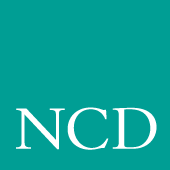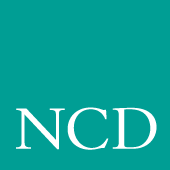3
Setup
Setup is a local client on the Network Computer which displays the current setup of the NC in a windowed interface. Through this interface, you can configure network computer settings, establish communication connections with remote hosts, and monitor network computer operations.
Use Setup to configure the NC terminal to your liking. Take common settings you want to apply to all terminals or to groups of terminals and apply them to the xp.cnf file. This file can then be used to configure other network computers, eliminating the need to repeat the configuration process for each network computer. The file can be edited and renamed as appropriate to accommodate special settings. Refer to the section titled Saving Setup Settings to a File for details.
| Note: |
It is best to edit the xp.cnf file directly. Using the "Save to File"
feature of Setup can create extraneous (but not harmful) data
that can make subsequent changes to the xp.cnf file more
difficult to perform.
|
An NC's Setup can be started and displayed on a remote network computer or host using xpsh. Once started, you can use Setup as if it were on the NC's local display. Refer to the section titled Using Remote Setup for details.
Table 3-1 Setup Key and Key Sequences for Client Launcher (or Setup)
| Keyboard Type |
Press |
| Windows 95 |
SHIFT-Pause |
| 101/102 with Setup |
Setup key |
| 101/102 with Pause |
SHIFT-Pause |
| Sun keyboard |
ALT-GRAPH-HELP |
| 3270 keyboard |
Right ALT-ExSel (The left ALT key does not work.) |
| LK401 |
F3 key |
| UNIX keyboard |
Alt-Graph |
The Setup Main Menu
To start Setup, select Setup from the Client Launcher. The Setup Main Menu shown in Table 3-1 displays.
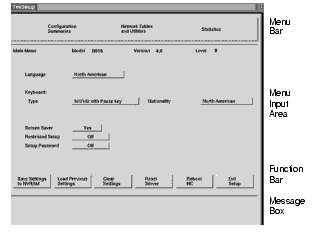
Figure 3-1 The Setup Main Menu
| Note: |
The appearance of the Setup window on your network computer
may differ from this example, depending on which network
computer model you have.
|
The Setup Main Menu is made up of four different areas: the Menu Bar, the Menu Input Area, the Function Bar, and the Message Box. There are three Setup Menus located on the Menu Bar: Configuration Summaries, Network Tables and Utilities, and Statistics. Each of these menus contain additional options on pull-down menus described later in this chapter.
The Message Box provides information about the function of the commands on this menu. When you place the cursor over or near a button, a message appears in the Message Box describing the the purpose of the command.
Menu Bar
The Menu Bar displays the available Setup pull-down menus. Pull-down menus are presented for Configuration Summaries, Network Tables and Utilities, and Statistics. Each pull-down menu and available options are listed in The Setup Menus section later in this chapter.
Menu Input Area
The Menu Input Area is located directly below the Menu Bar. The Menu Input Area for the Main Menu contains these options:
| Note: |
The Menu Input Area for different menus have different options
and settings.
|
Model
- Displays the network computer model number.
- Version
- Displays the version number of the NCBridge software.
- Level
- Displays the level number of the NCBridge software.
- Language
- Specifies the language used to print local client messages. The options are: North American, United Kingdom, French, Swedish, Danish, Norwegian, German, Italian, Spanish, Swiss-German, Katakana, and Finnish.
- Keyboard Type
- Specifies the keyboard type. The option you use depends on your keyboard and the key variations you want:
- 101/102 with Setup key specifies the IBM 101- or 102-key keyboard where the Setup key invokes the Client Launcher.
- 101/102 with Pause key specifies the IBM 101- or 102-key keyboard where the Shift-Pause keys invoke Setup. Table 3-2 shows differences between the Setup and Pause keyboards. This setting also applies to Windows 95 keyboards.
- VT200/LK401 offers four options of the VT200/LK401-style keyboard. Each option has different default key assignments. Table 3-3 shows keycap-to-keysym mapping for each option.
- UNIX specifies the UNIX keyboard (i.e., the Sun-type IV keyboard). When using the UNIX keyboard, the only available nationality is North American.
- 3270 specifies the 3270-type keyboard.
- Sun V specifies the Sun V keyboard.
- Custom specifies a custom keyboard.
| Note: |
Refer to Appendix B, Keyboards, for more information about
keyboards, keycodes, and default keysym mappings.
|
Table 3-3 VT200/LK401 Keyboard Keycap-to-Keysym Mappings
|
|
|
|
|
| UnshiftedFunction |
Shifted Function |
UnshiftedFunction |
Shifted
Function |
UnshiftedFunction |
Shifted
Function |
UnshiftedFunction |
Shifted
Function |
| F1 |
F1 |
F1 |
F1 |
F1 |
F1 |
Pause |
F1 |
Pause |
| F2 |
F2 |
F2 |
F2 |
F2 |
F2 |
Print |
F2 |
Print |
| F5 |
F5 |
F5 |
F5 |
F5 |
F5 |
Break |
F5 |
Break |
| F11 |
Escape |
Escape |
F11 |
F11 |
Escape |
F11 |
F11 |
Escape |
| F12 |
F12 |
F12 |
F12 |
F12 |
BS |
F12 |
F12 |
BS |
| F13 |
F13 |
F13 |
F13 |
F13 |
LF |
F13 |
F13 |
LF |
| Do |
Menu |
Menu |
Menu |
Menu |
Menu |
Menu |
Execute |
Execute |
| Shift_R |
Shift_L |
Shift_L |
Shift_L |
Shift_L |
Shift_L |
Shift_L |
Shift_L |
Shift_L |
Mapping File
- Specifies the mapping file used for the custom keyboard. This entry appears only if the Keyboard Type is set to Custom.
DP Mode
- Enables the Data Processing keys on international LK401 keyboards. This entry appears only if you set the Keyboard Type to one of the LK401 keyboards. The options are On and Off. (This option is not available on all network computer models.)
Compose Sequences
- Specifies whether compose sequences are loaded. This entry appears only if the Keyboard Type is set to one of the LK401 keyboards. The options are No and Yes.
Nationality
- Specifies the nationality of the keyboard. The options are: North American, United Kingdom, French, Swedish, Danish, Norwegian, German, Italian, Spanish, Swiss-German, Katakana, Finnish, and Follows Language.
- Screensaver
- Dims the screen after 10 minutes of inactivity. The options are Yes, No, and Powersave, a more energy efficient screen saver feature. Powersave has three phases:
Stand-by After 10 minutes of inactivity, the screen blanks and returns immediately when a key is pressed.
Suspend After the screen has been on Stand-by for 10 minutes, the screen remains blank and goes into Suspend mode, using less energy than in Stand-by mode. When a key is pressed, the screen display returns after a few moments.
Off After the screen has been in Suspend mode for 10 minutes, the screen remains blank and goes into Off mode, using minimum energy. When a key is pressed, the screen display returns but takes longer than in Stand-by or Suspend modes.
- You can use the xset command to change the default 10 minute time limit.
| Note: |
The Powersave feature is not available on the XP330 series
network computers. Also, to use power saving features, the
monitor used must be "Energy Star" compliant.
|
- Restricted Setup
- Limits access to certain Setup parameters. The options are On and Off. You must set a new password in Setup Password before you can set Restricted Setup to On. You are prompted for the password once per menu. For example, if you select a Configuration Summaries menu option, you are prompted for the password. Then if you select a Statistics menu option, you are prompted again. Table 3-4 lists the fields that are not restricted.
Table 3-4 Setup Fields That Are Not Restricted
| Menu |
Submenu |
Fields |
| Main |
|
Language Keyboard Type Nationality Screen Saver Reset Server Exit Setup |
| Configuration Summaries |
X Environment |
Retain X Settings Backing Store Default Visual Old DW Compatibility Font Cache Empty Font Cache |
| Statistics |
All |
Update Statistics |
| TDEnet |
Clear TDEnet Counters |
| All |
All |
Return to Main Menu (unless you are already at the Main Menu). |
| Note: |
Not all submenus and fields in Table 3-4 are available in all
network computer models.
|
Setup Password
- Setup Password lets you enter a password that limits access to Restricted Setup parameters. You must set a new password before you can set Restricted Setup to On. To clear the password, use the setup_password command in the remote configuration file (xp.cnf) to set the password to
"" (the empty string).
The Function Bar
The Function Bar contains items for selecting activities specific to a given window. Moving the pointer on an item on the function bar displays help information in the message box.
The Function Bar includes these radio buttons:
Save Settings to NVRAM which stores the current settings in the local NVRAM.
Load Previous Settingswhich loads current NC NVRAM settings.
Clear Settings which loads current NVRAM to the factory default. Table 3-5 lists some of the fields that are affected by Clear Settings.
Table 3-5 Fields Affected by Clear Settings
| Menu |
Submenu |
Fields |
Factory Default |
| Main |
|
Screen Saver |
On |
| Configuration Summaries |
LAT |
Service Directory Size
Circuit Timer (msecs)
Connect Timer
Keepalive Timer
Retransmit Timer
Retransmission Limit |
120
80 msecs
16
20
200
8 |
| Peripherals
(both ports) |
Baud Rate
Data Bits
Flow Control
Parity
Stop Bits |
19200
8
None
None
1 |
| X Environment |
Backing Store
Host Connect Method
Retain X Settings
XDMCP Connect Method |
Enabled
XDMCP Direct
Yes
Disabled |
Reset Server which closes all open connections and resets the X server according to current settings.
Reboot NC which reboots the network computer.
Exit Setup which exits the Setup client.
Moving and Editing in Setup
This section describes how to maneuver in Setup, including selecting menus and options, moving and sizing the Setup window, and adding and editing entries in text fields.
Selecting Setup Menus and Options
Use the mouse to select the Setup Menu you want, and then the options.
- To display one of the Setup Menus (such as Statistics), or to select an option in the Menu Input Area (such as Language), position the pointer on a menu item, click a mouse button and drag.
- To select a setting, such as Screen Saver, position the mouse pointer on the setting, click a mouse button, and drag to the selection of your choice.
- To perform a function, such as Save Current Settings, position the mouse pointer on the function and click a mouse button. This writes the current settings into NVRAM which can only be cleared out with new settings saved in NVRAM or by entering the NVFactory command (see Chapter 4, Boot Monitor, for more information.)
Moving and Sizing the Setup Window
If a window manager is running, the Setup window can be moved and sized using the mouse. The new location and size is in effect for the current Setup session only. When Setup is closed and opened again, it returns to its default location and size.
- To move the Setup window, position the mouse pointer on the Setup title bar (above the Menu bar), click a mouse button, and drag the window to a new position.
- To change the size of the Setup window, position the mouse pointer on any corner of the window, click a mouse button, and drag to a new size. The window and fonts automatically scale to accommodate the new size.
Adding Entries in Text Fields
Setup contains several text fields where you enter configuration information. For example, the Network Tables and Utilities menu items contain several text fields that allow you to add and delete entries. The entries in the text fields affect only the current session unless you select the Save Current Settings button. (Font directory changes, however, cannot be saved in NVRAM.)
- To add an entry in a text field, position the cursor on the field, type the entry, and press Enter or Return.
- You can also edit an existing entry. When you select an entry, it displays in the text field where you can edit it and add it as a new entry.
Table 3-6 shows the editing keys available for making changes.
Editing in Text Fields
The editing features listed in Table 3-6 are available in text fields.
Table 3-6 Editing Functions for IBM and VT220 Keyboards
| Press this: |
To: |
| Button 1 |
Position the cursor in the text field. Use this button also to cut text to the Cut buffer. Select the text by pressing Button 1 and dragging to highlight the text to place in the cut buffer. |
| Button 2 |
Paste the contents of the Cut buffer at the cursor position. |
| Left arrow |
Move the cursor one character to the left. |
| Right arrow |
Move the cursor one character to the right. |
| Backspace |
Delete the character to the left of the cursor. |
| Control-a |
Move the cursor to the beginning of the line. |
| Control-e |
Move the cursor to the end of the line. |
| Control-k |
Delete all text from cursor position to the end of the line. |
| Control-u |
Clear all text from the text field. |
| Control-r |
Restore the contents of the window when editing an existing entity. |
| Delete |
Delete current character (IBM keyboards), or previous character (VT220 keyboards). |
| Insert |
Toggle between insert and overwrite mode. When in insert mode, the cursor is an underline; when in overwrite, the cursor is a square block. |
Saving Setup Settings to a File
Setup entries can be saved to a host-based file which can then be used to configure one or more network computers. This is a good utility for creating an initial remote configuration file or an individual, customized remote configuration file.
Save Settings to File is located on the Configuration Summaries menu. You need to specify the host name or address, the access method, and the full path and file name. When you are ready to write the file, click on the Save Settings to File button.
- If the specified file already exists, Setup overwrites it. Unless you are sure you wish to overwrite the file, you may want to specify a temporary file name or create a backup of your previous file.
- If using TFTP as the access method, the new file must exist before performing the Save Settings to File and must have world-read and -write permissions. If using NFS as the access method, the Save Settings to File option creates the file, but the directory where the file is written must have world-read and -write permissions.
- Only settings that are common between the remote configuration file and the Setup utility are saved to the file. Features that are only available in the remote configuration file (xp.cnf) must be manually added to the file written by Setup. These remote configuration commands are examples of some of the commands which are not available in Setup:
| add_lat_group_codes |
ip_host_entry |
spooler_auth_user |
| boot_config_type |
keymap_file_list_entry |
spooler_local_queue |
| cterm_menu_entry |
keysym_action_entry |
start |
| delete_lat_group_codes |
nfs_entry |
start_session |
| do_flash |
preload |
tdenet_host_entry |
| flash_console |
save_current_settings |
telnet_menu_entry |
| flash_do_not_compress |
select (except computer name) |
unsupported_feature_warnings |
| flash_feature |
snmp_comm_list |
vendor_string |
| gateway_entry |
snmp_trap_list |
vms_menu_entry |
| include_host_access |
spooler_auth_host |
xdmcp_menu_entry |
| telnet_exit_on_logout |
enable_tftp_daemon |
video_source_label |
| video_source |
video_attribute_group |
video_visual_preference |
| video_encoding |
video_volume |
video_switch |
| video_field_duplicate |
video_window_size |
video_window_position |
| enable_xv |
|
|
Using Remote Setup
xpsh -display nc_name:0 setup
- A network computer's Setup and Console window can also be started and displayed on a remote network computer or host using xpsh. Once started, you can use Setup to configure network computer settings, establish communication connections, and monitor network computer operations.
- For example, to access a network computer's Setup from any other remote X11 device using C shell, enter:
setenv TEKSETUP_DISPLAY display_device:0
xpsh -display nc_name:0 setup
- If using a different type of shell tool, enter:
xpsh -display nc:0 -xpenv "TEKSETUP_DISPLAY=display_device:0" setup
- Example:
xpsh -display 192.43.154.66:0 -xpenv "TEKSETUP_DISPLAY=192.43.154.4:0" setup
- where nc is the remote network computer whose Setup and Console window is accessed, and display_device is the network computer or host where Setup is to display. Use IP or DECnet addresses if the remote network computer does not know the host name of the display device (set up in the Internet Host Table or TDEnet Host Table in Setup).
- If the network computer user currently has Setup started, it is not accessible remotely via xpsh. Likewise, if a remote network computer or host has Setup open via xpsh, it is not available to the network computer user.
| Note: |
To prevent other users from accessing your network computer's
Setup and resetting the server, set enable_access_control to Yes
(in either the xp.cnf file or in Setup).
|
The Setup Menus
The Setup menus allow you to:
- Manipulate configuration parameters
- Configure network table entries
- View network statistics
Each of the Setup menus and options are listed on the pages that follow.
| Note: |
Not all Submenus and fields in Table 3-7 are available in all
network computer models.
|
Configuration Summaries Menu
| Note: |
If a Token-Ring interface is present, the selections for TDEnet
and LAT do not appear.
|
This is where you access the configuration menus for Boot, TCP/IP, X Environment, Peripheral Ports, Host File Access, TDEnet, Input Extension, LAT. CSLIP, and Save Settings to File.
Table 3-8 Configuration Summaries Menu Items
| Menu Item and Options |
Description |
| Boot Configuration Menu |
Configuration menu for the boot process. The boot ROM version is displayed at the top of the Boot Configuration screen. |
| Boot Method (Primary and Secondary) |
Specifies boot method. |
| Boot Host Name (Primary and Secondary) |
Boots from this host or IP address. |
| Boot Path (Primary and Secondary) |
Full pathname to the boot file. |
| Determine IP Address From |
Specifies where to get the internet protocol address. |
| Enable Boot Delay |
Specifies whether the network computer waits before automatically booting, and whether the delay is random or specified in the seconds field. |
| Verbose Boot Messages |
Enables or disables verbose file access messages at boot time |
| TCP/IP Configuration Menu |
Configuration menu for TCP/IP. |
| NC Name |
Specifies the network computer name. |
| NC IP Address |
Specifies the IP address. |
| Subnet Mask |
Determines subnet mask (with IP address). |
| Broadcast Address |
Uses this value for a broadcast. |
| Enable Broadcasts |
Specifies whether to accept or ignore all broadcast packets. (Turning broadcasts off may cause some networks to fail.) |
| Default Telnet Host |
Specifies either a host name or IP address. |
| Name Server 1-3 |
Specifies primary, secondary, and tertiary (third) name servers. |
| Enable Name Service |
Specifies whether name service is used to obtain IP addresses when host names used in the Internet Host Table. |
| DNS timeout |
Sets initial timeout (seconds) the name server waits to reply to a request. |
| DNS Retries |
Sets the number of times to query a name server. |
| Default Domain Suffix |
Appends this field to Domain name service searches. |
| X Environment menu |
Configuration menu for the X environment. |
| Enable Access Control |
Specifies whether to allow all hosts to connect to the display or only hosts listed in the Display Access Table. |
| Retain X Settings |
Controls whether settings are lost when server resets. |
| Backing Store |
Specifies the degree of backing store. See Table 2-1 in Chapter 2. |
| Default Visual |
Specifies type of color map, color index, or grayscale. |
| Dual Display |
Specifies the position of dual displays. (Not available on NC200 and NC900.) |
| Host Connect Method |
Specifies the method of connecting to a host. |
| Old DW Compatibility |
Enables the use of older DECwindows clients without display errors that may otherwise occur if you don't use this command. |
| SME ResetServer |
Specifies whether the server is reset when the DEC Session
Manager quits. Set this to Ignore if you use multiple Session
Managers simultaneously. |
| |
Specifies the amount of memory (in kilobytes) available to the font cache for saving font information currently used. |
| Empty Font Cache |
Removes font information currently stored in the font cache. |
| Root Depth |
Specifies the number of bit planes used for color (8 or 16). |
| Peripheral Ports menu |
Configuration menu for the serial and parallel ports. |
| Serial Port 0, Serial Port 1, Parallel Port |
Configures the serial ports for data bits, stop bits, parity, flow control, and baud rate to match the device connected to the port. |
| Network-to-Port Process |
Enables or disables current port settings. To change a port's
settings, select Disable then make the changes. To activate the new settings, select Enable. |
| Network-to-Port Priority |
Specifies the rate for processing data to and from the port. If on a busy network, set the priority rate to Low. |
| Socket Number |
Specifies the socket number to use for the port. Available sockets are: 87, 88 (Serial ports), and 89 (Parallel port) for TCP/IP
networks; and 128, 129 (Serial ports), and 130 (Parallel port) for TDEnet networks. |
| Network Protocol |
Specifies the network protocol: TCP/IP or TDEnet. |
| Connections Allowed |
Specifies the number of connections that can be in process (or spooled) for a single port. Maximum is 5. |
| Port in Use |
Specifies whether a port is in use and what is using it, for example, Session, Tablet, or Touchscreen. |
| Host File Access menu |
Configuration menu for host file access. |
| Primary File Access |
Specifies primary method of finding configuration/font files. |
| Primary File Host |
Specifies host or NFS mount point to obtain configuration/font files. |
| Primary XP File Root |
Specifies path to root of site configuration file tree. |
| Secondary File Access |
Specifies the secondary method of finding the configuration/font files. |
| TDEnet menu |
Configuration menu for TDEnet. |
| TDEnet NC Name |
Name used by clients to identify the network computer. |
| TDEnet Address |
Specifies address of the network computer on the network. |
| Protocol State |
Specifies whether the TDEnet protocol is currently active, or shut down. If shutdown, Active attempts to restart the TDEnet protocol. |
| Default Cterm Host |
Specifies Cterm host name. |
| Enable Trigger Reboot |
Enables the DECnet TRIGGER command to reboot the network computer. |
| Trigger Password |
Specifies the TRIGGER command's password. |
| Connect (seconds) |
Specifies the interval between TDEnet connection attempts. |
| Hello (seconds) |
Specifies the interval between hello packets. |
| Inactivity (seconds) |
Specifies inactivity time before keepalive packets are sent. |
|
|
|
|
|
|
| TDEnet menu (continued) |
Configuration menu for TDEnet. |
| MOP Identify (seconds) |
Specifies the interval between MOP identification packets. |
| Retransmit Limit |
Specifies the number of times a packet requiring acknowledgment is transmitted on an established connection before timing out. |
| Input Extension menu |
Configuration menu for alternative input devices. |
| Select Core Pointer Device |
Specifies the input devices (can specify up to three devices). |
| Device on Serial Port 0 or 1 |
Selects the device description file for the attached device. |
| Calibrate TouchScreen |
Invokes the TouchScreen calibration procedure. |
| Lower Left Device X,Y |
Specifies the X,Y calibration point for TouchScreen and Tablet. |
| Upper Right Device X,Y |
Specifies the X,Y calibration point for TouchScreen and Tablet. |
| Calibrate Tablet |
Invokes the Tablet calibration procedure. |
| Adjust TouchScreen
Button-Down Threshold |
Specifies the TouchScreen button-down threshold. |
| Adjust TouchScreen
Button-Up Threshold |
Specifies the TouchScreen button-up threshold. |
| LAT menu |
Configuration menu for LAT. |
| Service Directory Size |
Specifies maximum number of services allowed in the services database of the network computer. |
| Protocol State |
Specifies whether the LAT protocol is currently active, or shut down. If shutdown, Active attempts to restart the LAT protocol. |
| Circuit Timer |
Specifies interval between messages sent from network computer to host. |
| Connect Timer |
Specifies waiting time for a service connection to be accepted. |
| Keepalive Timer |
Specifies interval between keepalive messages. |
| Retransmit Timer |
Specifies interval between retransmissions attempts. |
| Retransmission Limit |
Specifies number of times the network computer retransmits a message before giving up. |
| CSLIP Configuration menu |
Configures the network computer for use with CSLIP. |
| CSLIP |
Enables or disables the CSLIP feature. Acts as a toggle. |
| Serial Port |
Specifies on which port to start the CSLIP session. |
| Add Default Route |
Specifies whether the destination IP address is added as the gateway default in the gateway table. |
| Compression |
Specifies whether compression is enabled or disabled while sending and receiving data. Select Allow if you want compression to be available only if needed. |
| Destination IP Addr |
Specifies the address of the host to which you are connecting. Enter the host name or address in decimal dot format. |
| Source IP Addr |
Specifies the network computer's IP address. IP addresses can be assigned dynamically by the host when dialing into a modem pool. To have the address assigned, leave this field blank. |
| MTU |
Specifies the maximum transmission unit for data transmission. This value must match the server's MTU value. |
| Subnet Mask |
Specifies the subnet mask used for the CSLIP session. |
| Protocol State |
Starts a CSLIP session on the network computer. |
| Update Protocol State |
Activates and stops the CSLIP session. Acts as a toggle. |
| PPP/Session Manager |
Configures the NC for serial communications via Point-to-Point Protocol. |
| Session |
Specifies the session number. Valid values are 1 - 8. |
| Session Name |
Assigns a name to each numbered session. |
| User Name |
This is the character string that represents the user ID. |
| Password |
This character string specifies the password for the associated user ID. |
| Local IP |
Specifies the IP address of the local terminal. Generally, it is best to leave this entry blank, as it is usually assigned automatically. |
| Connection Method |
Specifies the connection method to use with PPP. Choices are dial out (for use with modem), script (lets you customize the log-in with usernames, passwords and expected prompts to fit your specific host), manual (handle log-in process manually), and direct (direct cable connection). |
| Port |
Specifies the serial port used. Choices are Sp0, Sp1, or Ethernet. |
| Phone # |
Specifies the telephone number dialed to access the host. |
| Connect String |
Specifies the string used to make a connection. |
| Disconnect String |
Specifies the string used to terminate a connection. |
| Connection Type |
Specifies the type of session to initiate upon completed connection. |
| Connect |
Initiates the connection process. |
| Save Settings to File |
Configuration menu for Save Settings to File. |
| Save Settings File Host |
Specifies the host name or address on which the configuration file is written. |
| Save Settings Access Method |
Specifies the access method to the host. |
| Save Settings File Name |
Full pathname to the configuration file. If using TFTP, this file must be created before performing a Save Settings to File. |
| Save Settings to File |
Saves and writes the current Setup configuration to the specified file on the specified host. |
Network Tables and Utilities Menu
| Note: |
If a Token-Ring interface is present, the selections for TDEnet
and LAT do not appear.
|
This is where you access menus for network tables and utilities, including Network Utilities, Gateway Table, NFS Mount Table, Internet Host Table, Display Access Table, Font Directory Table, TDEnet Host Table, LAT Group Codes Table, Console, and Script Parameters.
Table 3-9 Network Tables and Utilities Menu Items
| Menu Item and Options |
Description |
| Network Utilities |
Accesses the ping utility. |
| Host Name/Host Address |
Specifies the name or address of the host to ping
(TCP/IP) or Mirror Loopback (TDEnet). |
| Timeout (Secs) |
Factory setting is 20 seconds (Ping Only). |
| Test Packet Length |
Specifies the test packet length. |
| Test Packets to Send |
Specifies the number of times test packets are sent. |
| Test Packet Data |
Specifies the packet data. |
| Test |
Sends a ping or mirror test packet to the specified host. |
| Gateway table1 |
Examine/add/delete gateway hosts. |
| Network Number |
Specifies network number portion of the network IP address of the host to be reached. Entering the word Default tells the network computer to use the default network number of 0.0.0.0. If you enter 0.0.0.0, the word Default displays as the network number. |
| Gateway Number |
Specifies the IP address of one or more routers. |
| NFS Mount table1 |
Examine/add/delete NFS mount points. |
| File System Name
Local Directory
Transfer Size |
Specifies the name of the remote file system and local directory to be mounted. Specifies the transfer read size for each mount. |
| Internet Host table1 |
Examine/add/delete IP hosts. |
| IP Address |
Specifies address of an Internet host. |
| Boot Host Name |
Specifies the Internet boot host name. If xp_boothost displays, see the Internet Host Table for its address. |
| Display Access table1 |
Examine/add/delete display access hosts. |
| Host Address |
Specifies decimal-dot address or host name of Internet host, or TDEnet address or node name followed by a colon ( : ). |
| Font Directory table |
Examine/add/delete font hosts/paths. |
| Font Directories |
Specifies path names for font directories on the
primary or secondary font host. When adding or
deleting entries to the font directory table, it can take a few seconds to read the fonts.dir and fonts.tbl files. |
| TDEnet Host table1 |
Examine/add/delete TDEnet hosts. |
| TDEnet Address |
Specifies the decimal-dot address of the TDEnet host. |
| Boot Host Name |
Specifies the TDEnet boot host name. When adding host names, the name appears exactly as typed. When deleting hosts, names are not case-sensitive. |
| LAT Group Codes table |
Examine/add/delete LAT group codes. |
| Group Codes |
Specifies the codes used to partition a single network into smaller networks. |
| Console |
Opens the Console window. This option is the only way to open a remote Console window when the Setup menu has been displayed on a remote X device. |
| Script Parameters menu |
Examine/add/delete script parameters. |
| Parameter |
Specifies the parameter used in a script to automate a task. |
| Value |
Specifies the value used for the parameter when it is encountered in the script. |
1 To differentiate where table entries are stored, entries in the Gateway, NFS Mount, Internet Host, Display Access, and TDEnet Host tables are labeled as NV if they are stored in NVRAM. Entries stored in RAM (in a .tbl table) are not labeled. NFS mounts that fail are labeled NVFAIL.
The Add Table Entry button adds an entry to NVRAM, or moves an existing RAM entry into NVRAM. (To add a table entry in RAM, make the entry in the appropriate .tbl file.) The Delete Table Entry button deletes NVRAM and RAM entries, and failed NFS mounts.
Statistics Menu
| Note: |
Ethernet statistics appear for Ethernet LAN networks. If a
Token-Ring network is being used, Token-Ring statistics appear.
Token-Ring does not currently support TDEnet, therefore,
TDEnet statistics do not appear.
|
Use the Statistics menu to access menus that display statistics for Memory, Network, TCP/IP, Options, and TDEnet.
Table 3-10 Statistics Menu Items
| Menu Item and Options |
Description |
| Memory statistics: (Kbytes) Total Memory Free Memory Largest Block Free Memory |
Displays memory statistics |
| Network statistics: Received Frames OK Broadcast Frames Received OK Multicast Frames Received OK Frame Check Sequence Errors Alignment Errors Fragments Internal MAC Rcv Errors Frames Transmitted OK Single Collision Frames Multiple Collision Frames Total Collision Frames Late Collisions Deferred Transmission Frames Excessive Collisions Excessive Deferrals Lost Carrier Sense Internal MAC Xmit Errors |
Displays Network statistics |
| Token-Ring statistics: Frames Received OK Broadcast Frames Received OK Frames Transmitted OK Line Errors Burst Errors ARI / FCI Errors Abort Transfer Errors Lost Frame Errors Receive Congestion Errors Frame Copied Errors Token Errors Internal Errors Last Ring Status Upstream Neighbor Soft Errors Hard Errors Signal Loss Errors Transmit Beacons Recoveries Lobe Wire Faults Removals Single Station Frequency Errors |
Displays Token-Ring statistics. If a Token-Ring network is not being used, this option is not available. |
| TCP/IP Statistics: IP Statistics: Total Packets Received Bad Checksums Fragments Received Fragments Dropped Fragments Timed Out ICMP Statistics: ICMP Errors Bad Checksums UDP Statistics: Packets Dropped Bad Checksums Bad Length TCP Statistics: Transmitted Packets Received Packets Retransmitted Packets ACK Packets Received Connections Initiated Connections Accepted Connections Established Connections Dropped |
Displays TCP/IP statistics. |
| Options: Authorization Key Option List |
Displays the authorization key and authorized options. |
| TDEnet statistics: Total Blocks Output Total Blocks Input Total Bytes Output Total Bytes Input Hello Messages Sent Hello Messages Received Circuit Down Count Ethernet Input Errors Ethernet Output Errors |
Displays TDEnet statistics. If TDEnet is not enabled, this option is grayed out and cannot be selected. |