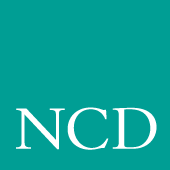
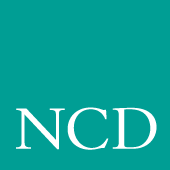
2
Remote Configuration
Overview
The remote configuration file (xp.cnf) is used to specify the configuration information for all network computers (NCs) that boot from a specific host. This facility aids the system administrator in efficiently setting up and maintaining NCs. All NCs can be controlled from a central location, eliminating the need to individually set up each one.
Also included is a master copy of the remote configuration file called xp_cnf.txt. This file is provided as a backup copy to be used in case your xp.cnf file is corrupted or in some other way becomes unusable.
Note: If you previously had an xp330.cnf file, rename it to something else or remove it. The network computer no longer reads it. To use a single remote configuration file to configure different network computer models, use the remote configuration file (xp.cnf) provided in .../tekxp/boot/config/ on UNIX systems. For Windows NT and Windows 2000 hosts, this file is located in ...\tekxp\boot\config\. For VMS hosts, xp.cnf is located in the TEK$XP_CONFIG:. directory. This file is read by all NCD NCBridge network computers.
To use separate remote configuration files to configure different network computers, create the remote configuration files and give them unique names. Then use the select command to specify which remote configuration file a network computer is to use. The select command is discussed in the Restricting Configuration Parameters section in this chapter.
VMS Logicals
For VMS hosts, the logicals listed in the table below point to model-specific remote configuration files. By default, these logicals all point to the same directory. You can display all VMS logicals by issuing a show log command in VMS. To view only the NCBridge logicals on the VMS system, use the show log TEK* command. Table 2-1 shows all the NCBridge logicals.
Command Syntax
The remote configuration file uses the following command syntax:
- A command-line consists of a single command keyword followed by one or more parameters. White space, which is any combination of spaces or tabs, separates the command and its parameters. White space can also precede the command to improve readability. A command-line is terminated by either a newline character or a #, which introduces a comment.
- A comment begins with #. Comments and blank lines are ignored. Comments can appear on the same line as a command; once # is encountered, all subsequent text is ignored until after the next newline.
- A parameter is either a keyword or a string. A parameter begins with any character that is not white space, #, or a newline, and is terminated by the next character that is white space, #, or a newline. A parameter can be enclosed in double quotation marks. These quotation marks are removed from the ends of the parameter before the parameter is used. A pair of double quotation marks with nothing between ("") signifies a null string. If double quotation marks appear at one end of a parameter but not at the other, the character is removed, a warning message is printed in the Console, and the remaining string is used as the parameter.
Editing the Remote Configuration File
To begin, login as root for UNIX hosts, system for VMS hosts, or administrator for Windows NT hosts. Change the file permissions of the remote configuration file before you start, making it readable by all, and writable by owner.
All the lines in the file are commented out, with their default values shown. The recommended strategy is to edit the file to enable only the specific commands you need to set up your site. User preference entries, such as screen_saver, or entries where values may vary, such as default_visual, should be left alone.
The order in which commands appear in the remote configuration file is significant because some commands depend on the prior execution of another command. For example, xdmcp_server can take either a host name or an IP address as its parameter. If you use a host name, the name must be in the host table when the xdmcp_server command executes. Thus all host_table commands should precede any xdmcp_host commands in the configuration file. Another example is if you are using an NFS server. In this case, you would have to define the host name and address in the nfs_table entry before you could assign it as an NFS server.
If an error is found, an error message with the line number where the error occurred appears on the system Console window, and command processing continues. In general, if a command appears more than once, the last setting read is the one used. For commands that allow multiple settings, such as the commands that fill tables, each command encountered adds another entry in the table.
The xp_cnf.txt File
The xp_cnf.txt file is complete with liberal comments and all the settings. This file should be read carefully and used as a guide in selecting the command-lines for your xp.cnf file.
Note: Do NOT modify or delete the xp_cnf.txt file. Instead make a copy for your changes or use the xp.cnf file. Both xp_cnf.txt and xp.cnf files are located in .../tekxp/boot/config/ on a UNIX system. For Windows NT and Windows 2000 hosts, these files are located in ...\tekxp\boot\config\. On VMS hosts, xp.cnf is located in TEK$XP_CONFIG:. Please refer to the xp_cnf.txt file for detailed information about xp.cnf commands.
Example Configuration Files
Examples 2-1 and 2-2 show sample remote configuration files for UNIX, Windows NT, and VMS hosts.
Example 2-1 Sample UNIX or Windows NT Remote Configuration File
##***** Network Tables *****
#
ip_host_table "128.07.60.01" "oregon"
gateway_table "0.0.0.0" "128.07.60.100"
gateway_table "128.07.70.00" "128.07.60.110"
nfs_table "oregon:/tekxp" "/tekxp" "8192"
#
Note: The aforementioned nfs_table example only works on Windows NT if NFS is installed on the NT server. ##***** X Environment Configuration *****
#
backing_store ENABLED
host_connect_method WINDD
default_host_list WINDD
#
##***** TCP/IP Configuration *****
#
subnet_mask 255.255.255.0
broadcast_address 128.07.60.255
name_server_1 128.07.60.01Example 2-2 Sample VMS Remote Configuration File
## $Header: xp.cnf
#
##***** Network Tables *****
#
tde_host_table "11.20::" "idaho::"
#
#
##***** X Environment Configuration *****
#
backing_store ENABLED
host_connect_method VMS
vms_autologin_transport TDENET
vms_autologin_tdenet_host "idaho::"
#The sections in this chapter follow the order of the remote configuration file on the media and are named after the features. The features that apply to each platform (that each platform supports) are indicated by a check mark (
), as shown in Table 2-2.
Configuring the Host
This section describes the remote configuration commands for the host configuration. Here is a list of these commands and their locations:
clear_table 2-12
ip_host_table 2-12
tde_host_table 2-13
gateway_table 2-13
nfs_table 2-15
ip_host_entry 2-16
tde_host_entry 2-16
gateway_entry 2-17
nfs_entry 2-17
enable_tdenet 2-18
enable_lat 2-18
lat_service_entries 2-19
lat_services_table 2-19
show_lat_services 2-20
file_access_1 2-21
file_host_name_1 2-22
file_path_1 2-23
file_access_2 2-23
file_host_name_2 2-23
file_path_2 2-23
Network Tables
The network tables contain entries that are loaded into the network computer during the boot process. Typically, this is frequently accessed network information you always want stored in the network computer's NVRAM, such as the boot host, login host or font host.
Another typical use for the network table entries in the remote configuration file is to define host names and addresses for use with other remote configuration commands. For example, there must be an ip_host_table command with the appropriate information in order to use an nfs_table command.
When the remote configuration entries are read, existing values in the network computer's NVRAM are temporarily overridden. These temporary NVRAM settings can be saved with the save_current_settings command in the remote configuration file or with the Save Settings to File option in Setup.
Entries encountered in the remote configuration file are added to the NVRAM table, overlaying any existing entries, until it is full. Subsequent entries in the remote configuration file are ignored. Use the RAM table commands (ip_host_entry, tde_host_entry, gateway_entry, and nfs_entry) or the optional configuration files hosts.tbl and nodes.tbl to maintain a complete list of host names and addresses.
There are four network tables whose entries are stored in the NC's NVRAM. Each table can have up to four entries. These are the tables:
- ip_host_table is used in environments supporting TCP/IP addressing.
- tde_host_table is used in environments supporting a DECnet protocol.
- gateway_table is used to specify router information in TCP/IP environments.
- nfs_table is used to specify NFS mounts for file and font transfer in
TCP/IP environments.Also, the following table is stored in RAM:
Note: Additional entries (such as multiple IP host, the host, gateway, and nfs entries--not tables) are stored in RAM, not NVRAM. Multiple entries are allowed. clear_table
clear_table IP_HOST or TDE_HOST or GATEWAY or NFS or DISPLAY_ACCESS
Deletes the entries from the specified NVRAM table.
IP_HOST deletes the entries in the IP host table.
TDE_HOST deletes the entries in the TDE host table.
GATEWAY deletes the entries in the Gateway table.
NFS deletes the entries in the NFS table.
DISPLAY_ACCESS deletes the entries in the Display Access table.
In this example, IP host table and NFS table entries are deleted from NVRAM:
clear_table ip_host
clear_table nfsip_host_table
ip_host_table ip_address hostname
Specifies Internet host-table entries by Internet Protocol address and host name. The first four entries of this table can be stored in NVRAM using the Setup Menu or by using the save_current_settings command in the xp.cnf file. Additional table entries or entries made with the ip_host_entry command are stored in RAM. Host resolution can also be accomplished with Domain Name Service (DNS) providing a DNS host is available. DNS simplifies host configuration maintenance.
ip_address specifies the IP address, which must be in dotted-decimal format.
hostname specifies the name of the host.
In this example, the host oregon has IP address 128.07.60.01:
ip_host_table "128.07.60.01" "oregon"
tde_host_table
tde_host_table TDEnet_address node_name
The network computer uses these entries to map TDEnet addresses and names. The first four entries of this table can be stored in NVRAM using the Setup Menu or by using the save_current_settings command in the xp.cnf file. Additional table entries or entries made with the tde_host_entry command are stored in RAM.
TDEnet_address specifies the TDEnet address.
node_name specifies the name of the host.
In this example, the TDEnet host table contains an entry for the host idaho at TDEnet address 11.20:
tde_host_table "11.20" "idaho"
gateway_table
gateway_table ip_net_address ip_gateway_address
The network computer uses this command to specify a gateway-table entry by network and IP address. Gateway entries correlate the address of a remote network that the NC needs to access with the address of the gateway host. The first four entries of this table can be stored in NVRAM using the Setup Menu or the save_current_settings command in the xp.cnf file. Additional table entries or entries made with the gateway_entry command are stored in RAM.
ip_net_address specifies the table entry for the network gateway.
ip_gateway_address specifies the IP address for the network gateway. The addresses must be in decimal-dot format.
In this first example, network 9 is accessed through IP address 128.07.60.100:
gateway_table "9.0.0.0" "128.07.60.100"
In this second example, all networks not explicitly specified--as in the previous example--are accessed through IP address 128.07.60.100:
gateway_table "0.0.0.0" "128.07.60.100"
Using the Route Manager
The route manager enables a site to take advantage of multiple routers: if a router fails for longer than the TCP connection timeout, the route manager routes traffic to other routers to minimize the lost connections. Route manager balances the network load among the remaining routers until the down router comes back on line. The route manager continues to check the status of the down router, and waits until it is up and back at normal capacity before rerouting any connections back. The route manager is transparent to the user.
The route manager is started with the xp.cnf start command:
The route manager uses routers specified with the gateway_table and gateway_entry remote configuration commands, the gateway.tbl file, the bootptab file (if the terminal is configured to use bootp protocol), or the Gateway screen of the Network Tables and Utilities menu in Setup. If different default gateways are specified in any of these locations, then the bootrom uses the first specification and the os uses the last. Both routers need to be up in order for the network computer to boot.
nfs_table
nfs_table file_system_name local_directory transfer_size
The network computer uses these table entries to map remote file systems to local mount points. You can specify a transfer read size for each mount point. NFS directories are frequently used to access additional fonts. The directories must be exported on the host to be accessible to the network computer. To access files or fonts through NFS, either file_access_1 or file_access_2 must be set to NFS. Additional table entries or entries made with the nfs_entry command are stored in RAM.
file_system_name specifies the remote host path.
local_directory specifies the local path.
transfer_size specifies the block size for NFS transfers (128 to 8192).
In this example, /u1/tekxp is the path defined for the exported NFS directory from host oregon:
nfs_table "oregon:/ul/tekxp" "/tekxp" "8192"
The following examples illustrate setting the transfer block size from oregon at 8192 bytes and the transfer block size from arizona at 1024 bytes.
nfs_table "oregon:/tekxp" "/tekxp" "8192"
nfs_table "arizona:/vol" "/volp" "1024"ip_host_entry
ip_host_entry ip_address hostname
Specifies Internet Protocol host addresses and names and stores them in RAM, not NVRAM. Multiple entries may be listed in the xp.cnf file.
ip_address specifies the IP address in decimal-dot format.
hostname specifies the name of the host.
The following example shows an entry for a host called "vancouver":
ip_host_entry "128.07.60.01""vancouver"
tde_host_entry
tde_host_entry TDEnet_address node_name
Specifies TDEnet addresses and host names and stores them in RAM, not NVRAM. Multiple entries may be listed in the xp.cnf file.
TDEnet_address specifies the TDEnet address.
node_name specifies the name of the host.
The following example shows an entry for a host called "washington" (note the double colon syntax):
ip_host_entry "11.20::""washington"
gateway_entry
gateway_entry ip_net_address ip_gateway_address
This command maps network addresses to gateway routers and stores them in RAM, not NVRAM. Multiple entries may be listed in the xp.cnf file. Refer to Using the Route Manager for information on multiple routers.
ip_net_address specifies the table entry for the network gateway.
ip_gateway_address specifies the gateway IP address in decimal-dot format
In the following examples, the first example shows a typical gateway configuration. The second example shows a default gateway for networks with a single node going to the outside world.
gateway_entry "128.07.70.00""128.07.60.110"
gateway_entry "0.0.0.0""128.07.60.1"
nfs_entry
nfs_entry file_system_name local_directory transfer_size
Maps NFS mount points to local directory structures and stores them in RAM, not NVRAM. Multiple entries may be listed in the xp.cnf file. You can specify a transfer read size for each mount point.
file_system_name specifies the remote host path.
local_directory specifies the local path.
transfer_size specifies the block size for NFS transfers (128 to 8192).
The following example shows a typical nfs entry:
nfs_entry "oregon:/tekxp""/tekxp""8192"
nfs_entry "arizona:/vol""volp""1024"
enable_tdenet
Specifies whether TDEnet is started via the remote configuration file. TDEnet must be authorized for the network computer, and then enabled. For information about authorizing a feature, refer to the Authorize command in Chapter 4, Boot Monitor.
YES specifies that TDEnet is enabled. This is the default if the TDEnet address is entered and the option is authorized on the network computer.
NO specifies the TDEnet is not enabled. This is the default if no TDEnet address is entered.
In this example, TDEnet is enabled:
enable_lat
Specifies whether LAT is started via the remote configuration file.
YES specifies that LAT is enabled. This is the default if authorized on the network computer.
NO specifies that LAT is not enabled.
In this example, LAT is not enabled:
lat_service_entries
Specifies the LAT services tables and the number of reserved LAT service entries that the network computer can retain. These entries are unavailable until the broadcast service advertisement has been received by the network computer. LAT is available only to those network computers that have the DECnet option enabled.
integer specifies the number of reserved LAT service entries that the network computer can retain. Keep the number of entries as few as possible to reduce memory usage. The maximum number of entries is 32,767 (default 120).
In this example, there are 120 reserved LAT service entries:
lat_services_table
lat_services_table node_name service_name
Reserves space for LAT services from a particular node that the network computer can connect to. The maximum number of entries in the lat_services_table is approximately 20. These nodes appear in the HostMenu list for LAT entries (refer to the HostMenu topic later in this chapter).
node_name specifies the node name on which to reserve space. The name can be from 1 to 16 characters (any combination of alphanumeric and ASCII codes 192-253).
service_name specifies the LAT service. The name can be from 1 to 16 characters (any combination of alphanumeric and ASCII codes 192-253).
In this example, the host name is oregon and the LAT service is oregon1:
lat_services_table "oregon" "oregon1"
show_lat_services
Specifies whether the available LAT services display in the HostMenu client and in Tekterm sessions using LLogin (LAT session login). If they do not display, they are not available to users.
YES specifies that the LAT services display and are available to users. This is the default.
NO specifies that the available LAT services do not display.
In this example, available LAT services do not display in the HostMenu, or in Tekterm sessions:
File Host Configuration
The network computer searches for the .tbl and other configuration files based on the information set up in this section.
During the boot process, the network computer uses the primary host settings to search for the other configuration files. If the files are not found or the primary host is not accessible, the secondary settings, if specified, are used. The hostname and path formats change, depending on the access method.
file_access_1
file_access_1 OFF or NFS or TFTP or DAP
Specifies the access method to connect to the primary host, containing configuration files. The host is specified by file_host_name_1.
OFF specifies that the primary path is not used. This is the default.
NFS specifies that the connection to the host is through NFS. NFS can be used as the file access method to any host running NFS.
TFTP specifies that the connection to the host is through TFTP. TFTP can be used as the file access method for hosts supporting TCP/IP.
DAP specifies that the connection to the host is through DAP.
In this example, files are accessed through TFTP:
file_host_name_1
file_host_name_1 ip_address or host_name or TDEnet_address or TDEnet_nodename
Specifies the primary host where the network computer obtains configuration information, such as a table of font file directories. If file_access_1 is NFS, the file_host_name should be set to null (""). If file_access_1 is TFTP or DAP, enter the host name or IP address (use colon format for DAP; use decimal-dot format for TFTP).
ip_address specifies the IP address of the host. If file_access_1 is NFS, set this to null ("").
host_name specifies the name of the host. To use a host name, it must be specified in an ip_host_table command, stored in NVRAM, or Name Service must be enabled on the network computer.
TDEnet_address specifies the TDEnet address of the host.
TDEnet_nodename specifies the name of the host. To use a host name, it must be specified in a tde_host_table command, stored in NVRAM, or Name Service must be enabled on the network computer.
In this example, the host is the NFS directory:
In this example, the TFTP host directory is montana:
In this example, the TFTP host is at IP address 128.07.60.02:
file_host_name_1 "128.07.60.02"
In this example, the TDEnet host is at node address 11.25:
file_path_1
The network computer uses this entry as the directory to search for configuration and font files on the primary host.
pathname specifies the path to the configuration and font files. The default path is /tekxp/boot/config for UNIX hosts, or TEK$XP_CONFIG: for VMS hosts (unless you change the VMS logicals to point to model specific configuration files).
In this example, the path to the .tbl files is TEK$XP_CONFIG:
file_access_2, file_host_name_2, file_path_2
The network computer uses these commands similar to the file_access_1, file_host_name_1, and file_path_1 commands for the secondary host. During the boot process, if the .tbl files are not found on the primary host and path, or if the primary host is not accessible, the secondary host and path, if specified, are searched. If the files are found, they are accessed according to the specified secondary protocol.
These examples show files accessed through NFS:
file_path_2 "/tekxp/boot/config"
The previous example assumes that the nfs.tbl contains an entry such as:
Configuring the X Environment
This section describes the commands for X environment configuration:
retain_x_settings 2-25
backing_store 2-25
prior_xserver_compatibility 2-26
dual_display_configuration 2-27
display_access_table 2-27
enable_access_control 2-28
enable_bell_speaker 2-29
default_visual 2-30
root_depth 2-32
host_connect_method 2-33
default_host_list 2-34
xdmcp_connect 2-36
primary_xdmcp_server 2-37
secondary_xdmcp_server 2-37
xdmcp_keepalive 2-37
vms_autologin_transport 2-38
vms_autologin_tdenet_host 2-38
vms_autologin_tcpip_host 2-39
screen_saver 2-40
enable_xshm 2-41
enable_xv 2-41
old_decwin_compatible 2-42
vendor_string 2-42
font_cache_limit 2-43
retain_x_settings
The network computer uses this entry to determine if settings are saved when the X server resets after the last X client connection to the server closes.
YES specifies that the X server does not reset when logging out. The root window and settings will remain (default).
NO specifies that the X server discards settings, including root window properties and device attributes, and restores default font paths.
In this example, the server saves the settings:
backing_store
backing_store DISABLED or WHENMAPPED or ENABLED or ALWAYSWHENMAPPED
Specifies whether the network computer saves obscured pixels when a window is obscured or unmapped. When enabled, the network computer uses this entry to request the X server to maintain pixels in portions of client windows that are obscured. The advantage of using "ALWAYSWHENMAPPED" is that every obscured window pixel is saved in RAM, making window operations faster. Keep in mind that this uses RAM resources.
DISABLED specifies that backing_store is disabled and client requests are denied.
WHENMAPPED specifies that backing_store is enabled and the default client request is used except for the Always request. WHENMAPPED is used if a client requests Always.
ENABLED specifies that backing_store is enabled and the default client request is used.
ALWAYSWHENMAPPED specifies that WHENMAPPED is used if the client does not make a request.
Note: Using WHENMAPPED or ALWAYSWHENMAPPED can use considerable network computer memory. Table 2-3 shows the effect that each parameter has on client requests. Note that the levels of backing store capability increase from lowest to highest.
In this example, the client can request that the X server saves pixels when the window is mapped:
prior_xserver_compatibility
prior_xserver_compatibility YES or NO
Specifies that the X server reads the fonts.tbl and xhosts.tbl files using the same method as was used in Version 8.0 and earlier software.
Note: It is recommended that you do not use this command. YES specifies that the X server reads the fonts.tbl and xhosts.tbl files in the same manner as previous versions of the software.
NO specifies that default information in the fonts.tbl and xhosts.tbl files is saved so that server resets do not require these files to be read again. This is the default.
dual_display_configuration
This feature is only available on XP100D, XP400D, and NC400 models that have the optional dual monitor card.
dual_display_configuration HORIZONTAL or VERTICAL or MONOHEAD
Specifies whether multiple displays are positioned side by side, stacked vertically, or whether to use only a single display.
HORIZONTAL specifies that multiple displays are arranged side by side.
VERTICAL specifies that multiple displays are stacked vertically.
MONOHEAD specifies that a single display is used.
In this example, multiple displays are arranged side by side:
dual_display_configuration HORIZONTAL
display_access_table
display_access_table ip_address or ip_hostname or tdenet_address:: or tdenet_node::
The display access table allows the specified hosts to access the network computer. These entries are added to the network computer's display access list. Only hosts entered here (or in NVRAM) can access the X server on the network computer and open windows or make other changes. Other hosts can be added in the xhosts.tbl file if enable_access_control is set to YES. They can access the display but cannot change the access table or the state of access control.
This command requires either an IP address, host name (specify with ip_host_table or enable Name Service on the network computer), node address followed by double colons (::), or node name followed by double colons (::) (specify with tde_host_table).
ip_address specifies the host's IP address.
ip_hostname specifies the host's name.
tdenet_address:: specifies the host's TDEnet address.
tdenet_node:: specifies the name of the TDEnet host.
In this example, the display access table contains the hosts oregon and utah:
display_access_table "oregon" #TCP/IP name
display_access_table "utah::" #DECnet nameenable_access_control
enable_access_control YES or NO
Specifies whether access to the network computer is restricted to the hosts listed in the display access table.
YES specifies that access to the network computer is restricted to hosts listed in the display access table.
NO specifies that access to the network computer is not restricted. This is the default.
In this example, access to the network computer is restricted to the hosts listed in the display access table:
enable_bell_speaker
This command specifies whether the X server bell tone is enabled through either the optional audio speaker on the XP series or the standard speaker on the NC series. By default, a bell tone is always enabled. This command switches from the standard speaker to the high quality audio speaker, if installed. By using this command, a user can adjust the bell volume, which is not possible with the standard speaker.
The bell is heard through the internal speaker. If the external speakers or headphones are plugged into the audio output jack, the bell is heard through the attached device. The bell preempts any audio output in progress from the local Audio and Digital Video Players. It also preempts audio controls set by audio clients, such as volume control, output gain, and mute control. The volume, pitch, and duration of the bell are controlled by X applications, for example, the xset utility. If the audio card is not installed, this command is ignored and the internal bell is used by default. The internal bell is controlled only through the xset utility.
YES specifies that the bell speaker is enabled.
NO specifies that the bell speaker is disabled.
In this example, the bell speaker is enabled:
default_visual
default_visual PSEUDOCOLOR or DIRECTCOLOR or STATICCOLOR or TRUECOLOR or STATICGRAY or GRAYSCALE
Specifies the default visual type. See Table 2-4 on page 2-31. The network computer uses this entry to determine the class of colormaps used for the root window. Typically, it is best to let each network computer use the default by leaving this command commented out. Bitonal (grayscale) devices ignore this setting.
PSEUDOCOLOR causes a pixel value to be used as an index into a colormap to produce independent RGB values.
DIRECTCOLOR causes a pixel value to decompose into separate RGB subfields. Each subfield separately indexes a colormap for the corresponding value.
STATICCOLOR causes a pixel value to be used as an index into a colormap (that has predefined read-only RGB values) to produce independent RGB values.
TRUECOLOR causes a pixel value to decompose into separate RGB subfields. Each subfield separately indexes a colormap (that has predefined read-only RGB values) for the corresponding value.
STATICGRAY causes a pixel value to be used as an index into a graymap (that has predefined read-only gray values) for the corresponding gray value.
GRAYSCALE causes a pixel value to index a graymap for the corresponding gray value.
The default is either PSEUDOCOLOR or GRAYSCALE depending on the monitor capabilities.
Table 2-4 shows that the screen can be color or grayscale, can have a color map that is writable or read-only, and can also have a colormap whose indices are decomposed into separate RGB pieces (if you are using a color screen).
In this example, the visual type is set to DIRECTCOLOR, meaning that the default visual colormap is writable and decomposed into separate RGB pieces:
root_depth
All NC900 network computers can take advantage of NCBridge's 16-bit plane color support as well as any NC200 or NC400 that has the additional 2MB of video memory (option V2 or NCFV2).
When a network computer is configured to operate in 16-bit plane mode, its X server exports a 16-bit plane TrueColor or DirectColor visual, so the application can display 65,536 colors instead of only 256 colors in 8-bit plane mode. That means the user can see better visual effects on applications that can take advantage of 16-bit color depth. Running your network computer in 16-bit plane mode also eliminates irksome color flashes that occur when multiple color-intensive applications run simultaneously.
bit_planes specifies the bit-depth of the color.
In this example, the bit plane value is 16 (65,536 colors):
Limitations
Some clients (host or local) will not work in 16-bit plane mode. For example:
- The WinDD ICA client requires 8-bit PseudoColor and cannot be used in 16-bit plane mode. If you try to launch a WinDD ICA client in 16-bit plane mode, the ICA client writes a message to the console stating that it "cannot find the PseudoColor visual" and exits.
- The Vplay client (digital video) is not supported in 16-bit plane mode.
These are the only local clients that do not work in 16-bit plane mode.
Another limitation is that there is a trade-off between screen resolution and root-depth and the default visual type. The combination of these settings cannot exceed the total installed graphics memory. Invalid settings are ignored.
host_connect_method
host_connect_method DISABLED or HOSTMENU or XDMCP_DIRECT or XDMCP_INDIRECT or VMS_TDE or VMS_TCP or TELNET or CTERM or LAT or SERIAL0 or SERIAL1 or WINDD
Specifies the method of connecting to the host.
DISABLED specifies that you must use the Client Launcher to invoke a Telnet session on the host.
HOSTMENU specifies that you use the HostMenu client to connect to a host. This is the default.
XDMCP_DIRECT specifies that XDMCP (X Display Manager Control Protocol) can display a login window on the network computer, if xdm is running on the host specified with the xdmcp_server command, and if XDMCP is enabled on the host.
To use a host name, it must be specified by the ip_host_table command, stored in NVRAM, or enable Name Service on the network computer. If the specified host's address is zero, then the network computer broadcasts to the boot host.
XDMCP_INDIRECT specifies that the network computer broadcasts to a name server (if using DNS).
VMS specifies that DECwindows displays a login window on the network computer, if the TDEnet option is installed on the host. The transport is set with the vms_autologin_transport command, and the host is set with vms_autologin_tdenet_host.
TELNET, CTERM, opens a session window where you can establish
LAT, SERIAL0, connections to a host. Specify one of the available
SERIAL1, WINDD sessions.In this example, the network computer connects to the host via xdmcp_direct:
host_connect_method XDMCP_DIRECT
default_host_list
default_host_list XDMCP or VMS_TDE or VMS_TCP or TELNET or CTERM or LAT or IBM or WINDD
Specifies which group of hosts display on the HostMenu client after powering on the network computer.
XDMCP displays the list of available XDMCP servers.
VMS_TDE displays the list of available VMS TDEnet servers.
VMS_TCP displays the list of available VMS TCP/IP servers.
TELNET displays the list of available TELNET servers.
CTERM displays the list of available CTERM servers.
LAT displays the list of available LAT servers.
IBM displays the list of available IBM hosts to which you can connect using 3270.
WINDD displays the list of available Windows NT servers. Windows NT servers are added with the windd_menu_entry command.
XDMCP Security Features
The XDMCP Direct List feature allows system administrators to better control which hosts are available to users. You can specify a list of hosts that respond when users boot a network computer, bypassing the HostMenu client.
To use the XDMCP Direct List feature, use the following xp.cnf commands:
host_connect_method XDMCP_DIRECT
xdmcp_server ip_address or host_name of the host(s) that you want the user to use. You can repeat this command, listing as many hosts as you wish. List the hosts in priority. The first host listed with this command can be saved in NVRAM. Subsequent hosts cannot be saved in NVRAM.
When the network computer boots, only the hosts specified with this command are queried. The list has an implied priority order. For example, when the network computer boots, the XDM login banner of the highest priority host available displays.
xdmcp_connect
xdmcp_connect BROADCAST or DIRECT or INDIRECT
Specifies an additional method of connecting to the host specified by xdmcp_server using XDMCP.
BROADCAST specifies that the network computer broadcasts a request for XDMCP server(s) to all local hosts. The HostMenu client displays a menu of all hosts (running xdm) who responded to the request. BROADCAST requires Release 4 (or higher) of X11 (X11R4). This is the default.
DIRECT specifies that the network computer broadcasts to the host specified with the xdmcp_server command. To use a host name, it must be specified by the ip_host_table command, stored in NVRAM, or enable Name Service on the network computer. If the specified host's address is zero, then the network computer broadcasts to the boot host.
INDIRECT specifies that the network computer broadcasts to a name server (if using DNS).
Notes: If xdm keeps timing out, you can send keepalive requests by setting xdmcp_keepalive to ON. Refer to the xdmcp_keepalive command.
For information about XDMCP security features, refer to the XDMCP Security Features topic on page 2-35. In this example, the network computer connects directly to the host specified by xdmcp_server:
primary_xdmcp_server
primary_xdmcp_server ip_address or hostname
Specifies the primary XDMCP host by IP address or name. The network computer uses this entry as the host to which the network computer connects. If domain name service is not enabled and you specify the host by name, you must specify the host in the ip_host_table entry. If the xdmcp_connect method is BROADCAST, an entry is not needed in this command.
ip_address specifies the IP address of the host.
hostname specifies the name of the host.
In this example, the network computer connects to the host at IP address 128.07.60.01:
primary_xdmcp_server "128.07.60.01"
secondary_xdmcp_server
secondary_xdmcp_server ip_address or hostname
Specifies the secondary XDMCP host by IP address or name. Similar to primary_xdmcp_server previously described.
xdmcp_keepalive
The network computer uses this entry to control whether keepalive requests are sent to xdm.
ON specifies that keepalive requests are sent to xdm.
OFF specifies that no keepalive requests are sent to xdm. This is the default.
In this example, the keepalive requests are not sent to xdm:
vms_autologin_transport
vms_autologin_transport DISABLED or TDENET or TCPIP
Specifies the network protocol used to display the VMS autologin window. Use this if you are using VMS as the host_connect_method.
DISABLED disables vms_autologin_transport.
TDENET specifies using the DECnet protocol.
TCPIP specifies using the TCP/IP network protocol.
In this example, the network protocol used is TCP/IP:
vms_autologin_tdenet_host
vms_autologin_tdenet_host TDEnet_address or hostname
Specifies the DECnet host to connect to when using the VMS host connect method with TDEnet.
TDEnet_address specifies the DECnet address of the host.
hostname specifies the name of the host.
In this example, the network computer connects to the TDEnet host idaho:
vms_autologin_tdenet_host "idaho::"
vms_autologin_tcpip_host
vms_autologin_tcpip_host ip_address or hostname
specifies the TCP/IP host to connect to when using the TCP/IP host connect method.ip_address specifies the IP address of the host.
hostname specifies the name of the host.
In this example, the network computer connects to the TCP/IP host oregon:
vms_autologin_tcpip_host "oregon"
screen_saver
screen_saver ON or OFF or POWERSAVE
Specifies whether the screen blanks after 10 minutes of keyboard and mouse inactivity. You can specify a different duration of inactivity with the xset command.
Note: Some clients override this setting by automatically turning screen_saver off and on during their execution. ON sets the screen to blank after 10 minutes of inactivity. This is the default. The POWERSAVE setting extends the life of the screen better than ON.
OFF turns off the screen blank feature.
POWERSAVE
specifies that the Powersave feature takes effect after 10 minutes of inactivity. Powersave is an energy-saving feature that has three phases:Stand by - after 10 minutes of inactivity, the screen blanks and returns immediately when a key is pressed.
Suspend - after the screen has been on Stand by for 10 minutes, the screen remains blank and goes into Suspend mode, using less energy than in Stand by mode. When a key is pressed, the screen display returns after a few moments.
Off - after the screen has been in Suspend mode for 10 minutes, the screen remains blank and goes into Off mode, using minimum energy. When a key is pressed, the screen display returns but takes longer than in Stand by or Suspend modes.
Note: The Powersave feature is not available on the XP330 series network computer. For power saving features, the monitor must be "Energy Star" compatible. In this example, the screen blanks after 10 minutes of inactivity:
Miscellaneous X Settings
enable_xshm
This command specifies that the X Shared Memory extension is enabled. There are no parameters. Issue the command to enable or comment out the command to not enable.
enable_xv
This enables the XV server extension. It allows you to use any analog or digital video client. This includes the local Analog Video Player if the Analog Video hardware is present and the local MPEG Video Player if the MPEG Video option is present. XV must be enabled to use the Analog Video or MPEG Video Player.
YES specifies that xv is enabled. This is the default if the Analog Video hardware is present.
NO specifies that xv is not enabled. This is the default if the analog video hardware is not present.
In this example, xv is enabled:
old_decwin_compatible
old_decwin_compatible YES or NO
Older DECwindows clients may expect the X server to only handle bitmap and image data in least significant byte (LSB) order, resulting in scrambled images. To allow these older clients to work properly, enable old_decwin_compatible. If you do not enable this command, older applications may not display correctly, for example, DECwrite graphic attributes and objects, and fonts over 36 points in size.
YES specifies that older DECwindows clients can be used.
NO specifies that older DECwindows clients cannot be used.
In this example, older DECwindows clients are to be used:
vendor_string
Use this command only if using a VT200/LK401 keyboard with a DEC system (VMS or ULTRIX) running DECwindows applications. Some DECwindows applications check the vendor string to determine how the Delete key works on the keyboard (delete the character to the left or to the right of the cursor).
string enter the following string if using a VT200/LK401 keyboard on a DEC system with DECwindows applications:
DECWINDOWS (Compatibility String) NCD, Inc.In this example, a VT200/LK401 keyboard is used with a DEC system running DECwindows applications:
vendor_string "DECWINDOWS (Compatibility String) NCD, Inc."
font_cache_limit
Specifies the amount of memory (in kilobytes) to allow for font caching. Fonts are stored in the font cache even if the client closes. To empty the font cache, reset the server, or select the Empty Font Cache option in Setup. For information about Setup options, refer to Chapter 3, Setup.
amount specifies the amount of memory in kilobytes to allow for font caching (from 0 to 99999). For X-window applications, an allocation of 500 kbytes is recommended. If only WinDD ICA is used, then 50 kbytes is appropriate.
In this example, the font cache is 50 kilobytes:
Boot Configuration
This section describes the commands within the remote configuration file that specify the boot configuration. These commands and their locations are:
boot_method / boot_method_2 2-45
boot_host_name / boot_host_name_2 2-46
boot_path / boot_path_2 2-47
determine_address_from 2-48
boot_delay 2-49
verbose_boot_msg 2-49
enable_boot_interrupt 2-50
boot_config_type 2-50
boot_method / boot_method_2
boot_method TFTP or NFS or MOP or ROM
Specifies the network computer boot method. One or two boot methods can be specified. If the last boot method tried is NFS, and the mount point fails, the network computer tries to boot using TFTP and the current boot path. The secondary boot method feature does not apply to MOP.
TFTP specifies that the network computer boots using TFTP.
NFS [Read size] specifies that the network computer boots using NFS with a specified read size. This is the default method to boot network computers not equipped with TDEnet or the Flash Memory ROM option. The read size can be set to a number between 128 and 8192 (default is 1024). You may need to experiment with setting different read size values for your host. The read size you specify is used for all NFS file access as well. For most LANs, a record size of 8192 is recommended for fast file access.
MOP specifies that the network computer boots using MOP. This is the default boot method to boot network computers equipped with TDEnet.
ROM specifies that the network computer boots from ROM. This is the default method to boot all network computers equipped with the Flash Memory option.
In this example, the network computer first tries to boots via NFS. If NFS fails, the network computer tries to boot using TFTP:
boot_method_1 NFS 8192
boot_method_2 TFTPboot_host_name / boot_host_name_2
boot_host_name ip_address or ip_hostname or TDEnet_address or TDEnet_nodename
Specifies the boot host by IP or TDEnet address or name. If Domain Name Service is not enabled and you specify the host by IP name, you must specify the host in the ip_host_table entry.
When the boot_method is MOP, the MOP broadcast protocol is used to determine the host and you should leave this line commented out.
ip_address specifies the IP address of the host.
ip_hostname specifies the name of the host.
TDEnet_address specifies the TDEnet address of the host.
TDEnet_nodename specifies the name of the host.
In this example, the network computer boots from the host at IP address 128.07.60.01:
xp_boothost
When specifying a boot host name, you can use xp_boothost in place of a specific name. This acts as a generic host name, using the host from which the network computer booted for the current session. Using xp_boothost instead of a specific host name allows you to share a single xp.cnf file among several network computers that boot from different hosts. To see the xp_boothost address used by a network computer, look at the Internet Host Table in Setup.
boot_path / boot_path_2
Specifies where the boot files reside on the boot host.
string specifies the path to the boot file. The default path to the boot file varies, depending on the network computer model, as shown in Table 2-5 and Table 2-6:
In this example, the NC916 path is /tekxp/boot/os.900:
boot_path "/tekxp/boot/os.900"
determine_address_from
determine_address_from NETWORK or NVRAM
Specifies where the network computer gets its IP address.
NETWORK specifies that the network computer gets its address from the network, such as through bootp. If this parameter is specified, bootp and/or rarp and/or DHCP must be running on an accessible host. If using DECnet, the network computer's ethernet (physical) address must be in the DECnet NCP database.
If booting from ROM, the network computer obtains its address from bootp, rarp, or DHCP and continues booting using flash memory.
NVRAM specifies that the network computer gets its address from NVRAM. This is the default.
In this example, the network computer determines its IP address from the network:
determine_address_from NETWORK
Note: The boot_config_type command works with this command to determine the method used for the network boot process (bootp, rarp, or dhcp). boot_delay
boot_delay DISABLED or RANDOM or seconds
Specifies whether the network computer waits before requesting boot files to avoid overloading the host during a simultaneous boot. A delay is advisable when a large number of network computers must boot from the same host at the same time, such as in the event of a power failure.
DISABLED specifies that the network computer does not wait. This is the default.
RANDOM specifies the network computer waits a random time (under 63 seconds) before trying to boot. The boot delay time is generated based on the last two digits in the hardware address (not to exceed 63 seconds).
seconds specifies that the network computer waits a specified number of seconds before trying to boot. The available range is 1 to 3600 seconds. This command can be used with the select command to boot selected network computers first.
In this example, the network computer waits 30 seconds before trying to boot:
verbose_boot_msg
verbose_boot_msg ENABLED or DISABLED
Specifies whether the boot monitor displays the boot and configuration file names during loading.
ENABLED specifies that the file names are displayed. This is the default.
DISABLED specifies that the file names are not displayed. If this command is disabled, a series of dots displays in place of the file names.
In this example, the network computer displays file names as they are loaded:
enable_boot_interrupt
enable_boot_interrupt YES or NO
Specifies whether the boot process can be interrupted by a user, or by a system administrator only.
YES specifies that the user can interrupt the boot process with a keyboard key press.
NO specifies that the user cannot interrupt the boot process. This allows the system administrator to control the boot parameters.
In this example, the boot process can not be interrupted by the user:
boot_config_type
boot_config_type all or none or bootp or rarp or dhcp
When booting the network computer using TFTP or NFS, this command is used to limit the methods that the network computer uses to obtain boot information (such as addresses). By default, when booting from the network, bootp and rarp are used to determine IP and host addresses. You can use this default, select a single method, or disable both methods.
all specifies that the network computer uses bootp and rarp to obtain boot information when booting from the network. This is the default.
none specifies that neither bootp nor rarp are used when booting. You would use this option only when booting from NVRAM.
bootp the NC uses only bootp to obtain boot information.
rarp the NC uses only rarp to obtain boot information.
dhcp the NC uses only dhcp to obtain boot information. To use dhcp, it must be available on a host on your network.
In this example, the NC access addresses using bootp only:
TCP/IP Configuration
This section describes the commands for TCP/IP configuration. They are:
terminal_name 2-52
subnet_mask 2-52
broadcast_address 2-52
enable_broadcasts 2-53
default_telnet_host 2-54
name_server_1 2-54
name_server_2, name_server_3 2-54
enable_name_service 2-55
default_domain_suffix 2-55
dns_retries 2-56
dns_timeout 2-56
terminal_name
Specifies the network computer name. A network computer name can be used with the select command to allow only a select network computer or group of network computers to execute a given command.
name specifies the name of the network computer.
In this example, the network computer name is eugene:
subnet_mask
Controls communications access to other hosts within an internet protocol network. Setting the subnet mask incorrectly can prevent the network computer from properly communicating with other hosts on the network.
ip_subnet_mask specifies the internet protocol mask.
In this example, the subnet mask is 255.255.255.0:
broadcast_address
Specifies the internet protocol address used for broadcasts.
ip_address specifies the IP address.
In this example, the broadcast address is set to 128.07.60.255:
broadcast_address "128.07.60.255"
enable_broadcasts
Specifies whether or not the network computer accepts internet protocol broadcast packets. Disabling processing so the network computer ignores broadcast packets may improve the network performance.
YES specifies that broadcasts are enabled. This is the default.
NO specifies that broadcasts are not enabled.
In this example, broadcast packet processing is enabled:
default_telnet_host
default_telnet_host ip_address or hostname
The network computer uses this entry to connect to a specific Telnet host when you invoke Telnet from the Client Launcher. If you specify the host by name, the host must be specified in either a previous ip_host_table entry or in hosts.tbl.
ip_address specifies the IP address of the host.
hostname specifies the name of the host.
In this example, the default Telnet host is oregon:
name_server_1
name_server_1 ip_address or hostname
Specifies the primary host by IP address or host name. To enter a host name, it must be in the host table entry. You must be running Domain Name Service (DNS) on your host, or specify the hostname in an ip_host_table command for the name service settings to have any effect. Three name servers may be specified.
ip_address specifies the IP address of the host.
hostname specifies the name of the host.
In this example, the primary host for name service is at IP address 128.07.06.01:
name_server_2, name_server_3
These provide a backup when the primary name server is unable to respond.
enable_name_service
Name service is one method to allow a host name to be used in place of an IP address. To use name service, you must run Domain Name Service (DNS) on your host, or specify the hostname in an ip_host_table command.
YES specifies that name service is used.
NO specifies that name service is not used. This is the default.
In this example, Domain Name Service is used:
default_domain_suffix
Specifies the default suffix to be used when a full host name is not specified.
Note: To use name service, you must run Domain Name Service (DNS) on your host. string specifies the domain suffix.
In this example, the default domain suffix is bv.ncd.com:
default_domain_suffix "bv.ncd.com"
dns_retries
Specifies the number of retries to resolve DNS.
Note: To use name service, you must run Domain Name Service (DNS) on your host. number The number of DNS retries. Values are 1 to 16. The default is 4.
In this example, the DNS retry value is set to 5:
dns_timeout
Specifies the maximum time value, in seconds, to use for resolving a DNS entry.
Note: To use name service, you must run Domain Name Service (DNS) on your host. number The DNS timeout value. Values are 1 to 16. The default is 4.
In this example, the dns retry value is set to 5:
TDEnet Configuration
This section describes the commands within the remote configuration file that specify the TDEnet configuration. TDEnet is NCD's implementation of the DEC environment, DECnet. The associated commands are:
tdenet_terminal_name 2-57
tdenet_terminal_address 2-58
default_cterm_host 2-58
enable_trigger_reboot 2-59
trigger_reboot_password 2-59
tdenet_connect_timer 2-60
tdenet_hello_timer 2-60
tdenet_inactivity_timer 2-61
tdenet_retransmit_limit 2-61
tdenet_mop_id_timer 2-62
dec_sme_resetserver 2-62
tdenet_terminal_name
tdenet_terminal_name TDEnet_nodename::
Specifies the name of the TDEnet network computer, if used. Specifying a name for a network computer can be used with the select command to allow only a selected network computer to execute a given command.
TDEnet_nodename specifies the network computer name. Use double colons after the name.
In this example, the TDEnet network computer name is eugene:
tdenet_terminal_name "eugene::"
tdenet_terminal_address
tdenet_terminal_address TDEnet_address::
Specifies the network computer's TDEnet address. Specifying a network computer's address can be used with the select command to allow only a selected network computer to execute a given command.
TDEnet address specifies the network computer address. Use double colons after the address.
In this example, the network computer address is set to 57.900:
TDEnet_terminal_address "57.900::"
default_cterm_host
default_cterm_host tdenet_address or hostname::
Specifies the Cterm host by TDEnet address or name. The network computer uses this entry to determine which host to connect to when Cterm is invoked from the Client Launcher. If you specify the host by name, the host must be specified in the tde_host_table entry.
tdenet_address specifies the TDEnet address of the host. Use double colons after the address.
hostname specifies the name of the host.
In this example, the default Cterm host is utah:
enable_trigger_reboot
enable_trigger_reboot YES or NO
Specifies whether the network computer reboots when the NCP TRIGGER command is executed from a remote host. This provides a way to reboot the network computer from a remote location. The default value is NO.
YES specifies that a remote host can execute the NCP TRIGGER command can reboot the network computer.
NO specifies that the NCP TRIGGER command can not reboot the network computer. This is the default setting.
In this example, a remote host executing the NCP TRIGGER command can reboot the network computer:
trigger_reboot_password
trigger_reboot_password password
Specifies the SERVICE PASSWORD parameter used with the NCP TRIGGER command. The password should be set on a per node basis rather than for an entire group. If an incorrect password is given, a warning displays. This command is optional.
password Enter the password used with the NCP TRIGGER command. The password can be from 1 to 16 hexadecimal digits (0123456789ABCDEF). The default password is 0000000000000000.
In this example, the NCP TRIGGER command password is 0123456789ADCDEF:
trigger_reboot_password 0123456789ABCDEF
tdenet_connect_timer
Specifies the interval (in seconds) between a TDEnet connection attempt and a lack of response from the remote node before the connection attempt is discontinued.
interval specifies the amount of time between TDEnet connection attempts before the connection attempts are terminated. The available range is from 1 to 32767 seconds (default is 60). When attempting to connect to a heavily loaded remote node, the interval should be set to a number larger than the default.
In this example, the connect timer is set to 75 seconds:
tdenet_hello_timer
Specifies the time interval (in seconds) between hello packets.
interval specifies the interval between hello packets. The available range is from 1 to 32767 seconds (default
is 20).In this example, hello packets are sent every 60 seconds:
tdenet_inactivity_timer
tdenet_inactivity_timer interval
Specifies the inactivity time (in seconds) on an established connection (TDEnet logical link) before a keepalive packet is sent to the remote node.
integer specifies the amount of time between keepalive packets sent to the remote node. The available range is from 1 to 32767 seconds (default is 60).
In this example, keepalive packets are sent to the remote node every 100 seconds:
tdenet_retransmit_limit
tdenet_retransmit_limit integer
Specifies the number of times a packet requiring acknowledgment is transmitted on an established connection (TDEnet logical link) before the connection is timed out.
integer specifies the retransmit limit. The available range is from 1 to 255 seconds (default is 10).
In this example, the packet is sent 8 times before it times out:
tdenet_mop_id_timer
Specifies the interval (in seconds) between MOP identification packets sent to the node.
interval specifies the time interval between MOP identification packets. The available range is from 1 to 32767 seconds (default is 300).
In this example, MOP identification packets are sent every 300 seconds:
dec_sme_resetserver
dec_sme_resetserver RESET or IGNORE
When receiving a server reset request from the DEC session manager, this command causes the X server to either reset or ignore the reset requests.
RESET reset the Xserver when a reset server request is issued by the DEC session manager. This is the default setting.
IGNORE ignore reset server requests issued by the DEC session manager.
In this example, reset server requests from the DEC session manager are ignored:
Serial Ports Configuration
This section describes the commands within the remote configuration file that specify the serial ports configuration. The Serial Port features are supported only on network computers that have serial ports.
The serial port commands and their locations are:
data_bits_0 2-64
stop_bits_0 2-64
parity_0 2-65
flow_control_0 2-65
baud_rate_0 2-66
tty_abort_session_0 2-66
delay_rts_signal_0 2-67
data_bits_1 2-67
stop_bits_1 2-67
parity_1 2-67
flow_control_1 2-67
baud_rate_1 2-67
tty_abort_session_1 2-67
delay_rts_signal_1 2-67
data_bits_0
Specifies the number of data bits for Port 0. Set this to match the configuration of the host or the connected device.
8 specifies eight data bits. This is the default.
In this example, the number of data bits is set to 8:
stop_bits_0
Specifies the number of stop bits for Port 0. Set this to match the configuration of the host or the connected device.
1 specifies one stop bit. This is the default.
In this example, the number of stop bits is set to 1:
parity_0
Specifies the serial line parity for Port 0. Set this to match the configuration of the host or connected device.
NONE specifies no parity. This is the default.
In this example, the parity is set to EVEN:
flow_control_0
flow_control_0 NONE or XON/XOFF or CTS/RTS
Specifies the flow control for Port 0. Set this to match the configuration of the host or connected device.
NONE specifies no flow control. This is the default.
XON/XOFF specifies XON/XOFF (software) flow control.
CTS/RTS specifies CTS/RTS (Clear To Send/Ready To Send hardware) flow control.
In this example, flow control is set to CTS/RTS:
baud_rate_0
Specifies the baud rate for Port 0. Set this to match the configuration of the host or connected device.
rate specifies the baud rate. Choices are 57600 (NC200/400/900 series only), 38400, 19200, 9600, 4800, 2400, 2000, 1800, 1200, 600, 300, 150, 134.5 or 75. Note that port 1 supports up to 115200 on all NC series.
In this example, the baud rate is set to 19200:
tty_abort_session_0
Specifies whether open serial session windows exit or remain open if the serial line is physically disconnected from the network computer. This command is used for serial port 1.
YES specifies that open session windows exit if the serial line is disconnected. The sessions must then be restarted once the serial line is re-connected.
NO specifies that open serial session windows remain on the display until the serial line is re-connected. They do not have to be restarted once the serial line is re-connected.
In this example, open serial session windows are to remain open if the serial line is disconnected:
delay_rts_signal_0
Specifies whether the RTS signal is delayed until the serial session is started. This command is commonly used if the network computer is used as a console with a Digital Analyzer System (DAS).
YES specifies that the RTS signal is delayed until the serial session starts.
NO specifies that the RTS signal is not delayed and is sent when the network computer boots.
In this example, the RTS signal is not sent until the session starts:
data_bits_1
stop_bits_1
parity_1
flow_control_1
baud_rate_1
tty_abort_session_1
delay_rts_signal_1
These commands are similar to the Port 0 commands, except baud_rate supports 115200 on NC series computers.
Net To Port Configuration
This section describes the commands within the remote configuration file that specify direct serial and parallel port access. Direct port access is available on network computers equipped with serial and/or parallel ports.
disable_net_to_port 2-68
enable_net_to_port 2-68
define_net_port 2-69
net_to_port_protocol 2-69
net_to_port_connections 2-70
printer_port_direction 2-70
disable_net_to_port
Disables the net to port access. To disable net to port access, remove the # from the beginning of the line.
enable_net_to_port
enable_net_to_port LOW_PRIORITY or HIGH_PRIORITY
Enables net to port access and specifies the rate for processing data to and from the port.
LOW_PRIORITY specifies that data is processed to and from the port at a low rate. If on a busy network, use this setting.
HIGH_PRIORITY specifies that data is processed to and from the port at a high rate.
In this example, net to port is enabled and data is processed at a high rate:
enable_net_to_port HIGH_PRIORITY
define_net_port
define_net_port SERIAL_PORT_0 or SERIAL_PORT_1 or PARALLEL_PORT and TCP/IP or TDENET and port number
Redefines the port number that the net_to_port command listens to.
SERIAL_PORT_0, 1, specifies the port to redefine.
PARALLEL_PORTTCP/IP, TDENET specifies the port's protocol.
port number specifies the port's new number.
In this example, SERIAL_PORT_1's TCP port is to be 34.
define_net_port SERIAL_PORT_1 TCP/IP 34
net_to_port_protocol
net_to_port_protocol SERIAL_PORT_0 or SERIAL_PORT_1 or PARALLEL_PORT and TCP/IP or TDENET and socket #
Specifies a port, its network protocol, and the socket number (optional). The three ports can be used simultaneously. To set up multiple ports, copy this command for each port.
SERIAL_PORT_0, specifies the port to configure.
SERIAL_PORT_1,
PARALLEL_PORTTCP/IP specifies that TCP/IP is the network protocol for the specified port.
TDENET specifies that TDEnet is the network protocol for the specified port.
socket # (optional) specifies the socket number. Available sockets for TCP/IP are 87 and 88 (serial ports) and 89 (parallel port). Sockets for TDEnet are 128 and 129 (serial ports) and 130 (parallel port).
In this example, serial port 1 uses the TCP/IP network protocol on socket no. 88:
net_to_port_protocol SERIAL_PORT_1 TCP/IP 88
net_to_port_connections
net_to_port_connections SERIAL_PORT_0 or SERIAL_PORT_1 or PARALLEL_PORT and 1 or 2 or 3 or 4 or 5
Specifies the number of connections that can be queued for a port. Once the specified number of connections are queued, any additional attempts are ignored.
SERIAL_PORT_0, specifies the port for which to determine
SERIAL_PORT_1, the number of connections.
PARALLEL_PORT1, 2, 3, 4, 5 specifies the number of connections allowed in the queue for the specified port.
In this example, 5 connections are allowed for Serial Port 1:
net_to_port_connections SERIAL_PORT_1 5
printer_port_direction
printer_port_direction AUTOMATIC or UNIDIRECTIONAL or BIDIRECTIONAL
This command configures the printer port. Use the default setting of AUTOMATIC unless your printer specifically needs unidirectional support or is affected by automatic detection.
AUTOMATIC Automatically configures the printer port. This is the default.
UNIDIRECTIONAL Configures the printer port for one-way communication to the printer.
BIDIRECTIONAL Configures the printer port for bi-directional communication with the printer.
In this example, the printer port is configured for AUTOMATIC:
printer_port_direction AUTOMATIC
Keyboard and Language Configuration
This section describes the commands within the remote configuration file that specify the keyboard and keyboard language configuration, including the language of the Setup messages. These commands are:
language 2-71
keyboard_type 2-72
keyboard_language 2-73
dp_mode 2-74
compose_sequences 2-74
key_map_file 2-75
keymap_file_list_entry 2-76
keysym_action_entry 2-77
keyboard_repeat_rate 2-78
keyboard_repeat_delay 2-78
control_alt_delete 2-79
alt_printscreen 2-79
language
language NORTH_AMERICAN or UNITED_KINGDOM or FRENCH or SWEDISH or DANISH or NORWEGIAN or GERMAN or ITALIAN or SPANISH or SWISS_GERMAN or KATAKANA or FINNISH
Specifies the language used for Setup fields and messages.
NORTH_AMERICAN, UNITED_KINGDOM, FRENCH, SWEDISH, DANISH, NORWEGIAN, GERMAN, ITALIAN, SPANISH, SWISS_GERMAN, KATAKANA, FINNISH specifies the indicated language. NORTH_AMERICAN is the default.
In this example, Setup fields and messages are displayed in Spanish:
keyboard_type
keyboard_type 101 or 102 or 101 Pause or 102 Pause or UNIX or VT200_ULTRIX or VT200_VMS or VT200_X_ESC or VT200_X_F11 or 3270 or SUN_V or CUSTOM
Specifies the keyboard type used on the network computers.
101 or 102 specifies an IBM 101 or 102 with Setup keyboard.
101 Pause or 102 Pause
specifies an IBM 101 or 102 with Pause enhanced keyboard. Refer to Table 3-2 in Chapter 3, Setup for a list of differences between the 101/102 Setup and the 101/102 Pause keyboards. This is the default.UNIX specifies the UNIX keyboard. The UNIX keyboard requires a Boot Monitor version greater than 1.0 and can be used only with the NORTH_AMERICAN keyboard language specification. This keyboard emulates a Sun 4 keyboard.
Note: VT200 keyboard types imply both VT200 and LK401 types. VT200_ULTRIX specifies a VT200/LK401-compatible keyboard for ULTRIX.
VT200_VMS specifies a VT200/LK401-compatible keyboard for VMS.
VT200_X_ESC specifies a VT200/LK401-compatible keyboard for VMS, where the F11 key is the ESCAPE key.
VT200_X_F11 specifies a VT200/LK401-compatible keyboard for VMS, where the F11 key is not the ESCAPE key.
3270 specifies the 3270 keyboard.
SUN_V specifies the Sun V keyboard.
CUSTOM specifies a custom keyboard (requires the keymap_file entry).
In this example, the keyboard is a VT200 that has the F11 function key being used as F11:
keyboard_language
keyboard_language NORTH_AMERICAN or UNITED_KINGDOM or FRENCH or SWEDISH or DANISH or NORWEGIAN or GERMAN or ITALIAN or SPANISH or SWISS_GERMAN or KATAKANA or FINNISH or FOLLOWS_LANGUAGE
Specifies the language used on the keyboard. The network computer uses this entry to determine the keyboard language mapping. See Appendix B, Keyboards, for further information.
NORTH_AMERICAN, UNITED_KINGDOM, FRENCH, SWEDISH, DANISH, NORWEGIAN, GERMAN, ITALIAN, SPANISH, SWISS_GERMAN, KATAKANA, FINNISH specifies the language. Keyboard language must be set to NORTH_AMERICAN if using a UNIX keyboard.
FOLLOWS_LANGUAGE specifies that the keyboard language is the same language as that specified by the language command.
NORTH_AMERICAN is the default.
In this example, the keyboard language is set by the language entry:
keyboard_language FOLLOWS_LANGUAGE
dp_mode
Specifies whether the keyboard is in data-processing mode. The network computer uses this entry to determine whether certain keys on the right side of keyboards--other than North American--produce special symbols.
ON specifies that the keyboard is in data-processing mode and produces special symbols (on VT200 keyboards).
OFF specifies that the keyboard is not in data-processing mode and does not produce special symbols. This is the default.
In this example, data-processing mode is disabled:
compose_sequences
Specifies whether NCD keyboard compose sequences are loaded. Compose sequences allow the user to define key press sequences to produce special characters, such as foreign letters or symbols, or function shortcuts. For more information about compose sequences, refer to Appendix C, CSLIP.
YES specifies that the compose sequences are loaded.
NO specifies that the compose sequences are not loaded.
In this example, the compose sequences are not loaded:
key_map_file
Specifies the key map file used to customize the keyboard. If you have a custom keyboard, use this command to specify the keyboard file.
The key map file is a binary file.
filename specifies the custom key map filename.
In this example, the custom key map file is kb3270na0001:
keymap_file_list_entry
keymap_file_list_entry filename keyboard ID
Specifies the custom key map filename associated with a keyboard identification number. Specify one filename per keyboard identification number. When that identification number is recognized, the associated key map file is used. Repeat this command in the xp.cnf file as many times as required to assign a key map file to the keyboards for each NC.
The keyboard ID value can be displayed using the xprop -root command.
filename specifies the key map filename (up to 14 characters in length) to be associated with the keyboard identification number.
keyboard ID specifies the keyboard identification number. Table 2-7 shows common keyboard identification numbers.
& Windows95keysym_action_entry
keysym_action_entry keysym_name ACTION keyboard_type
Specifies a key to cause an action on a specified keyboard(s). Currently this command specifies which keys invoke the Setup and Launcher clients.
keysym_name specifies the keysym name of the key used to invoke the specified ACTION. Entering zero (0) instead of a keysym name disables the ACTION.
ACTION specifies the action invoked by the keysym value. Currently the supported actions are TEKSETUP, LAUNCHER, TOUCH_CALIBRATE, and LTPEN_CALIBRATE.
keyboard_type specifies the keyboard type on which the ACTION is invoked by the specified keysym number. The available keyboard types are 101/102, VT200/LK401, UNIX, 3270, SUN V, Custom, or All.
In this example, the F1 key on a 101-style keyboard opens Setup:
keysym_action_entry F1 TEKSETUP 101/102
In this example, the Setup key opens Setup on all keyboards:
keysym_action_entry TekLauncher TEKSETUP ALL
keysym_action_entry 0 LAUNCHER ALL
In this example, the F2 key opens the Touchscreen Calibration client:
keysym_action_entry F2 TOUCH_CALIBRATE ALL
In this example, the F3 key invokes Lightpen calibration:
keysym_action_entry F3 LTPEN_CALIBRATE ALL
keyboard_repeat_rate
Specifies the number of characters per second that the keyboard repeats when holding down a key.
<rate> specifies the keyboard repeat rate. Choices are 2, 3, 4, 5, 6, 7, 8, 9, 10, 11, 12, 13,15, 16, 17, 18, 20, 22, 24, 27, or 30.
In this example, the keyboard repeat rate is set to 24:
keyboard_repeat_delay
keyboard_repeat_delay 250 or 500 or 750 or 1000
Specifies the delay time (in milliseconds) between when the first character displays after a key press and when it starts repeating.
250, 500, 750, 1000 specifies the repeat delay rate (in milliseconds).
In this example, the keyboard repeat delay is set to 500 milliseconds:
control_alt_delete
control_alt_delete REBOOT or SERVER_RESET or DISABLE
Specifies the action taken when the Control-Alt-Delete keys are pressed.
REBOOT specifies that the network computer reboots. This is the default.
SERVER_RESET specifies that the server resets.
DISABLE specifies that Control-Alt-Delete is disabled and nothing happens when those keys are pressed.
In this example, the Control-Alt-Delete keys are disabled:
alt_printscreen
alt_printscreen REBOOT or SERVER_RESET or DISABLE
Specifies the action taken when the Alt and Printscreen keys are pressed.
REBOOT specifies that the network computer reboots.
SERVER_RESET specifies that the server resets.
DISABLE specifies that Alt+Printscreen feature is disabled and nothing happens when those keys are pressed.
In this example, pressing the Alt and Printscreen keys causes a reboot:
Configuring Input Extensions
This section describes the commands within the remote configuration file that specify the touch screen and tablet configuration. The Touch Screen, Tablet, and Lightpen features are not available for all network computers.
The input extension commands are:
touchSc_Min_X 2-81
touchSc_Min_Y 2-81
touchSc_Max_X 2-82
touchSc_Max_Y 2-82
touchSc_Down_Threshold 2-82
touchSc_Up_Threshold 2-83
touchSc_Jitter 2-83
tablet_Min_X 2-84
tablet_Min_Y 2-84
tablet_Max_X 2-84
tablet_Max_Y 2-85
lightpen_Min_X 2-85
lightpen_Min_Y 2-85
lightpen_Max_X 2-86
lightpen_Max_Y 2-86
enable_lightpen 2-86
lightpen_Flood 2-87
input_ext_config_file_0 2-87
input_ext_config_file_1 2-87
core_device_type 2-88
enable_mouse_2 2-89
enable_ext_hotplug 2-89
pointer_control 2-90
Additionally, commands are provided for dual-head network computers.
To use the Touch Screen, Tablet, or Lightpen, you must have specified TOUCHSCREEN, TABLET, or LIGHTPEN as input devices in the core_device_type line. You must also specify the device description file (using the input_ext_config_file_1 command), the hardware connected to the network computer, and install the supporting device description files from the media.
touchSc_Min_X
Specifies the minimum X coordinate value. The network computer uses this entry to determine the left edge of the screen.
integer specifies the minimum X coordinate. The default is 15.
In this example, the minimum X coordinate value is set to 12:
touchSc_Min_Y
Specifies the minimum Y coordinate value. The network computer uses this entry to determine the lower edge of the touch screen.
integer specifies the minimum Y coordinate. The default is 10.
In this example, the minimum Y coordinate value is set to 12:
touchSc_Max_X
Specifies the maximum X coordinate value. The network computer uses this entry to determine the right edge of the touch screen.
integer specifies the maximum X coordinate. The default is 210.
In this example, the maximum X coordinate value is set to 120:
touchSc_Max_Y
Specifies the maximum Y coordinate value. The network computer uses this entry to determine the upper edge of the touch screen.
integer specifies the maximum Y coordinate. The default is 150.
In this example, the maximum Y coordinate value is set to 120:
touchSc_Down_Threshold
touchSc_Down_Threshold integer
Specifies the threshold mapped to a down-button press. The threshold value determines how hard a user must press the touch screen to register as a button press when using Surface Acoustic Wave (SAW) touch screens.
integer specifies the down threshold (between 0 and 15). The higher the number, the harder the user must press the screen. The default is 6.
In this example, the down threshold is set to 8:
touchSc_Up_Threshold
Specifies the threshold mapped to an up-button release. The threshold value determines what constitutes a button release when using Surface Acoustic Wave (SAW) touch screens.
integer specifies the up threshold (between 0 and 15). A 0 means the user must completely break contact with the touchscreen to register a release. A 2 registers the release even if the user does not entirely break contact. The default is 2.
Note: Be sure to set touchSc_Up_Threshold value to be less than the touchSc_Down_Threshold value. In this example, the up threshold is set to 4:
touchSc_Jitter
Specifies the touchscreen jitter allowance, in pixels. For example, entering 4 indicates that a change of less than 5 pixels when touching the screen does not cause the cursor to move.
integer specifies the maximum jitter amount in pixels.
In this example, a change of less than 7 pixels when touching the screen will not move the cursor:
tablet_Min_X
Specifies the left edge boundary of the tablet.
integer specifies the left edge boundary of the tablet (an integer between 0 and 2300). The default is 10.
In this example, the left edge boundary of the tablet is 10:
tablet_Min_Y
Specifies the upper edge boundary of the tablet.
integer specifies the upper edge boundary of the table (an integer between 0 and 2300). The default is 10.
In this example, the upper edge boundary of the tablet is 10:
tablet_Max_X
Specifies the right edge boundary of the tablet.
integer specifies the right edge boundary of the tablet (an integer between 0 and 2300). The default is 2300.
In this example, the right edge boundary of the tablet is 2300:
tablet_Max_Y
Specifies the lower edge boundary of the tablet.
integer specifies the lower edge boundary of the tablet (an integer between 0 and 2300). The default is 2300.
In this example, the lower edge boundary of the tablet is 2300:
lightpen_Min_X
Specifies the left edge boundary for the light pen.
integer specifies the left edge boundary for the lightpen (an integer between 0 and 900). The default is 25.
In this example, the left edge boundary is set to 25:
lightpen_Min_Y
Specifies the upper edge boundary for the light pen.
integer specifies the upper edge boundary for the light pen (an integer between 0 and 900). The default is 50.
In this example, the upper edge boundary is set to 50:
lightpen_Max_X
Specifies the right edge boundary for the light pen.
integer specifies the right edge boundary for the light pen (an integer between 0 and 900). The default is 665.
In this example, the right edge boundary is set to 665:
lightpen_Max_Y
Specifies the lower edge boundary for the light pen.
integer specifies the lower edge boundary for the light pen (an integer between 0 and 900). The default is 805.
In this example, the lower edge boundary is set to 805:
enable_lightpen
Specifies whether the lightpen is enabled.
YES specifies that the lightpen is enabled.
NO specifies that the lightpen is not enabled.
In this example, the lightpen is enabled:
lightpen_Flood
Specifies whether the display color is changed from black or opaque to a bright blue so the lightpen can register, since it won't work over black or opaque displays.
YES specifies that the display color is changed to a color that the lightpen can register.
NO specifies that the display color does not change.
In this example, the lightpen flood feature is turned off:
input_ext_config_file_0
input_ext_config_file_0 NO_FILE or ptrTridentSAW or ptrTridentCap or ptrTridentCapz or ptrTridentRes or lowTekXPTA or highTekXPTA or pointerTekXPTA or ptrAbsTekXPTA or ptrLightPen1 or ptrTridentSAW2 or ptrCarroll or ptrAbsCALCOMP or ptrRelCALCOMP or ptrCustom1 or ptrCustom2 or ptrCustom3 or ptrCustom4
Specifies the device description file to use for the input device for port 0. The device description files are located in the /tekxp/boot directory for UNIX or Windows NT hosts, and TEK$XP_CONFIG: for VMS hosts by default.
The following device description files can be specified:
- No File Specifies that a device description file is not used
ptrTridentSAW Used with the Trident Touchscreen
ptrTridentSAW2
ptrTridentCap
ptrTridentCapZ
ptrTridentRes
ptrCarroll Used with the Carroll Touchscreen
lowTekXPTA Used with the XPT/A Graphics Tablet
highTekXPTA
pointerTekXPTA
ptrAbsTekXPTA
ptrAbsCALCOMP Used with Calcomp tablets
ptrRelCALCOMP
ptrLightPen1 Used with the Light Pen
ptrCustom1 Used to create your own device description file
ptrCustom2
ptrCustom3
ptrCustom4In this example, highTekXPTA is the device description file for use with the XPT/A graphics tablet:
input_ext_config_file_0 highTekXPTA
The input_ext_config_file_1 command is used for port 1.
core_device_type
core_device_type MOUSE or TABLET or TOUCHSCREEN or LIGHTPEN
Specifies the input, or pointer device where cursor coordinates are read. You can specify up to three input devices (including the default MOUSE.)
MOUSE specifies that the mouse is an input device. This is the default. The mouse is always the primary pointer even if other pointers are also specified (unless the mouse is removed).
TABLET specifies that the tablet is an input device.
TOUCHSCREEN specifies that the touch screen is an input device.
LIGHTPEN specifies that the Light Pen is an input device.
In this example, the primary input device is the MOUSE (by default) and other input devices are TABLET and TOUCHSCREEN:
core_device_type TABLET
core_device_type TOUCHSCREENenable_mouse_2
Specifies that a non-Logitech mouse (or compatible) is used with the network computer. The mouse may have three buttons, but only button 1 and button 3 generate events. To use a non-Logitech mouse, uncomment this command.
enable_ext_hotplug
This parameter allows hot plugging a moving mouse.
Note: Enabling this feature can lock up the mouse if you are moving it rapidly. YES Enable hot plugging of moving mouse.
NO Disable hot plugging of moving mouse (default).
In this example, hot plugging is enabled:
pointer_control
pointer_control acceleration and threshold
Controls the pointer parameters for speed and distance moved. For example, you can use this command to control the mouse speed and response time when moved. This command can be used if the xset m command is not available. For additional information about specifying pointer parameters with xset, refer to the xset man page, if available.
acceleration specifies the pointer speed. Enter an integer or a simple fraction. For precise pointer movement, specify a slow speed, or small number. The default is 2.
threshold specifies the number of pixels the pointer or mouse must move before the acceleration rate takes place. Enter an integer. The default is 4.
In this example, the pointer control acceleration is set to 1 and the threshold is set to 3:
touchSc0_Min_X touchSc0_Min_Y
touchSc0_Max_X touchSc0_Max_Y
touchSc0_Down_Threshold touchSc0_Up_Threshold
touchSc0_Jitter
These commands are similar to the preceding counterparts except that they apply to a dual-head (dual monitor) NC. These commands apply to monitor 0.
touchSc1_Min_X touchSc1_Min_Y
touchSc1_Max_X touchSc1_Max_Y
touchSc1_Down_Threshold touchSc1_Up_Threshold
touchSc1_Jitter
These commands are similar to the preceding counterparts except that they apply to a dual-head (dual monitor) NC. These commands apply to monitor 1.
Configuring SNMP
SNMP is a protocol used by many network tools to manage devices that are networked together with TCP/IP. If your site runs an SNMP-based package, you can set SNMP traps and community strings in the remote configuration file, and take advantage of the remote reboot variable defined in the MIB-II file. For detailed information about the MIB-II file, refer to Chapter 6, Setting Up SNMP.
You must specify the host, boot method, and boot path settings; otherwise, the network computer cannot read the remote configuration file and cannot enable SNMP.
This section describes the commands within the remote configuration file that specify the SNMP configuration. These commands are:
snmp_trap_list 2-92
snmp_comm_list 2-93
snmp_trap_list
snmp_trap_list host community_string mask
Specifies SNMP traps for a host. Table 2-8 lists the available traps by name, number, and mask value. If you specify the host by name, you must specify the host in the host table entry.
host specifies which host receives SNMP traps.
community_string specifies the SNMP community string of which the network computer is a member.
trap_mask specifies the decimal, octal, or hexadecimal code for sending traps to the host where decimal 1 indicates a cold start, 2 a warm start, and 16 an authentication failure. Other valid masks are the sums of two or more values (3, 17, 18, or 19).
In this example, coldStart and authenticationFailure traps are sent to the host oregon using the community string public:
snmp_trap_list "oregon" public 17
snmp_comm_list
snmp_comm_list host community_string R or RW
Specifies a host and community string for SNMP GET and SET operations. Use the host address 0.0.0.0 to allow access to any host with the specified community string.
host specifies where SNMP SET, GET, and GETNEXT operations are performed. For open access, use 0.0.0.0
community_string specifies the community from which GET, GETNEXT, and SET are authorized.
R restricts the host to read-only (only GET, GETNEXT allowed).
RW specifies that the host may read or write (GET, GETNEXT, and SET allowed).
>>> CAUTION: Using the host address 0.0.0.0 with RW access allows any host to perform read/write operations on the network computer.
In this example, all hosts using the community string public have read and write access:
snmp_comm_list "0.0.0.0" public RW
Token-Ring Interface
Token-ring is not available on the NC400 and the NC900 series.
This section describes the mtu command used with Token-Ring networks.
mtu
mtu 516 or 1500 or 2052 or 4472 or 8144 or 11407 or 17800
Specifies the maximum transmission unit (MTU) the network computer will use of the Token-Ring interface. The MTU is used to limit the size of datagrams and in selecting routes in source-routing bridged networks.
516, 1500, 2052 specify the size of an information field in a Token-Ring
44772, 11407, frame (default is 1500). Set this number so that
17800 it is compatible with your Token-Ring network.