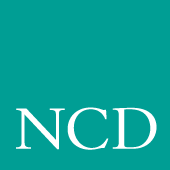
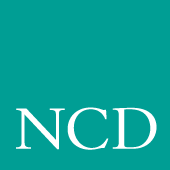
B
Keyboards
This appendix describes the optional keyboards available with a network computer, the key codes and default keysym-to-key-code mappings the keyboards use, how to remap key codes, and how to set keyboard configuration.
- Optional KeyboardsOptional Keyboards
- French Canadian Keyboard
- Using UIS with a French Canadian Keyboard
- Key Codes, Keysyms, and Key MappingsKey Codes, Keysyms, and Key Mappings
- Keyboard Figures showing Key Codes for Supported KeyboardsKeyboard Figures showing Key Codes for Supported Keyboards
- Key Codes for the 101 with Setup North American KeyboardKey Codes for the 101 with Setup North American Keyboard
- Key Codes for the 104 Key Windows 95 Keyboard, North AmericanKey Codes for the 104 Key Windows 95 Keyboard, North American
- Key Codes for the 101 with Pause North American KeyboardKey Codes for the 101 with Pause North American Keyboard
- Key Codes for the 102 with Setup United Kingdom KeyboardKey Codes for the 102 with Setup United Kingdom Keyboard
- Key Codes for the 102 with Pause United Kingdom KeyboardKey Codes for the 102 with Pause United Kingdom Keyboard
- Key Codes for the VT200/LK401-Style North American KeyboardKey Codes for the VT200/LK401-Style North American Keyboard
- Key Codes for the UNIX KeyboardKey Codes for the UNIX Keyboard
- Key Codes for the 3270 KeyboardKey Codes for the 3270 Keyboard
- Key Codes for the Sun V Keyboard, KS 1Key Codes for the Sun V Keyboard, KS 1
- Key Codes for the 105 Key Windows 95 Keyboard, EuropeanKey Codes for the 105 Key Windows 95 Keyboard, European
- Eurokey KeyboardEurokey Keyboard
- Default Key Maps for KeyboardsDefault Key Maps for Keyboards
- Remapping Key CodesRemapping Key Codes
- 7-Bit International Fonts7-Bit International Fonts
- Disabling the Keyboard Reboot FunctionDisabling the Keyboard Reboot Function
- Num LockNum Lock
- National Keyboard SupportNational Keyboard Support
- DECwindows Keyboard DifferencesDECwindows Keyboard Differences
- Customizing the Keyboard ConfigurationCustomizing the Keyboard Configuration
- Keyboard LEDsKeyboard LEDs
Optional Keyboards
You can order a network computer with one of several keyboard types-- Windows 95, Sun V, or 3270--in a variety of nationalities.
Table B-1 shows the available nationality options for each keyboard type available from NCD. Additionally, NCD can support a variety of customized keyboards.
Your network computer is factory-configured for the keyboard type and nationality you ordered. You can change keyboards at a later date, and you can display the Setup messages and text in a language other than your keyboard nationality. Use selections on the Main Menu of Setup to specify the keyboard type, keyboard nationality, and the language.
The Katakana 102 keyboard selection now supports a 105-key Katakana keyboard. This keyboard has a Kana Lock key and LED that are supported with the JUS Language Shift mechanism. For more information, refer to Table B-9.
French Canadian Keyboard
This topic presents three ways to set up a network computer to use a French Canadian Windows 95 keyboard for Unix and ICA sessions.
Boot Monitor Method
This method involves entering two commands at the Boot Monitor prompt:
- Using the keyid command, set the LAYOUT to CUSTOM in the boot ROM.
- Use the kfile command to set the custom keyboard mapping file name to kb102frca0001. (You can also use the keyid command to do this.)
Remote Configuration File Method
This is an alternative to entering commands at the NC keyboard:
Setup Method
Another alternative is to set up the NC for the French Canadian keyboard to use local setup.
You can optionally turn on or turn off the compose sequences in the file using the compose_sequences YES | NO command in xp.cnf. Another way to do this is to use the Compose Sequences button in setup.
Using UIS with a French Canadian Keyboard
This topic explains how to configure a network computer to use NCD WinCenter for MetaFrame or Citrix UIS (Unix Integration Services) on a French Canadian keyboard. This provides full functionality for Unix and Windows sessions.
- Specify the kb102frca0001 (French Canadian keyboard) file as the keyboard file in the remote configuration (xp.cnf) file (or manually assign it in the TekSetup menu).
- On the Windows NT or Windows 2000 server, go to Control Panel > Keyboards > Input Locales and select the "French Canadian-Multilingual" keyboard type. This allows you to use the special AltCar key as well as enter your name at the logon prompt.
- Navigate to Start > Programs > Uis and select the Configuration Manager tab.
- For users connecting over an X protocol, select French Canadian - Multilingual.
- In the left frame of the Configuration Manager dialog, expand the Clients folder and select the group or user you are setting up.
- Click the Other tab, then right click on the keyboard layout item. (Note, this item is grayed out.)
- Uncheck the "Use default" command.
- From the drop-down list of keyboard types, select the Canadian French - Multilingual keyboard.
- Right click on the keyboard layout item and select the Save command.
- Use the keymapper utility included in UIS to set up special keys and remap any incorrectly mapped keys. You can specify mappings on a per user or group basis.
Key Codes, Keysyms, and Key Mappings
Each style of keyboard used by the network computer has a specific set of key codes that are transmitted by its keys. The key code assignments never change for a particular keyboard. You can assign from one to four keysyms, which are the identifiers for particular characters or control functions, to each key code. Keysyms define the character(s) generated when the key is pressed. Key mappings are sets of keysym-to-key-code assignments that allow the user flexibility in choosing what character(s) each key produces. Default mappings are defined for each keyboard and nationality. You can generate other mappings, such as the Dvorak keyboard.
Key Codes for Supported Keyboards
Figures B-1 through B-11 show the key codes for the keyboards NCBridge supports.
Figure B-1 Key Codes for the 101 with Setup North American Keyboard
Figure B-2 Key Codes for the 104 Key Windows 95 Keyboard, North American
Figure B-3 Key Codes for the 101 with Pause North American Keyboard
Figure B-4 Key Codes for the 102 with Setup United Kingdom Keyboard
Figure B-5 Key Codes for the 102 with Pause United Kingdom Keyboard
Figure B-6 Key Codes for the VT200/LK401-Style North American Keyboard
Figure B-7 Key Codes for the UNIX Keyboard
Figure B-8 Key Codes for the 3270 Keyboard
Figure B-9 Key Codes for the Sun V Keyboard, KS 1
Figure B-10 Key Codes for the 105 Key Windows 95 Keyboard, European
Default Key Maps for Keyboards
Tables B-2 through B-6 list the default key maps. The maximum key code that can be redefined by the "Alt GR" key (the Japan UNIX Society (JUS) mechanism) is 140. Look at the following tables to see which keys cannot be given alternate graphics characters--the maximum key code is 255.
Table B-2 lists keyboard codes.
Table B-4 lists the keysym differences for other LK401 keyboard versions. Table B-5 lists modifier definitions.
Table B-6 lists compose sequence output keycodes for LK401 keyboards (except North American).
Table B-7 lists compose sequence output keycodes for the 3270 keyboard.You can display the key map of your keyboard by entering:
Note: L1 through L10 have the same keysym value as F11 through F20, respectively; R1 through R15 have the same keysym value as F21 through F35, respectively. Table B-2a Key codes are shown in decimal; keysym values are shown in hexadecimal. For values that are blank, the keysym name is NoSymbol. Shifting alphabetic characters gives the uppercase character, but there is no additional shift name or shift value.b Refer to Table B-4 for keysym differences for the LK401 VMS (F11), LK401 X (ESC-BS-FL), and LK401 X (F11-F13) keyboard selections.1 North American 101-Key Keysyms2 United Kingdom 102-Key Keysymsa Key codes are shown in decimal; keysym values are shown in hexadecimal. For blank values, keysym name is
NoSymbol. Shifting alphabetic characters gives uppercase character, but there is no additional shift name or shift value.b Refer to Table B-4 for keysym differences: LK401 VMS (F11), LK401 X (ESC-BS-FL),
LK401 X (F11-F13) keyboards.1 North American 101-Key with Setup Keysyms.
2 United Kingdom 102-Key with Setup Keysyms and North American 101 Pause key Keysyms.
a Key codes are shown in decimal; keysym values are shown in hexadecimal. For values that are blank, the keysym name is NoSymbol. Shifting alphabetic characters gives the uppercase character, but there is no additional shift name or shift value.b Refer to Table B-4 for keysym differences for the LK401 VMS (F11),
LK401 X (ESC-BS-FL), and LK401 X (F11-F13) keyboard selections.1 North American 101-Key Keysyms.2 United Kingdom 102-Key Keysyms.3 LK401 keyboard only.a Key codes are shown in decimal; keysym values are shown in hexadecimal. For values that are blank, the keysym name is NoSymbol. Shifting alphabetic characters gives the uppercase character, but there is no additional shift name or shift value.b Refer to Table B-4 for keysym differences for the LK401 VMS (F11),
LK401 X (ESC-BS-FL), and LK401 X (F11-F13) keyboard selections.c LK401 keyboard only.a Key codes are shown in decimal; keysym values are shown in hexadecimal. For values that are blank, the keysym name is NoSymbol. Shifting alphabetic characters gives the uppercase character, but there is no additional shift name or shift value.b Refer to Table B-4 for keysym differences for the LK401 VMS (F11),
LK401 X (ESC-BS-FL), and LK401 X (F11-F13) keyboard selections.a Key codes are shown in decimal; keysym values are shown in hexadecimal. For values that are blank, the keysym name is NoSymbol. Shifting alphabetic characters gives the uppercase character, but there is no additional shift name or shift value.b Refer to Table B-4 for keysym differences for the LK401 VMS (F11),
LK401 X (ESC-BS-FL), and LK401 X (F11-F13) keyboard selections.1 North American 101-Key Keysyms.2 United Kingdom 102-Key Keysyms.3 101/102-Setup Key Keysyms.4 101/102-Pause Key Keysyms.a Key codes are shown in decimal; keysym values are shown in hexadecimal. For values that are blank, the keysym name is NoSymbol. Shifting alphabetic characters gives the uppercase character, but there is no additional shift name or shift value.b Refer to Table B-4 for keysym differences for the LK401 VMS (F11),
LK401 X (ESC-BS-FL), and LK401 X (F11-F13) keyboard selections.c On the 101/102-Pause keyboard, the Launcher and Pause keys are opposite of the 101/102-Setup keyboard.1 101/102 Setup Key KeySyms2 101/102 Pause Key KeySymsa Key codes are shown in decimal; keysym values are shown in hexadecimal. For blank values, keysym name is NoSymbol. Shifting alphabetic characters gives uppercase character; there is no additional shift name or shift value.b Refer to Table B-4 for keysym differences: LK401 VMS (F11), LK401 X
(ESC-BS-FL),LK401 X (F11-F13) keyboard selections.c Key codes 114-140 cannot take alternate keysyms. The maximum key code you can assign new graphics characters using Alt-GR on 101- and 102-key keyboards is 113.d Currently there is no Num Lock support.a Key codes are shown in decimal; keysym values are shown in hexadecimal. For values that are blank, the keysym name is NoSymbol. Shifting alphabetic characters gives the uppercase character, but there is no additional shift name or shift value.b Refer to Table B-4 for keysym differences for the LK401 VMS (F11),
LK401 X (ESC-BS-FL), and LK401 X (F11-F13) keyboard selections.c Key codes 114-140 cannot take alternate keysyms. The maximum key code you can assign new graphics characters using Alt_GR on 101- and 102-key keyboards is 113.d To access this "key", press Alt_GR in combination with the key for which the keycode is 141 less than 163; that is, Alt_GR with the grave/notsign key (Key Code 22).a Key codes are shown in decimal; keysym values are shown in hexadecimal. For values that are blank, the keysym name is NoSymbol. Shifting alphabetic characters gives the uppercase character, but there is no additional shift name or shift value.b Refer to Table B-4 for keysym differences for the LK401 VMS (F11),
LK401 X (ESC-BS-FL), and LK401 X (F11-F13) keyboard selections.d To access this "key", press Alt_GR in combination with the key for which the keycode is 141 less than 163; that is, Alt_GR with the grave/notsign key (Key Code 22).2 United Kingdom 102-Key Keysyms.Table B-4 Keysym Differences for Other North American LK401 Keyboards
1 Unshifted keysym is Multi_key (ff20); shifted keysym is Alt_L on2
non-North American layouts.Alt_L (ffe9) on non-North American layouts.Table B-5
101-Pause Key Modifiers
(ULTRIX-Esc, VMS-F11)
(X-ESC, X-F11)Modifier Definitions
1 Katakana only.2North American only.3International only. Keycode 139 is the F20 key.d. LK401 keyboards only.
for the 3270 KeyboardEurokey Support
NCBridge supports the EuroSign keysym for the various keyboard types listed in Table B-8. The EuroSign keysym value is 0x20AC.
Remapping Key Codes
You can modify your keyboard mapping, either by issuing the xmodmap command in a start-up script or, or if using the XPstartup or XPkeymap script, by creating a file named .Xkm in the home directory. Here are some examples from the xmodmap man page. Valid entries in the .Xkm file have the same form as the expressions recognized by xmodmap.
Example -- To remap the mouse buttons so that the left index finger presses Button 1, enter:
- xmodmap -e "pointer = 3 2 1"
Example -- To remap the Compose key to a Meta key, enter:
- xmodmap -e "keysym Alt_L = Multi_key Meta_L"
Example -- To swap the functions of the Caps Lock key and Ctrl key, include the following lines in your $HOME/.Xkm file:
!Swap Caps_Lock and Control_L
!
remove Lock = Caps_Lock
remove Control = Control_L
keysym Control_L = Caps_Lock
keysym Caps_Lock =Control_L
add Lock = Caps_Lock
add Control = Control_LSetup is invoked by any key that has the TekSetup keysym assigned to it. All default keyboard layouts have this keysym on the Setup key. Refer to
Table B-2. The following example shows how to remap the Setup key using the NCD-supplied xmodmap.Example -- To swap the F3 key and the Setup key on LK401 keyboards, enter:
- xmodmap -e "keycode 106 = F3 TekSetup"
Note: To remove the mapping for the Setup key on LK401 keyboards, enter:
- xmodmap -e "keycode 106 = F3 F3"
Certain non-standard keysyms, or keysyms that were not standardized until R4, are not recognized by many host X libraries. As a result, utilities such as xmodmap cannot report the keysym names, only the numeric keysym values. The keysyms TekSetup, DRemove, _JUS_Kana_Shift, _JUS_Kana_Lock, and Kana_Lock are used on NCD keyboards and are affected by this.
L_Alt is defined as a mod1 modifier by default. This can cause problems when trying to reach the alternate keysyms in certain applications. One way to work around this is to remove it as a mod1 modifier:
7-Bit International Fonts
When using remap.dir to map fonts to 7-bit international character sets, you can use the files located in the /tekxp/examples/xmodmap directory to remap your keyboard for use with the 7-bit font. The following keyboard nationality files are available for use with 7-bit fonts: Danish, French, German, Italian, Spanish, Swedish, Swiss, and United Kingdom. Use xmodmap followed by the appropriate file to remap the keyboard. For example, to remap the keyboard for use with a 7-bit French font:
Disabling the Keyboard Reboot Function
The keyboard reboot function (Control-Alt-Delete) can be disabled using the remote configuration file, or using xmodmap.
- In the remote configuration file (xp.cnf), set the control_alt_delete command to disable.
- Using xmodmap, remove the Delete, or Control_L and Control_R keysyms, or the Alt_L and Alt_R keysyms from the keyboard. (If you do not want to remove them, you can map them to different keycaps on the keyboard.) You can use xmodmap to change the Alt_L and Alt_R keysyms to Meta_L and Meta_R, respectively. However, if you have a UNIX keyboard, mapping Alt_R disables Setup. To preserve Setup, first use xmodmap to change the Setup keysym.
- The following example illustrates using xmodmap to change the Setup, Alt_L, and Alt_R keysyms to F12, Meta_L, and Meta_R, respectively:
xmodmap -e "keysym TekSetup = F12"
xmodmap -e "keysym Alt_L = Meta_L"
xmodmap -e "keysym Alt_R = Meta_R"
- After changing the keysyms, assign Meta_L and Meta_R to the mod1 modifier for applications that use the mod1 state of these.
xmodmap -e "add mod1 = Meta_L Meta_R"
Note: This also disables the Jus Language Shift mechanism. Although the Control-Alt-Delete keysyms provide the reboot function, if the server is locked up, you must cycle the power switch to reboot the network computer.
Num Lock
Num Lock is disabled by default. To enable Num Lock, use xmodmap to assign a modifier to the Num Lock keysym; modifiers one through five can be assigned to Num Lock. When Num Lock is pressed, the Num Lock LED is turned on and a key press is sent. No key release is sent, therefore all subsequent key presses have the Num Lock modifier.
The next time Num Lock is pressed, the Num Lock LED is turned off and a key release is sent. This essentially makes Num Lock a toggle similar to Caps Lock. To disable Num Lock, use xmodmap to clear the modifier.
For example, to enable Num_Lock and assign it to mod2:
- xmodmap -e "add mod2 = Num_Lock"
To disable Num_Lock on mod2 (and is not assigned to mod1, mod3, mod4,
or mod5):
- xmodmap -e "clear mod2"
Note: Most Sun hosts assign mod2 for Num Lock, and most IBM hosts assign mod5 for Num Lock. Keep in mind that it is ultimately up to the client program to properly interpret the Num Lock modifier. Even if Num Lock is enabled, some clients may ignore the modifier or interpret it as another function.
When using some host-based Motif Window Managers (MWM), the Num Lock assignments may interfere with normal MWM operations. Local MWM ignores the modifier bit assigned to the Num Lock key. Therefore, if host-based MWM is not working correctly when the Num Lock feature is enabled, use local MWM. However, local MWM does not work properly if the Num Lock key is assigned to more than one modifier.
National Keyboard Support
International or multi-language keyboards generally require the ability to enter more graphic characters than the number of physical keys. The X server supports four mechanisms for additional character entry:
The JUS Language Shift Mechanism
This server-based mechanism was developed specifically to support keyboards with secondary Katakana or Hiragana key legends, prior to the definition of the X11/R4 bilingual protocol change. This mechanism supports languages other than Japanese (Alt-GR key) and also supports the 102-key keyboards.
In the implementation of the JUS mechanism, the server recognizes a set of keysyms as identifying shift keys and emitting alternate key codes. Both shifting and locking keys are supported by attaching the desired keysym to the desired key. The default keysym for 102-key keyboards (excluding Katakana) is R-Alt. If you want to change the keysym back to _JUS_Kana_Shift, do one of the following:
xmodmap -e "keycode 65 = _JUS_Kana_Shift"
- Then enter:
The recognized keysyms are defined in the JUSkeysym.h and keysymdef.h include files as shown in Table B-9. When the keyboard is in the shifted state, a constant value is added to the physical keyboard key code to generate the key code sent to the client. On network computers, the value is 141. By attaching the desired keysym to the shifted key code, you can configure most keys on the keyboard to generate a different key code when the keyboard is in shifted mode. If the shifted key code does not have a keysym, the unshifted key code is sent to the client.
Alt-GR keysyms are available for certain ASCII characters which do not appear on the following keyboards.
The X11/R4 Protocol Change
This protocol change defines keysyms 3 and 4 in the keysym table as accessed by a language shift modifier identified by the Mode_switch keysym. It is implemented in the MIT sample X11/R4 Xlib.
Compose Sequences and Diacritical Sequences
Compose sequences are multi-key sequences initiated by a special Compose key on the optional LK401-style national keyboards. A compose sequence represents the desired character with a mnemonic or graphical composite. Here are two examples:
- Compose s/ represents $
- Compose aa represents @
Diacritical sequences are two-key sequences that are initiated by a diacritical mark, for example, ¨ (an umlaut). The diacritical mark is followed by the alphabetic character that is to have the diacritical mark added, for example, ö (umlaut-o).
The X server supports compose processing with clients that are based on standard MIT R3, R4, R5 or R6 Xlib. To accomplish this, the X server processes compose sequences internally, emitting a single key-press/key-release event pair for the entire compose sequence. Thus, compose sequences do not depend on host Xlib support and function consistently with all X11 clients on all hosts. Some clients provide their own language shift mechanisms, that generally operate independently from the server mechanisms. For example, DECWindows applications running on a network computer use their own compose processing if a key is configured with the Alt or Multi_key keysyms.
Data Processing Keys
On the optional LK401-style national keyboards, the data processing keys access alternate symbols that are displayed on the right side of the affected keycap to allow direct entry of all ASCII characters. The keyboard is statically configured to either Typewriter or Data Processing mode, so that only two of the legends on a keycap (shifted and unshifted) are accessible at any given time. You can select the DP mode option for LK401-style keyboards from the Main Menu of Setup. If you have configured Tek Compose support, and DP mode is off, you can also access the DP symbols by pressing the Compose key, followed by the key with the desired DP symbol.
DECwindows Keyboard Differences
The DECterm Customize Keyboard menu allows you to change the meaning of several LK401 keys: Delete, </>, Shift-comma, and left-quote/tilde. DECterm performs this change internally without changing the server key map. In testing with several non-DEC keyboards, the affected keys no longer produce a character if you select key meanings other than the default. Use the following xmodmap file to obtain the same result on network computers globally for all X clients:
keycode 110 = backSpace
keycode 73 = comma less
keycode 81 = period greater
keycode 22 = escape
keycode 17 = grave asciitildeRestore the default operation with the following xmodmap file:
keycode 110 = delete
keycode 73 = comma
keycode 81 = period
keycode 22 = grave asciitilde
keycode 17 = less greaterDEC Compose support on VMS and Ultrix does not operate properly with non-DEC keyboards. Assigning Multi_key to the Compose key causes the Compose key to initiate a 3-key compose sequence. Assigning Alt_L to the Compose key, and pressing Compose-space does not initiate a 3-key compose sequence. 2-key compose (diacritical) sequences cannot be initiated, even when you use the private DEC diacritical keysyms. Other than using the Tek Compose method, there is no known workaround for this. (The Tek Compose method is currently available only on Ultrix.)
Customizing the Keyboard Configuration
The Main Menu of Setup shows the current keyboard selection, and, for
LK401-style keyboards, indicates if you are using DP mode and whether compose sequences are loaded.For 102-key keyboards, alternate symbols are accessed by configuring the Alt-GR key with the _JUS_Kana_Shift keysym or Alt_R keysym, and by providing the desired keysyms in the shifted key code area.
Keyboard LEDs
The keyboard LEDs can be turned on and off using the xset command.
Table B-10 shows the LED assignments for the various keyboard types.