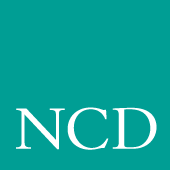
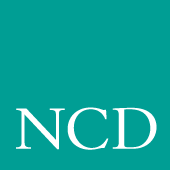
Supporting a Centralized System - Compaq Tru64 Unix
This chapter contains procedures for setting up the necessary operating system support files. Use the Workbook (Chapter 2) to determine the procedures needed.
The values selected in the remote configuration file dictate the operating system files that must be enabled, created, or modified.
- NFS directories must be exported if NFS is used.
- tftp must be configured and enabled if tftp is used.
- bootp and/or rarp must be configured and running to automatically download boot files and network values for a tftp or NFS boot.
- Xprompter must be configured if it is used to start dxsession (DECwindows session manager).
- xdm must be configured and running if xdm is used. Refer to your host documentation for instructions on loading and configuring xdm.
- If Domain Name Service (DNS) is used, the network computer entries must be added to the zone and local host files.
- Several Local Clients are available and can be started with xpsh or the Client Launcher (See Chapter 9, Local Clients).
- Local Motif Window Manager (MWM). (See Chapter 10, Window Managers).
Note: You must log in as root to perform the tasks in this chapter. Enabling NFS Access
This section describes the steps necessary to set up the NFS host so the network computer can search the host for fonts and configuration files. You need to enable access if the primary or secondary file access method or the boot method is set to NFS.
- Edit the /etc/exports file. Add each of the file systems to be exported at boot time, along with any options.
- The file systems must be exported to be accessible to the network computers or other hosts. The systems to be exported are specified in the xp.cnf or nfs.tbl file. An example xp.cnf file entry:
- An example nfs.tbl entry:
- /etc/exports entry, shown with the read only option (-o for ULTRIX, -ro for OSF/1):
- Edit the /etc/hosts file and add the network computer name and address. For example:
- Use the ps command to see if nfsd is running. For OSF/1 use -edf for options, for ULTRIX use -aux for options.
- If nfsd is not running, type:
- If nfsd is running, use the kill command with the PID to restart the daemon:
Enabling TFTP
This is the default boot method for network computers not equipped with DECnet or the ROM option. To use tftp to download the boot files from a host, or for font or any other file access, tftp service must be enabled on the host. For further information see the tftp man page in /tekxp/man.
- The tftpd daemon should be enabled each time the host boots. The /etc/inetd.conf file is read at startup, and should contain the tftp command line. If the line does not exist in your inetd.conf file, you need to add it. To verify that the tftp startup command is in the file:
- If /etc/inetd.conf contains a tftp entry with the -s (secure tftp) option:
- Verify that in.tftpd, the tftp binary, resides where it is specified in /etc/inetd.conf. For the preceding examples, tftp would be located in /usr/etc. If there is a mismatch between the actual location and the specified location, either move the binary or change the /etc/inetd.conf file.
- If you have edited inetd.conf, restart the inetd daemon for your changes to take effect:
- Use the ps command to find the process ID number (PID) for inetd. In this example the PID is 112. For OSF/1 use -edf for options, for ULTRIX use
-aux for options.
Note: The tftp binary from the media requires a /usr/tmp directory to perform the file transfers. Create this directory if it does not exist. Enabling BOOTP
Bootstrap protocol, bootp, is the recommended way to establish communications from the host to the network computer in an internet protocol environment. Bootp obtains booting data from the bootptab file. With the proper information stored in the bootptab file, the network computer can find its own boot filename and IP address and boot from the network without any intervention, even for a first time boot.
You can use Compaq's bootp, or the bootp and bootptab file from the Utility tape. If you are currently using Compaq's bootptab file, you may continue using it and simply add the additional network computer's IP and boot file information. You cannot, however, mix the two. For example, you cannot use Compaq's bootptab file with bootp from the Utility tape. You must use bootp and the bootptab file from the same source.
Using the Compaq Bootptab File
Compaq supplies a bootpd daemon that enables a network computer to find its internet address, the boot server address, and the name of the boot file. Bootpd retrieves this information from the bootptab file. If you do not currently have a bootptab file, you need to create one.
Example 7-1 Sample Compaq Bootptab File
- # /etc/bootptab: database for bootp server (etc/bootpd)
#
# boot directory (Enter your boot directory)
/tekxp/boot
#
# default bootfile (Enter your bootfile)
os.900
#
#
# host htype haddr iaddr bootfile
Note: For additional information about Compaq's bootptab file, refer to the bootpd man page. For each network computer, enter the host name, host type, hardware address, and the network computer's internet protocol address and boot file. Refer to the following example:
Note: Host type is always 1. Refer to the bootpd man page.
- # /etc/bootptab: database for bootp server (etc/bootpd)
#
# boot directory
/tekxp/boot
#
# default bootfile
os.900
#
#
# host htype haddr iaddr bootfile- oregon 1 08:00:11:01:32:2A 192.65.42.100 os.500
montana 1 08:00:11:01:70:3A 192.65.42.250 os.900Using the Bootptab File from the Installation Media
- Check if the VAXELN daemons are running:
- Rename the bootptab file used by ewsbootpd to preserve it as a backup copy.
- Copy the bootpd and bootptab files (from the media) to the /etc directory:
- Edit the /etc/hosts file to add the network computer internet addresses and names:
- Set up the bootptab file and start or restart the inetd or bootpd daemon. For details, refer to the next section, Setting Up the bootptab File from the Installation Media.
Setting Up the bootptab File from the Installation Media
The bootptab file contains the data used by bootp. A sample bootptab file is located in /tekxp/examples. Refer to the bootp man page in /tekxp/man for more information. The file contains three sections:
- Global template entries define general information about the host. They are used as part of the subnetwork template entries. Examples of global entries include:
- Subnetwork template entries define information specific to each subnet. They are used for each network computer entry. Subnetwork template entries generally include:
- Network computer entries are used to set information for a specific network computer. Network computer entries are specified by the network computer name and generally include:
- Using the template command (tc) to point to the appropriate subnet entry.
- Specifying the hardware type (ht), use ethernet for network computers.
- Specifying the network computer's hardware (ethernet) address (ha).
- Specifying the network computer's internet protocol address (ip).
- Specifying the network computer's boot file (bf).
- Specifying the location and name of the remote configuration file (T134).
Note: T134 is a user-defined variable to the bootptab file. It is intended for use with the bootp and bootptab file included on the media. Example 7-2 Sample bootptab File from the Installation Media
- # Global entries for all hosts
global.d:\
:sm=255.255.255.0:\
:ds=128.07.5.200 128.07.61.150:\
:hn:\
:hd=/tekxp/boot:
# Master entries for each subnet template
subnet60: :tc=global.d:gw=128.07.60.100:
subnet61 :tc=global.d:gw=128.07.61.150:
# Individual network computer entries
# Sample entry for model type XP100, XP200, XP350, or XP400
bend: tc=subnet60:ht=ethernet:ha=080011010045:\
ip=128.07.60.30: bf=/os.350:\
T134=config/admin.cnf:
# Sample entry for model type NC200 or NC400
burns: tc=subnet60: ht=ethernet: ha=080011010046:\
ip=128.07.60.31: bf=/os.500:
# Sample entry for model type NC900
salem: tc=subnet60: ht=ethernet: ha=080011010047:\
ip=128.07.60.32: bf=/os.900:Running BOOTP
There are two methods for using bootp:
Select the method that best fits your environment.
Only Running BOOTP on Request
- If the bootpd daemon is started by inetd, it is only run when bootp requests are sent to the host. If the bootp command line does not exist in your inetd.conf file, you need to add it. To verify that the bootp startup command is in the file:
- The port number for bootps must be set in the /etc/services file. The name field must match the name field set in the inetd.conf file. To verify that the port is set in the file:
- Verify that bootpd resides where it is specified in /etc/inetd.conf. For the preceding examples, bootpd would be located in /etc. If there is a mismatch between the actual location and the specified location, either move the bootpd binary or change the /etc/inetd.conf file.
- If you have edited inetd.conf, restart the inetd daemon for your changes to take effect:
- Use the ps command to find the process ID number (PID) for inetd. In this example the PID is 112. For OSF/1 use -edf for options, for ULTRIX use -aux for options.
- Use the kill command with the PID to restart the inetd daemon. It only takes a few moments for the daemon to restart.
- If inetd is not running, either reboot the host or type:
Always Running BOOTP
- If the bootpd daemon is started within the /etc/rc.local file or a similar startup file, it is always running and waiting for bootp requests. If the bootp command line does not exist in your /etc/rc.local file, you need to add it. To verify that the bootp startup command is in the file:
- Verify that bootpd resides where it is specified in /etc/rc.local. For the preceding examples, bootpd would be located in /etc. If there is a mismatch between the actual location and the specified location, either move the bootpd binary or change the /etc/rc.local file.
- The port numbers for bootp listening and replying must be set in the /etc/services file. If they are not set, edit the file and add them. To verify that the ports are set in the file:
- To start the bootpd daemon without rebooting the system:
Enabling RARP
In addition to bootp the network computer can use rarp (TCP/IP Reverse Address Resolution Protocol) to establish communications. With rarp, the network computer broadcasts its ethernet address across the network, and receives its internet address back from the first host to respond. Whichever host responds first becomes the boot host. The network computer uses the boot paths stored in NVRAM or tries the default path /tekxp/boot/os.<model>.
Note: To use rarp, the kernel must be configured with the Ethernet Packet Filter option.
- If the rarpd daemon is started within the /etc/rc.local file or a similar startup file, it is always running and waiting for rarp broadcasts. If the rarp command line does not exist in your /etc/rc.local file, you need to add it. To verify that the rarp startup command is in the file:
- Verify that rarpd resides where it is specified in /etc/rc.local. For the preceding examples, rarpd would be located in /usr/etc. If there is a mismatch between the actual location and the specified location, either move the rarpd binary or change the /etc/rc.local file.
- Edit the /etc/hosts file to add the network computer internet addresses and names:
- Edit the /etc/ethers file to add the network computer ethernet addresses and names:
- Use the ps command to see if the rarpd daemon is running. For OSF/1 use -edf for options, for ULTRIX use -aux for options.
- If rarp is running, use the kill command with PID to restart the daemon:
- If rarp is not running, type:
Enabling Xprompter
Xprompter can be enabled and used to automatically start dxsession (DECwindows session manager). If using xprompter, the host connect method must be DISABLED.
Network computers cannot simultaneously use both xdm and Xprompter.
Note: Check the /etc/ttys file and verify there are no entries following the NCD entries. If there are, move the NCD entries to the end of the file. Any entries following the NCD entries are deleted.
- Run the script /tekxp/bin/risc_ultrix/XP-lst-to-ttys to update the /etc/ttys file with the information in the XP-lst file. The script adds a line for each network computer entry to initialize Xprompter and properly close the session.
XP-lst-to-ttys copies the original ttys file to ttys.old.- Run the XP-set-dir script.
Note: If the XP-prompter, XP-start, and XP-lst-to-ttys files are located in a different path than /tekxp/bin/risc_ultrix, enter the following command to specify the path where they are located:
# XP-set-dir path
Adding DNS Entries
This section assumes that your site is currently running Domain Name Service (DNS). The instructions in this section deal strictly with adding network computer names and addresses to your existing zone and local host files on the name server. The following structure is used for the examples:
DOC 128.07.50.1 is the primary name server for the DOC company
oregon 128.07.60.1 is the secondary name server, serving the site's network computers bend 128.07.60.30 burns 128.07.60.31 are network computers
- Edit the local host file for the name server. The typical file name is named.local. Depending on how you set up your system, the full path name for this example could be /var/named/oregon.DOC.COM/named.local. Add the network computer entries to the file. For example:
- Edit the zone file for the name server. The typical file name is the name of your server. Depending on how you set up your system, the full path name for this example could be /var/named/hosts/oregon.DOC.COM. Add the network computer entries to the file. For example:
- Use the ps command to see if named is running. For OSF/1 use -edf for options, for ULTRIX use -aux for options.