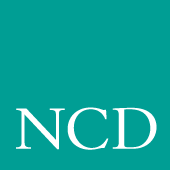
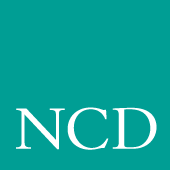
Supporting a Centralized System - Silicon Graphics
This chapter contains procedures for setting up the necessary operating system support files. Use the Workbook (Chapter 2) to determine the procedures needed.
Your environment and the features you enable dictate the operating system tasks. You must be root to modify the host files.
- NFS directories must be exported if NFS is used for booting or file access.
- tftp must be configured and enabled if tftp is used for booting or file access.
- bootp must be configured and running for the network computer to automatically find boot information for a tftp or NFS boot.
- xdm must be configured and running if host connection method is xdmcp.
- If Domain Name Service (DNS) is used, network computer entries must be added to the zone and local host files.
- Several Local Clients are available and can be started with xpsh or the Client Launcher (See Chapter 9, Local Clients).
- Local Motif Window Manager (MWM). (See Chapter 10, Window Managers).
Enabling NFS Access
This section describes the steps necessary to set up the host if NFS is used as the boot_method or file_access_method.
- Edit the /etc/exports file. Add each of the file systems to be exported at boot time, along with any options. The file systems must be exported to be accessible to the network computer. The exported systems are specified with an nfs_table command in the xp.cnf file, or in the nfs.tbl file. An example xp.cnf file entry:
- nfs_table "montana:/tekxp" "/tekxp" "8192"
- An example nfs.tbl entry:
- montana:/tekxp /tekxp 8192
- /etc/exports entry, shown with the read only option (-ro):
- /tekxp -ro
Enabling TFTP
This section describes the steps necessary to set up tftp if it is used as the boot_method or file_access_method. This is the default boot method for network computers not equipped with TDEnet, Flash Memory or ROM options. For details see the tftp man page on your host, or in /tekxp/XP/man.
- The /usr/etc/inetd.conf file is read at startup, and should contain the tftp command line. Verify that the tftp startup command is in the /inetd.conf file. Add the line if it does not exist in your inetd.conf file. To verify the command:
- If /etc/inetd.conf contains a tftp entry with the -s (secure tftp) option:
- Verify that tftpd, the tftp binary, resides where it is specified in inetd.conf. For the preceding examples, tftp would be located in /usr/etc. If there is a mismatch between the actual location and the specified location, either move the binary or change the /usr/etc/inetd.conf file.
- If you edited inetd.conf, restart the inetd daemon. Use the ps command to find the process ID number (PID) for inetd. In this example the PID is 112.
Using Secure TFTP
If you use secure tftp, there are various things to consider before you begin:
- Do not use the secure directory (usually /tekxp) as part of the path when you specify file paths in xp.cnf, fonts.tbl, nfs.tbl, bootptab, or at the network computer's Boot Monitor. The secure option adds the secure directory. For example:
- Secure tftp only allows access to files within the secure directory /tekxp so all boot and configuration files must share a common parent directory. For example, place the network computer files as follows:
- Secure tftp does not follow symbolic links outside of the secure directory. If there is not enough room on the /tekxp partition, use NFS to access fonts and files on other disks. It is also possible to symbolically link the secure directory to another partition. For example, /tekxp could be linked to /usr2/fonts. Refer to your host documentation.
- To allow the network computer to configure itself from the network the first time it boots, you must use bootpd to establish communications, and enter the boot file name (without the secure directory in the path) in the bootptab file. You can use the bootp executable and bootptab file supplied with your Silicon Graphics host to boot network computers. In addition, a generic bootp and bootptab file are included on the installation media.
- Network computer entry in the bootptab file for non-secure tftp:
corvallis: 1 08:00:11:01:00:46 128.07.60.31 /tekxp/boot/os.900:- Network computer entry in the bootptab file for secure tftp:
eugene: 1 08:00:11:01:00:48 128.07.60.33 boot/os.900:
- Refer to Setting Up the Silicon Graphics bootptab File for command details.
Enabling BOOTP
Bootstrap protocol, bootp, is the recommended way to establish communications from the host to the network computer in an internet protocol environment. bootp obtains booting data from the bootptab file. With the proper information stored in the bootptab file, the network computer can find its own name and IP address and boot from the network without any intervention, even for a first time boot.
- Verify that bootpd and the bootptab file are in the /usr/etc directory:
- If they are not there, you can use the files from the installation media:
- Edit the /etc/hosts file to add the network computer internet addresses and names:
- Update to the arp table to add the new entries:
- Set up the bootptab file.
- Start or restart the inetd or bootpd daemon.
Setting Up the Silicon Graphics bootptab File
The bootptab file contains the data used by bootp. Refer to the bootp man page on your host for more information. For the Silicon Graphics bootptab file, you need the following information for each network computer:
Example 6-1 Sample Silicon Graphics bootptab File
- # /usr/etc/bootptab: config file for bootp server
# (/usr/etc/bootp)
#
# Blank lines and lines beginning with '#' are ignored.
#
# Root of boot subtree. If tftpd(1M) is running in #"secure" mode, this directory must be specified on
# tftpd's entry in #/usr/etc/inetd.conf.
#/usr/local/boot
/tekxp
# default bootfile
unix
# end of first section
%%
# The remainder of this file contains one line per
# client interface with the information shown by the
# table headings below. The 'host' name is also tried
# as a suffix for the 'bootfile' when searching the home
# directory. (e.g., bootfile.host)
#
# host htype haddr iaddr bootfile
portland 1 08:00:11:01:00:45 128.07.60.30 boot/os.350
corvallis 1 08:00:11:01:00:46 128.07.60.31 boot/os.500
astoria 1 08:00:11:01:00:47 128.07.60.32 boot/os.900Setting Up the bootptab File from the Installation Media
Note: You only need to set up this file if you are using the bootp daemon from the installation media. A sample bootptab file is located in /tekxp/examples. The bootptab file contains the data used by bootp. Refer to the bootp man page in /tekxp/man for more information. The file contains three sections:
- Global template entries define general information about the host. They are used as part of the subnet template entries. Examples of global entries include:
- Subnet template entries define information specific to each subnet. They are used for each network computer entry. Subnet template entries generally include:
- Network computer entries are used to set information for a specific network computer. Network computer entries are specified by the network computer name and generally include:
- Using the template command (tc) to point to the appropriate subnet entry.
- Specifying the hardware type (ht), use ethernet for network computers.
- Specifying the network computer's hardware (ethernet) address (ha).
- Specifying the network computer's internet protocol address (ip).
- Specifying the network computer's boot file (bf).
- Specifying the location and name of the remote configuration file (T134).
Note: T134 is a user-defined variable to the bootptab file. It is intended for use with the bootp and bootptab file included on the media. Example 6-2 Sample bootptab File from the Installation Media
- # Global entries for all hosts
global.d:\
:sm=255.255.255.0:\
:ds=128.07.5.200 128.07.61.150:\
:hn:\
:hd=/tekxp:
# Master entries for each subnet template
subnet60: :tc=global.d:gw=128.07.60.100:
subnet61: :tc=global.d:gw=128.07.61.150:
# Individual network computer entries
# Sample entry for model type XP100, XP200, XP350, or XP400
portland: tc=subnet60:ht=ethernet:ha=080011010045:\
ip=128.07.60.30: bf=/boot/os.350:\
T134=config/admin.cnf:
# Sample entry for model type NC200 or NC400
corvallis: tc=subnet60: ht=ethernet: ha=080011010046:\
ip=128.07.60.31: bf=/boot/os.500:
# Sample entry for model type NC900
astoria: tc=subnet60: ht=ethernet: ha=080011010047:\
ip=128.07.60.32: bf=/boot/os.900:Running BOOTP
- If the bootpd daemon is started within the inetd.conf file, it is only run when bootp requests are sent to the host. If the bootps command line does not exist in your inetd.conf file, you need to add it. To verify that the bootp startup command is in the file:
- Verify that bootpd resides where it is specified in inetd.conf. For the preceding examples, bootpd would be located in /usr/etc. If there is a mismatch between the actual location and the specified location, either move the bootpd binary or change the inetd.conf file.
- The port numbers for bootp listening and replying must be set in the /etc/services file. If they are not set, edit the file and add them. To verify that the ports are set in the file:
- If you edited inetd.conf, restart the inetd daemon. Use the ps command to find the process ID number (PID) for inetd. In this example the PID is 112.
Enabling XDM
The X Display Manager (xdm) provides a convenient method for you to set up log in services for network computer users. The HostMenu client can be used to supply a list of xdm hosts for user selection, or you can set up a direct connection to a specific host. Silicon Graphics provides xdm and sets it up to start when the system boots. Use the ps command to verify xdm is running:
- # ps -eaf
root 118 1 0 Jul 27 ? 0:01 /usr/bin/X11/xdmIf xdm is not running, you need to set it up. This section outlines the default method your Silicon Graphics host uses to start xdm:
- When booting in multi-user mode, the host looks in the /etc/rc2.d directory to determine which processes to run. Process files that begin with an S are started at boot time. For xdm, the process file is named /etc/rc2.d/S98xdm.
- The /etc/rc2.d/S98xdm process file is a link to the xdm startup script /etc/init.d/xdm:
- This is the default /etc/init.d/xdm startup script provided on your host:
- #!/bin/sh
#Tag 0x00000f00
# Start X Display Manager
# $Revision: 1.2 $
IS_ON=/etc/chkconfig
XSGI=/usr/bin/X11/Xsgi
XDM=/usr/bin/X11/xdm
case "$1" in
'start')
if test -x $XDM; then
if $IS_ON windowsystem && test -x $XSGI || $IS_ON xdm;
then
exec $XDM
fi
fi
;;
'stop')
/etc/killall -TERM xdm
;;
*)
echo "usage: /etc/init.d/xdm {start|stop}"
;;
esac
- Configuration commands for xdm are read by default from the file /usr/lib/X11/xdm/xdm-config. You can customize this file for your environment. Many of the commands in this configuration file use resource files for the actual settings.
- You can customize the resource files /usr/lib/X11/xdm/Xresources and /usr/lib/X11/xdm/Xsession for your environment.
- Be sure that the fonts you select are in the network computer's font path.
Boot the network computer. If host_connect_method is HostMenu or XDMCP with xdmcp_connect set to BROADCAST, HostMenu displays the hosts that responded to the xdmcp broadcast when the XDMCP list is shown. If xdmcp_connect is DIRECT, the host login window is displayed. You can modify the appearance of the login window by modifying the file Xresources.
Adding DNS Entries
This section assumes that your site is currently running Domain Name Service (DNS). The instructions in this section deal strictly with adding network computer names and addresses to your existing zone and local host files on the name server. The following structure is used for the examples:
DOC 128.07.50.1 is the primary name server for the DOC company
oregon 128.07.60.1 is the secondary name server, serving the site's network computers portland 128.07.60.30 and corvallis 128.07.60.31 are network computers
- Edit the local host file for the name server. The typical file name is named.local. Depending on how you set up your system, the full path name for this example could be /var/named/oregon.DOC.COM/named.local. Add the network computer entries to the file. For example:
- Edit the zone file for the name server. The typical file name is the name of your server. Depending on how you set up your system, the full path name for this example could be /var/named/hosts/oregon.DOC.COM. Add the network computer entries to the file. For example:
- Use the ps command to see if named is running: