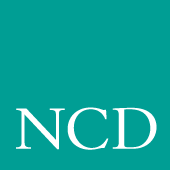
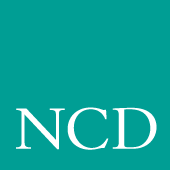
Supporting a Centralized System - Generic UNIX
This chapter contains procedures for setting up the necessary operating system support files. Use the Workbook (Chapter 2) to determine the procedures needed.
Your environment and the features you enable dictate the operating system tasks. You must be root to modify the host files.
Note: This chapter is based on a Sun Sparcstation 2. Both the Berkeley (ps -aux) and System V (ps -eaf) ps commands are shown.
- NFS directories must be exported if NFS is used for booting or file access.
- tftp must be configured and enabled if tftp is used for booting or file access.
- bootp and/or rarp must be configured and running for the network computer to automatically find boot information for a tftp or NFS boot.
- xdm must be configured and running if host connection method is xdmcp.
- If Domain Name Service (DNS) is used, network computer entries must be added to the zone and local host files.
- Several Local Clients are available and can be started with xpsh or the Client Launcher (See Chapter 9, Local Clients).
- Local Motif Window Manager (MWM). (See Chapter 10, Window Managers).
Enabling NFS Access
This section describes the steps necessary to set up the host if NFS is used as the boot_method or file_access_method.
- Edit the /etc/exports file. Add each of the file systems to be exported at boot time, along with any options. The file systems must be exported to be accessible to network computers. The exported systems are specified with an nfs_table command in the xp.cnf file, or in the nfs.tbl file. An example xp.cnf file entry:
- nfs_table "montana:/tekxp" "/tekxp" "8192"
- An example nfs.tbl entry:
- montana:/tekxp /tekxp 8192
- /etc/exports entry, shown with the read only option (-ro):
- /tekxp -ro
- To enable the mount point immediately, without booting, run:
- Use /usr/etc/exportfs without any parameters to verify the exports.
- Edit /etc/hosts and add the network computer name and address. For example:
- Some hosts require an explicit update to the arp table to add new entries:
- Use the appropriate ps command to see if nfsd is running:
Enabling TFTP
This section describes the steps necessary to set up tftp if it is used as the boot_method or file_access_method.This is the default boot method for network computers not equipped with TDEnet, Flash Memory or ROM options. For details see the tftp man page on your host, or in /tekxp/man.
- The /etc/inetd.conf or /usr/etc/inetd.conf file is read at startup, and should contain the tftp command line. Verify that the tftp startup command is in the /inetd.conf file. Add the line if it does not exist in your inetd.conf file. To verify the command:
- If /etc/inetd.conf contains a tftp entry with the -s (secure tftp) option:
- Verify that in.tftpd, the tftp binary resides where it is specified in inetd.conf. For the preceding examples, tftp would be located in /usr/etc. If there is a mismatch between the actual location and the specified location, either move the binary or change the /etc/inetd.conf file.
- If you edited inetd.conf, restart the inetd daemon. Use the appropriate ps command to find the process ID number (PID) for inetd. In this example the PID is 112.
Note: The tftp binary from the installation media requires a /usr/tmp directory to perform the file transfers. If this directory does not exist, it must be created. Using Secure TFTP
If you use secure tftp, there are various things to consider before you begin:
Note: You must supply the initial slash (/) in the path that you specify (e.g., you cannot use boot/os.900 in the previous example).
- Secure tftp only allows access to files within the secure directory (usually /tekxp), so all boot and configuration files must share a common parent directory. For example, place the network computer files as follows:
- Secure tftp does not follow symbolic links outside of the secure directory. If there is not enough room on the /tekxp partition, use NFS to access fonts and files on other disks. It is also possible to symbolically link the secure directory to another partition. For example, /tekxp could be linked to /usr/tekxp. Refer to your host documentation.
- To allow the network computer to configure itself from the network the first time it boots, you must use bootpd to establish communications, and enter the boot file name (without the secure directory in the path) in the bootptab file. Both bootp and a bootptab file are included on the installation media.
- Network computer entry in the bootptab file for non-secure tftp:
corvallis: tc=subnet60: ht=ethernet: ha=080011010046:\
ip=128.07.60.31: bf=/tekxp/boot/os.900:- Network computer entry in the bootptab file for secure tftp:
eugene: tc=subnet60: ht=ethernet: ha=080011010048:\
ip=128.07.60.33: bf=/boot/os.900:
- Refer to Setting Up the bootptab File for command details.
Enabling BOOTP
Bootstrap protocol, bootp, is the recommended way to establish communications from the host to the network computer in an internet protocol environment. Bootp obtains booting data from the bootptab file. With the proper information stored in the bootptab file, the network computer can find its own name and IP address and boot from the network without any intervention, even for a first time boot.
- Verify that the bootpd and bootptab files are in the /etc or /usr/etc directory:
- If they are not there, make the utility, then:
- Edit the /etc/hosts file to add the network computer internet addresses and names:
- Some hosts may require an explicit update to the arp table to add the new entries:
- Set up the bootptab file.
- Start or restart the inetd or bootpd daemon.
Setting Up the bootptab File
The bootptab file contains the data used by bootp. A sample bootptab file is located in /tekxp/examples. Refer to the bootp man page in /tekxp/man for more information. The file contains three sections:
- Global template entries define general information about the host. They are used as part of the subnet template entries. Examples of global entries include:
- Subnet template entries define information specific to each subnet. They are used for each network computer entry. Subnet template entries generally include:
- Network computer entries are used to set information for a specific network computer. Network computer entries are specified by the network computer name and generally include:
- Using the template command (tc) to point to the appropriate subnet entry.
- Specifying the hardware type (ht), use ethernet for network computers.
- Specifying the network computer's hardware (ethernet) address (ha).
- Specifying the network computer's internet protocol address (ip).
- Specifying the network computer's boot file (bf).
- Specifying the location and name of the remote configuration file (T134).
Note: T134 is a user-defined variable to the bootptab file. It is intended for use with the bootp and bootptab file included on the media. Example 8-1 Sample bootptab File
- # Global entries for all hosts
global.d:\
:sm=255.255.255.0:\
:ds=128.07.5.200 128.07.61.150:\
:hn:\
:hd=/tekxp:
# Master entries for each subnet template
subnet60: :tc=global.d:gw=128.07.60.100:
subnet61: :tc=global.d:gw=128.07.61.150:
# Individual network computer entries
# Sample entry for model type XP100, XP200, XP350, or XP400
portland: tc=subnet60:ht=ethernet:ha=080011010045:\
ip=128.07.60.30: bf=/boot/os.350:\
T134=config/admin.cnf:
# Sample entry for model type NC200 or NC400
corvallis: tc=subnet60: ht=ethernet: ha=080011010046:\
ip=128.07.60.31: bf=/boot/os.500:
# Sample entry for model type NC900
astoria: tc=subnet60: ht=ethernet: ha=080011010047:\
ip=128.07.60.32: bf=/boot/os.900:Running BOOTP
There are two methods for using bootp:
Select the method that best fits your environment.
Only Running BOOTP on Request
- If the bootpd daemon is started within the inetd.conf file, it is only run when bootp requests are sent to the host. If the bootps command line does not exist in your inetd.conf file, you need to add it. To verify that the bootps startup command is in the file:
- Verify that bootpd resides where it is specified in inetd.conf. For the preceding examples, bootpd would be located in /usr/etc. If there is a mismatch between the actual location and the specified location, either move the bootpd binary or change the inetd.conf file.
- The port numbers for bootp listening and replying must be set in the /etc/services file. If they are not set, edit the file and add them. To verify that the ports are set in the file:
- If you edited inetd.conf, restart the inetd daemon. Use the appropriate ps command to find the process ID number (PID) for inetd. In this example the PID is 112.
Always Running BOOTP
- If the bootpd daemon is started within the /etc/rc.local file or a similar startup file, it is always running and waiting for bootp requests. If the bootp command line does not exist in your /etc/rc.local file, you need to add it. To verify that the bootp startup command is in the file:
- Verify that bootpd resides where it is specified in /etc/rc.local. For the preceding examples, bootpd would be located in /etc. If there is a mismatch between the actual location and the specified location, either move the bootpd binary or change the /etc/rc.local file.
- The port numbers for bootp listening and replying must be set in the /etc/services file. If they are not set, edit the file and add them. To verify that the ports are set in the file:
- To start the bootpd daemon without rebooting the system:
Enabling RARP
In addition to bootp, rarp (TCP/IP Reverse Address Resolution Protocol) can be used to establish communications. The network computer broadcasts its ethernet address across the network, and receives its internet address from the first host to respond. The /tekxp directory must be on the host.
Note: rarp is not supported for Token-Ring networks.
- If the rarpd daemon is started within the /etc/rc.local file or a similar startup file, it is always running and waiting for rarp broadcasts. If the rarp command line does not exist in your /etc/rc.local file, you need to add it. To verify that the rarp startup command is in the file:
- Verify that rarpd resides where it is specified in /etc/rc.local. For the preceding examples, rarpd would be located in /usr/etc. If there is a mismatch between the actual location and the specified location, either move the rarpd binary or change the /etc/rc.local file.
- Edit the /etc/hosts file to add the network computer internet addresses and names:
- Edit the /etc/ethers file to add the network computer ethernet addresses and names:
- Some hosts require an explicit update to the arp table to add new entries:
- Use the appropriate ps command to see if the rarpd daemon is running:
Adding DNS Entries
This section assumes that your site is currently running Domain Name Service (DNS). The instructions in this section deal strictly with adding network computer names and addresses to your existing zone and local host files on the name server. The following structure is used for the examples:
DOC 128.07.50.1 is the primary name server for the DOC company, oregon 128.07.60.1 is the secondary name server, serving the site's network computers portland 128.07.60.30 and corvallis 128.07.60.31 are network computers.
- Edit the local host file for the name server. The typical file name is named.local. Depending on how you set up your system, the full path name for this example could be /var/named/oregon.DOC.COM/named.local. Add the network computer entries to the file. For example:
- Edit the zone file for the name server. The typical file name is the name of your server. Depending on how you set up your system, the full path name for this example could be /var/named/hosts/oregon.DOC.COM. Add the network computer entries to the file. For example:
- Use the appropriate ps command to see if named is running: