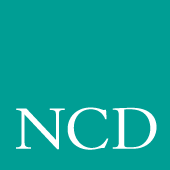
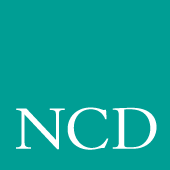
Troubleshooting
This chapter contains information to help solve potential problems when booting and using your network computer. Use Table 7-1 to quickly identify the problem you're experiencing and go to the specified page for possible solutions.
The network computer cannot find the os file when booting via MOP
- Mop may not be enabled. Check circuit characteristics in NCP and verify that the circuit is "on" and the "service" is enabled. See Chapter 5, Supporting a Centralized System.
- Make sure that the os file is in the MOM$SYSTEM directory. The XP330_OS.SYS, XP350_OS.SYS, XP500_OS for NC200 and NC400 units, or NC900_OS files must reside in the MOM$SYSTEM directory and have world read access. Verify that the software was installed correctly. See Chapter 1, Installing the Software.
- Make sure that the os file has not been renamed. If it has been renamed, the name can be no longer than 14 characters and must have the .SYS extension. It must also reside in the MOM$SYSTEM directory with world read access. Be sure to change the os path to include the new filename.
- Make sure network connections are correctly configured. Check network connections and verify that the network computer is connected to the network and all connections are secured. If using an XP330 network computer, verify that the proper LAN option is selected such as thicknet/thicknet/UTP. The switch should be up for thicknet, and down for thinnet or unshielded twisted pair. VAX hosts such as VAXstations also have a thicknet/thinnet switch that must be set properly.
- Verify that the boot path is correct:
- XP200 - TEK$XP200_BOOT:XP350_OS
- XP330 - TEK$XP330_BOOT:XP330_OS
- XP350 - TEK$XP350_BOOT:XP350_OS
- XP400 - TEK$XP400_BOOT:XP350_OS
- NC200 - TEK$NC200_BOOT:XP500_OS
- NC400 - TEK$NC400_BOOT:XP500_OS
- NC900 - TEK$NC900_BOOT:NC900_OS
The network computer loads the os file but cannot download files via DAP
- If the file access method is DAP using PROXY login, the PROXY account may not be set up. In the VMS AUTHORIZE utility, use the SHOW/PROXY command to verify that the proxy record exists. The default proxy must be flagged (D). Check if intrusion records exist by issuing the command SHOW INTRUSIONS at the DCL prompt. If an intrusion record exists, delete it using the DELETE INTRUSION command. See Chapter 1, Installing the Software for further information.
- Verify that the TEK logicals are defined. Use the command SHOW LOGICAL TEK* to verify that the TEK logicals have been defined. If the TEK logicals do not exist, from the SYSTEM account, enter the command:
- @SYS$MANAGER:TEK_STARTUP
The network computer cannot find the fonts.tbl, nodes.tbl, or hosts.tbl files
- Verify that the primary XP file root is correct. Enter Setup and drag on Configuration Summaries and release on Host File Access. Verify that Primary File Access is DAP, Primary File Host is the DECnet address or host name of the VAX where the software is installed, and the Primary XP File Root is TEK$XP_CONFIG:
- Verify that the colon exists.
- Verify that the directory and .tbl files have world read access. Set the default to the TEK$XP_CONFIG: directory and use the command: DIR/PROT *.TBL to verify that the files have world access. To set world read access, use the SET PROT command as shown below:
- $ SET PROT=(w:r) filename.tbl
The VMS Autologin window does not appear after booting
- Verify that DECWindows is running on the VAX. To verify that DECWindows is running, enter the following commands:
- $ SET DEF SYS$SYSTEM
- $ DIR DECW*
- $ SHOW LOG DECW*
- Verify that the XP_SERVER process is running. To verify that the XP_SERVER process exists, enter the following command:
- $ SHOW SYSTEM
- If an XP_SERVER process does not exist, issue the following command from the SYSTEM account:
- $ @SYS$MANAGER:TEK_STARTUP
- Verify again that the process exists.