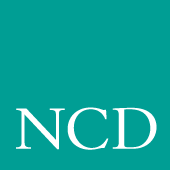
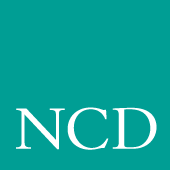
Making Choices
This chapter helps you collect and organize the information you need to create a centralized system, tailored to your environment. A Workbook is provided to assist you in this process.
If used as intended, the Workbook provides a valuable record for future reference. The time you spend gathering information as you plan and set up your network computers may well save you hours later in case it becomes necessary to debug a configuration later in the installation process.
Planning Configurations
We suggest the following procedures to help you use of the content in this chapter profitably:
- Make a copy of the Workbook (page 2-23 to the end of this chapter). To make it easier to plan and set up your configuration choices, the Workbook follows the same organization as the remote configuration file (xp.cnf).
- Read through the configuration strategy sections beginning on page 2-3. The strategy sections are organized to help you analyze your environment and lead you through the decision-making process.
- As you make configuration choices (indicated by a 4 symbol in the text), place a check mark (4) on the Workbook line as directed, then fill in the requested information. Some lines in the Workbook direct you to other Workbook lines. Place a check mark (4) on the new line and fill in the information. Whenever possible, entries have been filled in for you.
- After you complete a Workbook line, return to the strategy text where you left off.
- When the Workbook is complete, continue on to the chapter Supporting a Centralized System for your host type. Edit the files as needed to incorporate your configuration choices from the completed Workbook. When you edit a line in the xp.cnf file, it matches the line in your Workbook.
Configuration Strategies
System configuration is the key to successfully integrate network computers into your environment. With proper configuration, you can ensure your users a smooth transition to network computers with little or no disruption of their work.
Network computers run efficiently in a distributed-computing environment, where processing is shared by a number of networked host computers. This means applications competing for resources at any given time can be distributed across the system to maximize performance. Files can also be stored and transferred among the accessible computers to share mass storage resources.
The network computer typically connects directly to the network, so it can effectively communicate with any host on the network. The network computer receives files and display information over the network and manages communications between processes running on the network computer and on the host.
In a distributed computer environment, host computers perform a variety of functions. The strategy sections refer to three types of hosts, although in reality the functions can be as distributed or consolidated as you choose.
A boot host contains the files necessary to boot the network computers. This includes the model-specific operating system files and xp.cnf file. These files are downloaded to the network computer via the specified boot method.
A file host contains additional configuration files, fonts, and optional host-specific utilities for the network computer. The network computer may frequently access this host during a user session. Files are downloaded to the network computer via the specified file access method.
A login host is the host where the user's login account is found. You can specify a host for each user, or allow the user to select from a list of hosts, depending on your host connection method. The login host supplies a login window to the network computer, using a utility that provides login services.
The strategy sections discuss the basics required to configure and support a centralized system. To simplify this task, all of the network computer features are not covered. Once your initial configuration is working, you can enable additional features as needed.
Note: When you add a feature, perform the necessary host configuration to support the feature. Refer to Chapter 2 of the Network Computer Reference manual for more information.
Booting Strategies
On a system with many network computers, you might want to install the boot software on more than one host. Then you can either set up different network computers to boot and download files from different hosts, or set up all the network computers to boot from the first available host.
Boot Methods
The network computer uses the boot method to download the X server. Many of the other booting decisions in this section depend on the boot method you select. The boot methods are TFTP, NFS, MOP, and ROM.
Note: NT systems only support TFTP, NFS, or ROM booting.
- TFTP (Trivial File Transfer Protocol) can be used on TCP/IP networks. It is not as efficient as NFS, but can be made more secure. NFS is the default method to boot network computers that are not equipped with TDEnet or the Flash Memory or ROM options.
- NFS (Network File Service) can be used on hosts supporting NFS (typically in a TCP/IP network). Some advantages NFS offers are faster booting and increased efficiency.
- ROM (Read-Only Memory) can be used with network computers equipped with Flash Memory or a ROM board. ROM is the default method to boot all network computers equipped with the Flash Memory or the ROM options. Refer to ROM and Flash Memory Strategies for more information.
- MOP (Maintenance Operation Protocol) is used on DECnet networks to download the boot files to the network computers. This is the default boot method if the network computer is not equipped with Flash Memory or the ROM options, and if the TDEnet option is enabled on the network computer.
Decide which boot method to use. Continue to the next pages to see how to implement the method you selected.
Automatic or Manual First Boot
For a first time boot, the network computers can boot automatically or manually, depending on how you configure your environment. This decision does not relate to ROM-based network computers.
Automatic means that the network computer determines boot parameters from the network and boots without operator intervention. In addition, with automatic booting you can implement a strategy where network computers can boot from the first available host.
Manual means that an operator would have to enter the boot parameters before the network computer could boot.
Implement the manual method if you are installing a single network computer. Use the Boot Monitor to enter the boot parameters. Implement your other Workbook selections with the Setup commands. Remember that Setup commands only affect the individual network computer.
Implement the automatic method if you are installing or planning to install more than one network computer, or want the network computers to boot from the first available host. Implement your other Workbook selections with the xp.cnf commands so they apply to each network computer.
- If you are going to use TFTP or NFS as the boot method:
Check Workbook line 56 to use bootp (BOOTstrap Protocol) or check Workbook line 57 to use DHCP for automatic booting. A host that recognizes the network computer's hardware address responds with the following information: the network computer's Internet address, the boot server's Internet address, the name of the file to download, the subnet mask, and the primary gateway.- As an additional method for TFTP or NFS:
Check Workbook line 58 to use rarp (Reverse Address Resolution Protocol) for automatic booting. A host responds with the Internet address of the network computer and the Internet address of the responding host. The boot directory must be located (or linked) in the default (/tekxp/boot) directory on the host that replies. rarp and bootp can run simultaneously. The network computer alternates between bootp and rarp broadcasts.- If you are going to use MOP as the boot method:
Check Workbook line 61 and Workbook line 63 for automatic booting.Subsequent Boots
The next boot decision determines how subsequent boots occur. There are three main strategies:
- Booting from a specific host, using parameters stored in NVRAM:
- Booting from the first available host, using parameters obtained from the network:
- Booting from a specific host, using parameters obtained from the network:
- Controls which host is used. In the case of different workgroups on different hosts, each workgroup can have their own configuration.
- Easier to administer in a dynamic environment, where network computers, workgroups, and network addresses tend to migrate.
- Easier to provide a consistent environment.
Decide which strategy to use. Continue to the next page to see how to implement the strategy you selected.
Booting from a specific host, using parameters stored in NVRAM. For this method, specify all of the required information, change booting to NVRAM, and save it. You can specify a secondary boot in case the primary boot fails.
The network computer has already booted once. If the current boot parameters are acceptable, do not change the primary boot information. The network computer saves the current method, host, and path as the primary.
To change the primary booting information:
- Choose the primary boot method to use, either TFTP, NFS, or MOP:
For TFTP, check Workbook line 26.
For NFS, check Workbook line 27.
For MOP, check Workbook line 28.- Check Workbook line 35 to boot from NVRAM instead of NETWORK.
- Check Workbook line 40 to save the new method.
To optionally set secondary booting information:
- Choose the secondary boot method to use, either TFTP, NFS, or MOP:
For TFTP, check Workbook line 29.
For NFS, check Workbook line 30.
For MOP, check Workbook line 31.Booting from the first available host, using parameters obtained from the network. Set up automatic booting (from the previous section) on every boot host. Add the information for every network computer to every boot host.
- You can explicitly set the boot method but obtain the remainder of the boot parameters from the network. For example, if you want to boot with NFS instead of TFTP. To change the default boot method:
- Choose the primary boot method to use, either TFTP, NFS, or MOP:
For TFTP, check Workbook line 26. Ignore boot host and path settings.
For NFS, check Workbook line 27. Ignore boot path setting.
For MOP, check Workbook line 28. Ignore boot path setting.- Check Workbook line 40 to save the new method.
Booting from a specified host, using parameters obtained from the network. Set up automatic booting (from the previous section) on every boot host. Add the information for the specific network computer to the specific boot host.
File Access Strategies
File access determines how the network computer locates and downloads configuration files and font files. As discussed in the Configuration Strategies section, you can have one or more file hosts. By default, the NC tries to access them in the /tekxp/boot/config directory. If the configuration directory has not been moved out from under the boot subdirectory, it is not necessary to change or set the file access values.
File Access Methods
The file access method choices are similar to the boot method choices. The file access methods are: TFTP, NFS, and DAP. The method you select is dependent on your network type and how your users connect.
Note: When a file_path is requested, provide the path to the .tbl files. The default path is /tekxp/boot/config. If you do not enable any file access hosts or methods, the boot host and boot method are used by the network computer.
- NFS can be used on hosts supporting NFS (typically on a TCP/IP network). The advantage to NFS is downloading speed and efficiency.
- TFTP can be used on TCP/IP networks. It is not as efficient as NFS.
- DAP is used on DECnet networks to download files to the network computers.
- Select a primary file access method:
Check Workbook line 10 to use NFS as the primary file access method.
Check Workbook line 11 to use TFTP as the primary file access method.
Check Workbook line 12 to use DAP as the primary file access method.In addition, a secondary (backup) method can be enabled. The secondary information is only used if the primary method fails.
- Select a secondary file access method:
Check Workbook line 13 to use NFS as the secondary method.
Check Workbook line 14 to use TFTP as the secondary method.
Check Workbook line 15 to use DAP as the secondary method.
Note: If the last method tried is NFS, the network computer automatically tries TFTP using the last file path specified. TO take advantage of this feature, make sure TFTP is enabled.
- Check Workbook line 54 to enable TFTP.
Host Connection Strategies
Host connection specifies how a user connects to their login host. There are several possibilities:
- HostMenu presents a list of hosts. The user uses the mouse to select a session type and login host (this is the default method). This is easy to use and provides flexibility for users who need access to multiple hosts.
- Login Window to a Specific Host. Displays a host login box where the user simply logs in to the host.
- Session Window to a Specific Host. Opens a local terminal session window and connects to the specific host. The user simply logs in.
- Session Window with no Specified Host. Opens a session window. The user would have to specify a host connection and then log in.
- No connection method. The user needs to start a session from the Client Launcher and then log in.
Pick the method that best suits your users and their environment.
HostMenu
HostMenu is the default connection method. Within the HostMenu interface, there are multiple lists of hosts available: XDMCP, VMS (both TDEnet and TCP/IP connections), TELNET, CTERM, LAT, IBM and WinDD. A user can pick the list to view, and then pick a host from that list. You can support as many of the lists as apply to your environment.
- XDMCP is a generated list based on hosts that respond to the network computer's xdm broadcast. xdm must be enabled on the host. Responding hosts can be optionally prioritized to appear at the top of the list. Please refer to the HostMenu topic in the NCBridge Reference Manual.
- Check Workbook line 59 to enable xdm on the host.
- Check Workbook line 41 to optionally prioritize hosts on the list.
- VMS TDEnet is a list of entries you specify in the xp.cnf file. Use this list if you connect to DEC hosts running DECnet.
- Check Workbook line 42 to add VMS TDEnet host entries.
- VMS TCP/IP is a list of entries you specify in the xp.cnf file. Use this list if your users connect to DEC hosts running TCP/IP.
- Check Workbook line 41 to add VMS TCP/IP host entries.
- TELNET is a list of entries you specify in the xp.cnf file. In addition, the boot host and the default Telnet host (if defined) appears on the list. Use this list if your users connect to TCP/IP hosts via Telnet.
- Check Workbook line 44 to add TELNET host entries.
- Check Workbook line 36 to define a default TELNET host.
- CTERM is a list of entries you specify in the xp.cnf file. In addition, the boot host and the default CTERM host (if defined) appears on the list. Use this list if your users connect to DECnet hosts via CTERM.
- Check Workbook line 45 to add CTERM host entries.
- Check Workbook line 37 to define a default CTERM host.
- LAT is a generated list based on available LAT services.
- Check Workbook line 9 to start LAT services on the host
- IBM is a list of IBM host entries you specify in the xp.cnf file.
- Check Workbook line 45 to add IBM host entries.
- WinDD is a list of (ICA) Windows NT servers running ICA Services (MetaFrame) you specify in the xp.cnf file.
- Check Workbook line 47 to add WinDD server entries.
Login Window to a Specific Host
This option uses a utility on the specified host to display a login box on the network computer. The method you select for this option is network and host connection dependent.
If your user logs in to a TCP/IP host on a TCP/IP network:
- Check Workbook line 16 to specify a direct host connection.
- Check Workbook line 59 to enable xdm on the host.
If your user logs in to a DECnet node in a DEC environment:
- Check Workbook line 17 to specify a direct host connection.
- Check Workbook line 64 to enable DECwindows on the host.
If your user logs in to a TCP/IP host in a DEC environment:
- Check Workbook line 18 to specify a direct host connection.
- Check Workbook line 59 to enable xdm on the host.
If your user logs in to a Windows NT server:
- Check Workbook line 24 to specify a direct WinDD host connection.
- Check Workbook line 65 to install WinDD on the Windows NT server.
Session Window to a Specific Host
This option can be used to display either a TELNET or CTERM session window on a defined host or node. The session you select for this option is host dependent.
If your user logs in to a TCP/IP host, specify the connect method to be TELNET, and define the default Telnet host:
- Check Workbook line 19 to specify TELNET.
- Check Workbook line 36 to define a default Telnet host.
If your user logs in to a DECnet node, specify the connect method to be CTERM, and define the default CTERM host:
- Check Workbook line 20 to specify CTERM.
- Check Workbook line 37 to define a default CTERM host.
Session Window with No Specific Host
This option opens a session window. The user would have to open a host connection or service. Several sessions are available: TELNET, CTERM, LAT, SERIAL0, and SERIAL1. The session type you select is network and host connection dependent.
If your user logs in to a TCP/IP host:
- Check Workbook line 19 to specify a Telnet session.
If your user logs in to a DECnet node:
- Check Workbook line 20 to specify a CTERM session.
If your user logs in to a LAT service:
- Check Workbook line 21 to specify a LAT session.
If your user logs in via a serial connection on their network computer
serial port 0:
- Check Workbook line 22 to specify a Serial0 session.
If your user logs in via a serial connection on their network computer
serial port 1:
- Check Workbook line 23 to specify a Serial1 session.
No Connection Method
You can have the network computer simply display the root weave and X cursor by disabling host connections. A user would have to start a session from the Client Launcher.
- Check Workbook line 25.
ROM and Flash Memory Strategies
Reading Host-Based Remote Configuration Files
Network computers with Flash Memory can be set up to read an xp.cnf file on the host. Another strategy if you have space in Flash Memory, is to flash a version of xp.cnf, to free the network computer from trying to find a host during the boot process.
- Check Workbook line 28 to read a host-based xp.cnf file with a network computer equipped with Flash Memory.
Network computer models equipped with the Flash ROM (Read Only Memory) options can also read an xp.cnf file from Flash ROM.
- Check Workbook line 33 to read an xp.cnf file with a Flash ROM.
Saving your Configuration in Flash Memory
As you work through this chapter, you select the commands to implement in the configuration file. For RAM-based network computers (an NC without Flash Memory), the configuration can be either saved in NVRAM or loaded each time the network computer boots and reads the xp.cnf file. To take advantage of the Flash Memory option, you can flash all or part of your configuration and do not need to rely on a host to boot.
This section provides the general basic flash procedure and more detailed information. Refer to Chapter 2 in the NCBridge Reference Manual for the specific flash commands.
- Create a remote configuration file with the do_flash and appropriate flash_feature commands. If you are not going to flash the remote configuration file, you may wish to set the network computer to read a host-based xp.cnf file. See Managing the Boot Monitor and Flash Memory in Chapter 2 of the NCBridge Reference Manual.
- Boot only the network computers that you want to perform the flash procedure on. Use TFTP, NFS, or MOP as the boot method. You cannot flash a network computer that booted from Flash Memory (boot method ROM).
- Once flashing is complete, comment out the flash information in the xp.cnf file. Restore the boot_method settings as needed for your other network computers.
- Change the boot_method to ROM (for subsequent boots).
Enabling a Master Network Computer
A network computer equipped with Flash memory can be used as a master network computer to boot other network computers.
- Check Workbook line 34 to enable or boot from a master network computer.
Boot Host Check List
Use this check list to verify that each boot host is completely configured:
- NCBridge software installed.
- ip_host_table and ip_host_entry commands added to the xp.cnf file (TCP/IP).
- Check Workbook line 1.
- gateway_table and gateway_entry commands added to the xp.cnf file if the network computers are located on different subnets and require a gateway (TCP/IP).
- Check Workbook line 3.
- tde_host_table and tde_host__entry commands added to the xp.cnf file (DECnet).
- Check Workbook line 2.
- Primary and Secondary (if used) boot method enabled.
- xp.cnf file configured.
- Supporting host processes enabled and running.
File Host Check List
Use this check list to verify that each file host is completely configured:
- Configuration and font files installed.
- ip_host_table and ip_host_entry commands added to the xp.cnf file (TCP/IP).
- Check Workbook line 1.
- gateway_table and gateway_entry commands added to the xp.cnf file if the network computers are located on different subnets and require a gateway (TCP/IP).
- Check Workbook line 3.
- tde_host_table and tde_host__entry commands added to the xp.cnf file (DECnet).
- Check Workbook line 2.
- Primary and Secondary (if used) file access method enabled.
- Font paths added to fonts.tbl file.
- Check Workbook line 53.
Seriald Provides Remote COM Support for Windows NT Applications
Seriald is a local daemon that executes on the network computer. It provides the ability for a Windows NT application to transmit and receive data to and from a peripheral device connected to a remote network computer serial port. Typical peripheral devices include printers, credit card readers, and PalmPilots. Figure 2-1 shows how peripheral devices, Windows NT servers running NCD ThinPATH Plus, and network computers running Seriald are connected.
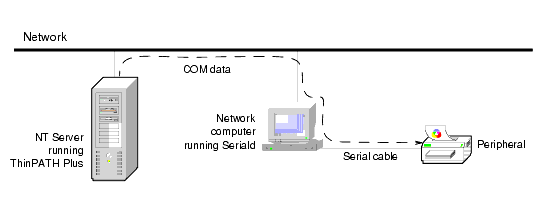
Figure 2-1 How Seriald Redirects Data to a Peripheral Device
Seriald interacts with the ThinPATH Plus software, which runs under Windows NT 4.0, Terminal Server Edition (TSE). ThinPATH Plus adds support for peripheral devices such as local printers.
For example, as an NT application transmits data to a standard COM port, ThinPATH Plus intercepts the data and redirects it to the network computer located on the network. Upon receiving the data, the Seriald daemon passes the data on to the network computer serial port where the peripheral device is connected.
Seriald provides several benefits. For example, Seriald makes it possible for an unmodified NT application to interact with a peripheral device connected to a remote network computer serial port. Seriald also provides the ability to synchronize the data on a PalmPilot with an application executing on an NT server.
By default, Seriald automatically starts when the network computer boots (restarts). You can use these two xp.cnf commands to control the Seriald daemon:
- start SERIALD NO # [YES | NO]
- preload SERIALD PERM # [NO | TEMP | PERM]
Refer to the NCBridge Reference Manual for details on how the xp.cnf commands work.
For more information about the ThinPATH Plus software, see the Network Computing Devices, Inc. (NCD) website, www.ncd.com, under Products.
Network Computer Check List
Gather the following information for each network computer:
This list shows the various host files that need network computer information:
- /etc/host file. (A TCP/IP entry is needed for all the network computers.)
- Check Workbook line 60.
- bootptab file, if bootp is used, is needed on all boot hosts.
- Check Workbook line 56.
- /etc/arp, if rarp is used, is needed on all hosts.
- Check Workbook line 58.
- NCP database (DECnet), is needed on all boot hosts (can be clustered).
- Check Workbook line 63.
- Proxy database (DECnet), is needed on all boot hosts.
- Check Workbook line 64.
What Next?
- Edit the xp.cnf file and implement any commands you checked on Workbook page 2-23 through page 2-39. Or, if the majority of your check marked lines have a corresponding Setup menu item, you may wish to enter your information in Setup and use the Save Settings to File feature. Any remaining check marked items could be added to the created file.
- Edit any of the .tbl files you checked on Workbook page 2-38.
When you are done editing the configuration files, continue on to the chapter Supporting a Centralized System for your host type.
- Perform the host procedures you checked on Workbook page 2-39.
Configuration Workbook
and Utilities >
Internet Host
and Utilities >
TDEnet Host
and Utilities >
Gateway
NFS Mount
Host File Access
Host File Access
Host File Access
Host File Access
Host File Access
Host File Access
X Environment
X Environment
X Environment
X Environment
X Environment
X Environment
X Environment
X Environment
X Environment
X Environment
Boot
Boot
Boot
Boot
Boot
Boot
Boot
Boot
boot_host ____________________
boot_path /rom/os.<model>
select TERMINAL NAME=___ enable_tftp_daemon YES
Boot
Boot
TCP/IP
TDEnet
Peripheral Ports
Peripheral Ports
Internet Host
TDEnet Host