



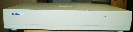

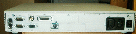
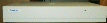
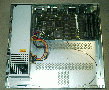
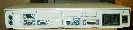
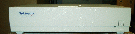
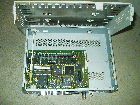
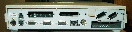

 PSU SW201 5V DC/4A; 12V DC/1A.
Alternative: IBM 87G4523
PSU SW201 5V DC/4A; 12V DC/1A.
Alternative: IBM 87G4523
xwt???).
/etc/bootptab enter the new device's
name, hardware address (ha), IP number (ip), e.g.:
xwthu.gsi.de:tc=xp350:ha=080011xxyyzz:ip=140.181.nn.mmmThe
tc entry refers to a generic template for this type
of terminal, it should be defined as part of
NCBridge installation.
IADDR 192.168.1.55 # the terminal's IP address IGATE 192.168.1.1 # the domain's gateway IHOST 0.0.0.0 # should look for boot host BMETHOD tftp # set the boot method BPATH /tftpboot/tekxp/boot/os.350 # boot path on the boot host, if different BAFrom NVRAM # important if no name services available NVsave # remember
KeyID # keyboard selection menuthen, as indicated, use space bar to select keyboard type and language, and the
Return key to acknowledge. An additional
Return will cause the NVRam to be updated and gets you back to the monitor
Bootto boot the terminal. If all goes well, the X server code will be loaded from the boot host and finally a login menu appears.
Shift-Pause to get into the Setup Menu.
black : 0V yellow: +5V red : +12V blue : -12V