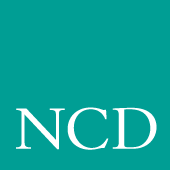
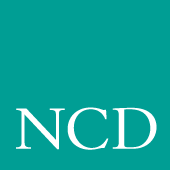
Troubleshooting
This chapter contains information to help solve problems when booting and using your network computer. Table 7-1 lists identified problems and the page numbers to locate possible solutions.
Boot host does not respond
- Verify that the boot host is configured to support the boot method you selected. Supporting host files may include inetd.conf, bootptab, exports, hosts, and ethers.
- Under Control Panel > Services, make sure the TFTPD service is started.
- If you are booting from NVRAM, use the network computer Boot Monitor to verify that the correct values are assigned for the following commands:
- If you are booting from NETWORK, use the network computer Boot Monitor to verify the correct values are assigned for the following commands:
- Use the network computer Boot Monitor to ping the boot host. If the host does not respond, use the ifconfig command on the host to verify the host's subnet mask and gateway address. The ifconfig command is also used to change the subnet mask and gateway address if necessary.
- If the host has an ethernet switch, make sure it is set to the proper position for thicknet or thinnet.
Network computer does not respond to a ping
- Verify that the network computer is booted.
- Use the network computer Boot Monitor report command to check the network computer's ethernet switch or jumper setting. If it is incorrect, refer to the pictorial physical installation guide for your network computer model.
Duplicate IP address message
This can indicate two different problems: either there are two devices using the same IP address, or there is a mismatch between the ethernet and IP addresses in the host files or in the router ARP tables.
- To determine if there are two devices using the same IP address, go to a different device and ping the duplicate IP address. If two responses come back, change the IP address on one of the devices. Be sure to save the new address. You may also have to change supporting files on the host, such as %SYSTEMDRIVE%%SYSTEMROOT%\system32\drivers\etc\hosts and change entries in the ARP table (arp command) to ensure the correct ethernet and IP addresses are used.
- If the network computer is using the same IP address as a previous device (that has been removed from the network), then the problem is a mismatch between the ethernet and IP addresses. To correct this situation, change the files where the ethernet and IP addresses are used and change entries in the ARP table (arp command). The network administrator should flush the ARP table in the router.
Network computer cannot locate os file
- Verify that the boot path is specified correctly and matches the actual file location on boot host. If using secure tftp, the secure directory should not be specified as part of the boot path.
- Verify that you are using the correct os file (os.330, os.350,os.500, or os.900), and that it has world read permission.
Network computer cannot locate .tbl files
Verify the primary and secondary file hosts, access methods, and paths:
- If you are debugging a centralized system, or if the network computer is not booted, check the primary and secondary file_access, file_host_name, and file_path entries in the xp.cnf file.
- If the network computer is booted, use the Console window to see the host, method, and path the network computer tried. Use the Left and Right mouse buttons to scroll through the window. You can also use Setup to view the host file access information.
- Verify that the appropriate daemon is running on the host for the specified access method.
- Verify that the .tbl files are in the proper location and have world read permission. If you are using secure tftp, ensure that the .tbl files are in the secure directory. If the .tbl files are not in the secure directory, either move them to the secure directory or use NFS to download them.
Network computer cannot locate font files
- Follow the previous procedures for Network computer cannot locate .tbl files to verify that the network computer is locating the fonts.tbl file.
- Verify that the fonts.tbl file specifies the correct paths to the font directories. If NFS is used, the full pathname to the NFS mount point must be specified if NFS is used.
- Verify that the fonts.dir and fonts.alias files exist and are readable.
- Verify that the fonts.dir and fonts.alias files contain the correct paths to the actual font files.