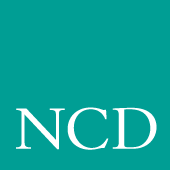
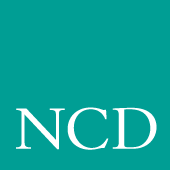
Supporting a Centralized System
This chapter contains procedures for setting up the necessary operating system support files. Use the Workbook in Chapter 2 to determine the procedures needed.
Your environment and the features you enable dictate the operating system tasks. You must be root to modify the host files.
- NFS directories must be exported if NFS is used for booting or file access.
- DHCP must be configured so it automatically determines configuration information over the network.
- Several Local Clients are available and can be started with xpsh or the Client Launcher (See Chapter 4, Local Clients).
- Local Motif Window Manager (MWM) must be started to use local MWM (See Chapter 5, Window Managers).
Enabling NFS
This section is an overview that describes how to enable NFS on your NT host if NFS is used as the boot_method or file_access_method. Refer to your NFS documentation for specifics on installing and setting up NFS on your host.
- Add the boot_directory (\tekxp\boot) to be exported on the host. Export as read only. Refer to your NFS documentation for information on the name and location of the exports file.
- Edit the %SYSTEMDRIVE%%SYSTEMROOT%\system32\drivers\etc\hosts file and add the network computer name and address.
- To enable the mount point immediately, open the NFS > NFS Server dialog. Click Exports. Press Add to add and verify mount points.
- Open Main > Services to verify NFS is running.
Booting via NFS on a WinDD Server
To enable a WinDD server to be an NFS boot host:
- On the WinDD server, log in as the local administrator.
- Open the Administrative Tools > User Manager for Domains window.
- Create two new users, assigning each a password. For example, boot1 and boot2.
- Choose File > Run and enter nfs.exe. In the NFS Server dialog, click Users. The two new users appear in the Server Users dialog.
- Select the first user and enter the password in the User Password field. Enter 0 in the User ID field, and 1 in the Group ID field. Click Modify.
- Select the second user, and enter the password in the User Password field, 0 in the User ID field, and 0 in the Group ID field. Click Modify.
You can now boot from the WinDD server.
Configuring the Microsoft DHCP Server
Note: If the DHCP is not properly configured, multiple network computers could be assigned the same IP address. The Microsoft DHCP Server provides boot configuration information for NCD network computers after you add two new NCBridge DHCP Options (or vendor tags) to the DHCP server. If DHCP is not on your NT server:
- Install the Microsoft DHCP Server on the application server. For online installation help, refer to WindowsNT Help > Additional Networking Services for Windows NT Server > TCP/IP > Installing and Configuring DHCP Servers.
- Reboot the system after installing DHCP. The DHCP Server is automatically started.
The DHCP Manager administers the DHCP server. It is available through the Network Administration program group. Initially, the Local Machine entry is predefined and there are no scopes nor DHCP Options defined. When the first scope is created, the DHCP Options are created in the Registry.
Creating the NCBridge Scope
To set up the scope of NCD network computers you plan to manage and configure with the DHCP Server: Local Machine, you must do the following:
- Open the Network Administration group from the Program Manager.
- Open the DHCP Manager icon.
- Create the scope of the NCBridge IP addresses. You must provide at least the start and end range of addresses and the subnet mask. Online help for creating scopes can be found in the DHCP Manager Help.
- Select DHCP Options > Defaults.
- Click New. Add the following information to create the 066 (boot server address) vendor tag:
- To define the default value of the string, select the 066 Boot Server entry in the Option Name entry box. The current value of the string should display as an empty box. If you are using NFS to boot the network computer, select the box and enter the IP address of the Boot Server, in this case, the IP address of Local Machine.
- Click New. Add the following information to create the 067 (boot file) vendor tag:
Note: For steps 5 and 7, the identifiers do not need to be created when running Windows NT 4.0 Server and Terminal Server Edition.
- It may be appropriate to leave the default value of this option as a blank string and define it either at the scope or client lease level. If there is only a single os file to service any DHCP Server request, you can define it as the default string value. To define the value of the string at the DHCP Option: Default value, select the 067 Boot File entry in the Option Name entry box. The current value of the string should display as an empty box. If you are using NFS to boot the network computer, select the box and enter the NFS path of the appropriate boot file directory for the network computer model, \tekxp\boot\ for example.
- To define the values of the DHCP Options at the Scope level, select a scope from the DHCP Servers column, then select DHCP Options > Scope.
- To define the values of the DHCP Options at the Client Lease level, select the Scope where the Client Lease entry can be found. Select Scope > Active Leases. Select the Client Lease entry and click Properties. In the new Client Properties window, select Options.