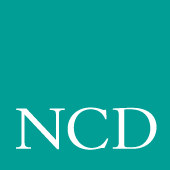
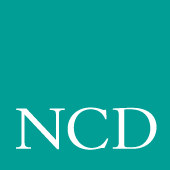
Typographical Conventions
This manual uses the following typographical conventions:
This symbol indicates additional or background information for the particular section. For example, the symbol is used in Chapter 2 to refer to the specific commands that were set by your system administrator.
This symbol indicates a Launcher Menu selection. Depending on how your account is set up, the Launcher may already be on your screen. If that is the case, simply use the mouse to select an option. If the Launcher is not present, press the Setup key or key sequence for your keyboard, as shown in Table 1.
Figure 1 on the next page illustrates the typographical conventions used in this manual.
Network Computer Package
This manual assumes you have installed your network computer according to the included pictorial instructions. Your network computer has the following components:
- The monitor is the screen where text and graphical information is displayed for viewing. You can position the monitor to a comfortable viewing angle by tilting and turning the monitor on its base. You can adjust the brightness and contrast controls according to your preference. The controls are typically located on the front or side of the monitor.
- The logic board is the controller inside your network computer that handles all input and output communications and local processing.
- The keyboard is used as the primary method for entering alphanumeric data. You can open the folding legs on the back of the keyboard to adjust the keyboard angle. There are several different keyboards available, in many different languages.
- The mouse is a device used to position a pointer appearing on the display in order to access or select information. It is used as the primary method to move about in a window manager or X window application, access menus, and select options. Information on using the mouse and the mouse buttons is in the next section of this chapter. Trackballs, touchscreens, and tablets can also be used as pointing devices. Contact your system administrator for more information on these devices.
- The communication port is a connector on the back of the cabinet housing your network computer logic board. You connect your existing network cable to this connector. A network cable must be set up for you by your system administrator. This cable must be attached to your network computer in order to run.
- The NCBridge software is the network computer operating system and support files that your system administrator must load and configure on a host computer so your network computer can start up. If your network computer has an optional flash ROM-based unit, the software may not be necessary.
- The software is shipped on one or more CD-ROMs (also on magnetic tape for VMS only). The disks or tapes and the documentation CD-ROM with various manuals are shipped with the software in a separate package from the network computer.
Map to the NCBridge Documentation
Table 2 presents the contents of the manuals in the NCBridge documentation set. These manuals are included on the Documentation CD-ROM.
The following documentation is available from Prentice-Hall:
Discontinued Software Features
As NCD continues to add new features to make your NC hardware more valuable, we are forced to discontinue support for some of the older software features. The following is a list of features that were supported in NCBridge 3.2 and earlier software releases, but are not supported in NCBridge 4.0.
Serial Xpress enabled a NC or X terminal to connect to a remote host and transmit X Windows data over an RS-232 cable, or indirectly over a phone line using modems. The NC can now be connected using PPP over an RS-232 connection, or connected to a DSL or ISDN connection using the standard network port to provided remote access to a host replacing the need for Serial Xpress.
The local OpenLook window manager (OLWM) is a window manager for the X Window System that implements parts of the OPEN LOOK graphical user interface, original developed by Sun Microsystems, Inc. This feature was previously provided to allow the OLWM program to run as a local client on the Network Computer (NC) to help off load server resources. The OLWM window manager is still supported on the NC's under X Windows by simply running OLWM directly from a Sun host. OLWM is one of the standard window managers on Sun's Workstation products running Solaris. NC's still offer Local Motif (MWM) or (XPWM) window managers to use in place of OLWM where a local window manager is necessary.
The local 3179G Terminal Emulation is no longer included. The local IBM 3179G Terminal Emulation included IBM3720 support along with special IBM Graphics functions (GDDM), including support for older IBM host graphics applications. The NC still includes support for IBM3270 Emulation.