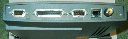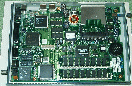for boot via NFS
IP addresses from NVRAM
DHCP IP addressing order Disabled
BOOTP IP addressing order 1
RARP IP addressing order Disabled
Terminal IP address 140.181.xx.yy # this terminal's address
First Boot Host IP address 140.181.hh.gg # a host to boot from
Second Boot Host IP address 140.181.hh.gg # another host to boot from
Third Boot Host IP address 0.0.0.0 # if no third host defined
Gateway address 140.181.96.1 # example GSI
Subnet mask 255.255.192.0 # example GSI
Broadcast IP address 0.0.0.0 # example GSI
NFS IP order 1
others disabled
Bootfile Xncdxpl # for exploras
NFS boot directory /applfs/applb00/NCDware-5.1.140/ # example GSI general
NFS boot directory /xps/ncd.ver.5.0.129/terminals/ # example GSI TKR CAVE M/A
Config file ncd_std
UNIX config directory /applfs/applb00/NCDware-5.1.140/ncd/configs/ # example GSI general
UNIX config directory /xps/ncd/configs/ # example GSI TKR CAVE M/A
TFTP Order Disabled
NFS Order 1
MOP Order Disabled
LOCAL Order Disabled