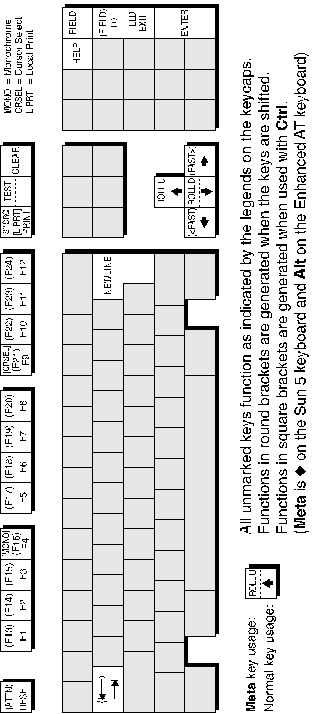IBM 5250 Emulation
This chapter describes features of the IBM 5250 terminal emulation.
The IBM 5250 emulator provides emulation of 5250 type alphanumeric terminals, both monochrome (green/white plus attributes) and colour. Colours may be modified using the Attribute Settings dialog box. This emulation can be used for connection to an IBM AS/400, System/36 or System/38. A typeahead capability is provided so that you can continue to enter data without waiting for a prompt from the host. All communication to the IBM mainframe is achieved over the TCP/IP Telnet interface using the inbuilt telnet interface provided with teemX.
1. Display the Emulation Settings dialog box, set the Alpha Emulation option to IBM5250, then click the OK button. The teemX window will now be in Network Virtual Terminal mode until a successful host connection is made.
2. Display the IBM 5250 Settings dialog box and select the particular terminal type for teemX to emulate. This also allows you to specify whether the display is treated as monochrome (green for normal characters, white for intense attribute) or colour for attributes. The terminal types currently supported and their display characteristics are listed below.
Type Display Rows x Columns
5291_1 Monochrome 24 x 80
5292_2 Colour 24 x 80
5251_11 Monochrome 24 x 80
3179_2 Colour 24 x 80 (default)
3196_A1 Monochrome 24 x 80
3180_2 Monochrome 24 x 80 and 27 x 132
3477_FC Colour 24 x 80 and 27 x 132
3477_FG Monochrome 24 x 80 and 27 x 132
3486_BA Monochrome 24 x 80
3487_HA Monochrome 24 x 80
3487_HC Colour 24 x 80
3. Select Open Connection in the File menu to display the Telnet Hosts dialog box. Specify the name of the host to which connection is to be made then click Ok. (Refer to the Setup Menus chapter for a description of the Telnet Hosts dialog box).
4. If necessary, enter the appropriate information to establish an IBM host session in the Network Virtual Terminal mode screen.
5. When an IBM host session has been established, the screen will switch out of Network Virtual Terminal mode and display the IBM 5250 emulation screen.
Note: You will be returned to the Network Virtual Terminal screen when the connection to the IBM host has been closed.
Network Virtual Terminal (NVT) mode allows the operator to communicate with a network gateway (in ASCII) for routing, logon etc, before the full IBM terminal emulation protocol is established. NVT mode is indicated by the absence of the ![]() symbol in the status line along the bottom of the window. NVT mode displays an unformatted screen for data entry, allowing basic keyboard functionality as a simple ASCII terminal. In addition to data keys, other recognized keys are:
symbol in the status line along the bottom of the window. NVT mode displays an unformatted screen for data entry, allowing basic keyboard functionality as a simple ASCII terminal. In addition to data keys, other recognized keys are:
Clear clears the screen
Enter sends a CR to the host
Newline sends a CR to the host
Backspace sends a BS to the host
Tab sends an HT to the host
Once the appropriate details have been entered to establish an IBM host session (which may be automatic), the screen is cleared and switched into full IBM 5250 terminal emulation mode, as indicated by the ![]() symbol in the status line.
symbol in the status line.
The last line in the window is used to display status information in the form of symbols and alphanumeric characters. A coloured line separates status information from the rest of the display. Information is displayed in any of six regions within the status line as listed below.
Region Symbol Colour Column Meaning
1
T Blue 1 Telnet session running2
3 M Blue 28 Message waiting
4 ^ Blue 48 Insert mode on
5
6 rr/cc or rr/ccc White 75-80 Row/column cursor position
The meaning of the symbols is as follows:
T
Indicates that a Telnet session is running.![]() Indicates that the current screen is an IBM 5250 screen. This screen will be displayed when you have initiated a Telnet session with the host.
Indicates that the current screen is an IBM 5250 screen. This screen will be displayed when you have initiated a Telnet session with the host.
M
Indicates that the system has one or more messages waiting for you.^ Indicates that the keyboard is in Insert mode. Already existing characters to the right of the cursor will move to make room for new characters that are entered. Insert mode can be disabled by pressing the Insert key again, pressing the Reset key, or by performing any action that sends data to the host, such as pressing the Enter, Clear, or PF keys.
![]() Indicates when input from the keyboard or mouse will not be accepted by the host. When this is because an error has occured, as shown in the error line, pressing the Reset key will remove the error. Alternatively, more information can be obtained by pressing the Help key. The only other keys available are Attn, SysReq and Print. Note that the emulation includes typeahead capability so that in most cases you can continue to enter data without waiting for the Do Not Enter message to clear as the data will be stored until the host is ready.
Indicates when input from the keyboard or mouse will not be accepted by the host. When this is because an error has occured, as shown in the error line, pressing the Reset key will remove the error. Alternatively, more information can be obtained by pressing the Help key. The only other keys available are Attn, SysReq and Print. Note that the emulation includes typeahead capability so that in most cases you can continue to enter data without waiting for the Do Not Enter message to clear as the data will be stored until the host is ready.