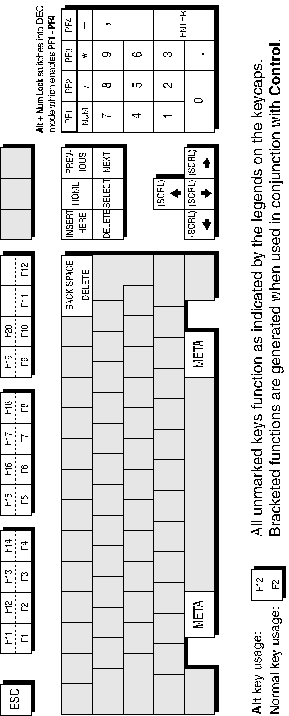DEC VT Emulations
This chapter describes features of the DEC VT terminal emulations.
To run a DEC VT terminal emulation, display the Emulation Settings dialog box from the Settings menu and set the Alpha Emulation to one of the emulation options described below, then click OK.
The VT52 and VT100 emulations enable you to run applications written for the DEC VT52 and VT100 terminals, respectively.
The VT400 Series-7 and VT400 Series-8 emulations enable you to run applications written for the DEC VT320 or VT340 terminal, the difference is in their treatment of 8-bit control codes. When VT400 Series-7 is selected, all 8-bit codes are converted to their 7-bit equivalents, whereas VT400 Series-8 leaves 8-bit codes unchanged. If you are using VT200 applications, select VT400 Series-7.
A status line can be displayed on the last line in the window when running any of the DEC VT terminal emulations. An indicator status line is displayed by default on the 25th line the first time you load teemX.
You may choose not to display a status line, or enable a host-writable status line to be displayed instead. The type of DEC status line displayed is determined by the setting of the Status Line option in the Terminal Settings dialog box. (Refer to the Setup Menus chapter for details.)
The indicator status line consists of six buttons which show the status of various operations and enable you to make selections. Some buttons can be clicked using the mouse pointer to change their state.
![]()
1 2 3 4 5 6
Button 1: This button displays the active session (always 1), the current page number (always 1), and the line,column location of the text cursor.
Clicking the button will activate the Hold Screen function, stopping data from scrolling in the window. To resume scrolling, click the button again.
Button 2: This button toggles the visibility of the soft buttons displayed at the bottom of the window on and off.
Button 3: This button indicates whether Overstrike Mode or Insert Mode is currently selected.
In Overstrike Mode (default), new characters will replace already existing characters at the cursor position. When Insert Mode is selected, new characters will be inserted at the cursor position without deleting existing characters, which will move to the right.
Button 4: Indicates the current DEC VT alpha terminal emulation (VT52, VT100, VT400 7-Bit or 8-Bit). Clicking the button enables you to select a different DEC VT alpha terminal emulation mode without having to display the Emulation Settings dialog box, which will be updated automatically with the new setting.
Button 5: Indicates whether you are Online to the host or in Local mode. Clicking the button will toggle between the two modes.
Button 6: Indicates the status of the printer as follows:
None signifies that the printer is not turned on or not connected.
Not Ready signifies that the printer is not ready to receive data for printing.
Ready signifies that the printer is ready to receive data for printing.
Auto signifies that the emulation is in Auto Print mode in which the current cursor line is sent to the printer when a command for the cursor to move to the next line is issued.
Controller signifies that the emulation is in Printer Controller mode in which the host has direct control over the printer. Print screen commands issued from the keyboard or mouse will be ignored.
This button does not perform any function when clicked.